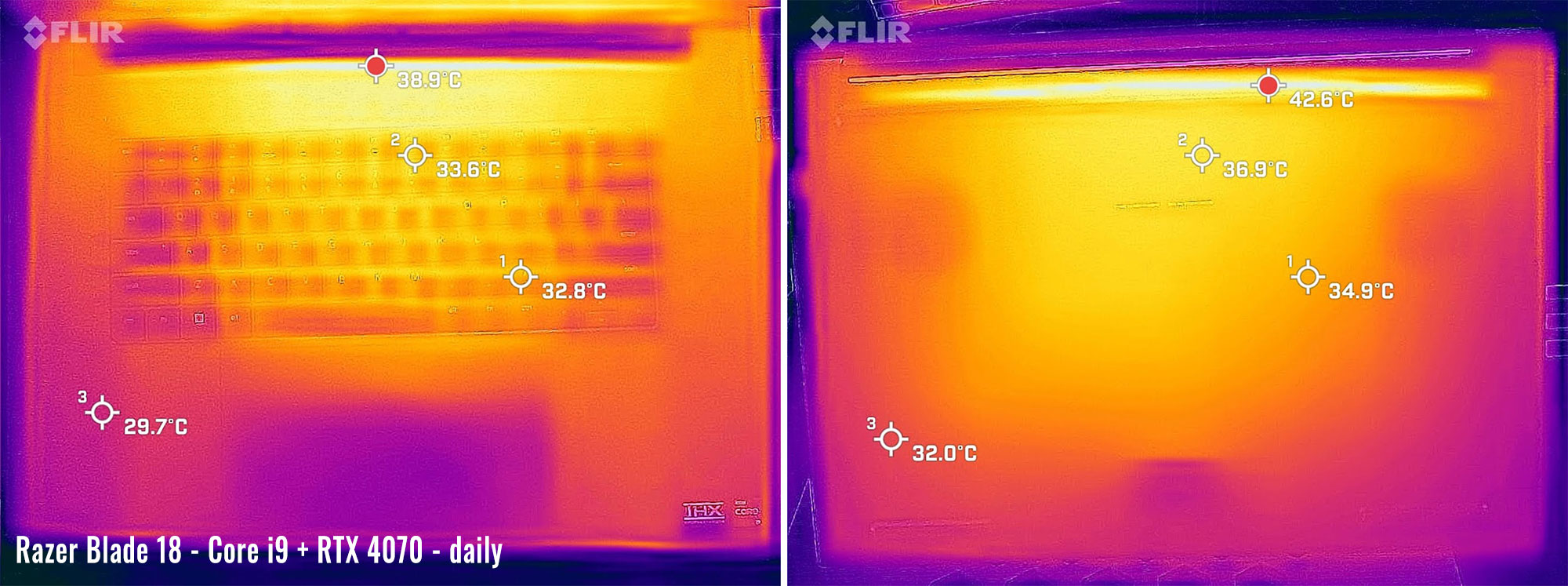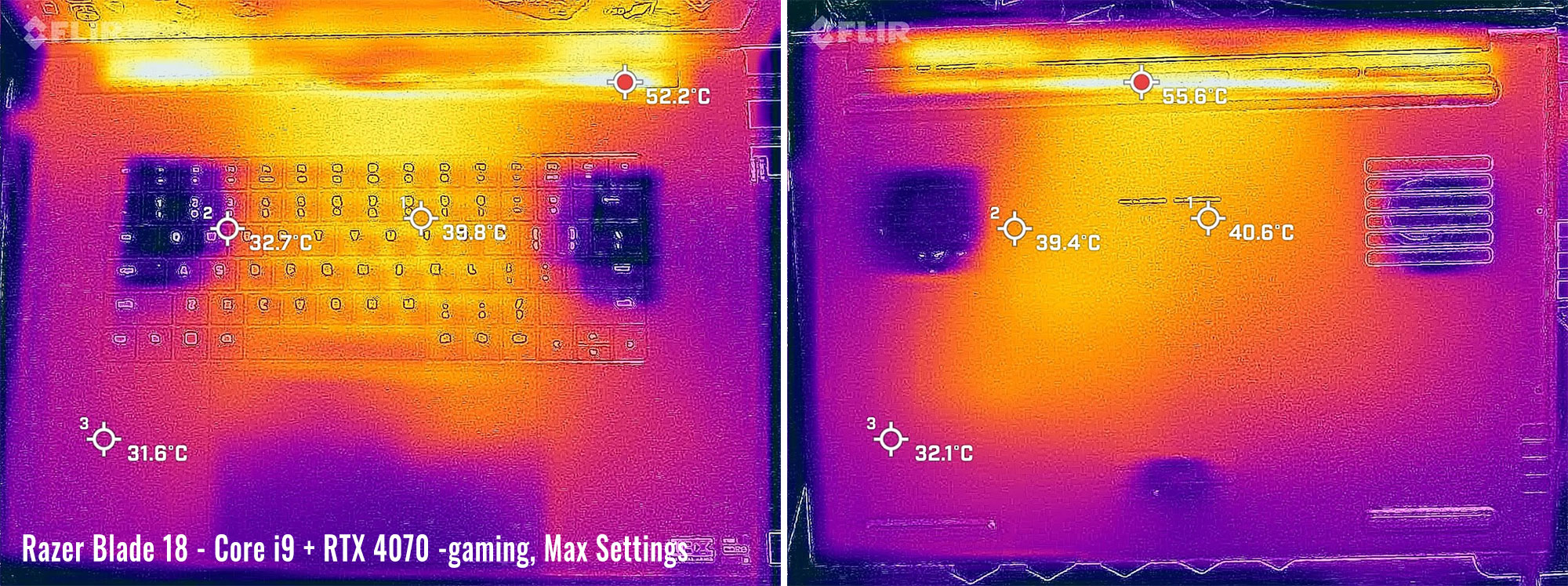With the Razer Blade 16 out of the way, now I can focus on the new Razer Blade 18 which I’ve had for over a couple of weeks now.
I’ve been able to get a good impression of it too since it shares some great similarities with its smaller brother.
The key to this device is if you’re willing to carry something this large around. The Razer Blade 17 was a little big for many people as it is, and this newer one, in fact, is even a little bigger.
But once you get over that, it’s a pretty incredible device, just like the Blade 16. In some ways, it is even better, especially in regard to the sound of the speakers and the screen quality. I’m not particular about having laptops this large, but If I had to carry one around, this would probably be at the top of my list.
Here are the impressions I got after using this Blade 18 for a few weeks.
Specs sheet as reviewed – Razer Blade 18
| Razer Blade 18 (2023) | |
| Screen | 18 inch, 2560×1600 px, IPS, 240 Hz, 3ms, MUX switch, 100% DCI-P3 |
| Processor | Intel i9-13950HX, 24 core, 32 threads (5.5 GHz max) |
| Video | Intel Iris Xe + Nvidia GeForce RTX 4070 with 8GB of DDR6 VRAM |
| Memory | 32 GB DDR5 5600Mhz (2x 16GB DIMMS) |
| Storage | 1x 1TB M.2 NVMe gen 4(SSSTC) + extra slot |
| Connectivity | Intel AX211 Wifi 6E with Bluetooth 5.2 |
| Ports | left: DC-in, 2X USB 3.2 Gen 2 Type A, 1x USB3.2 Gen 2 Type C, headphone/mic combo, 2.5Gb ethernet right: lock, HDMI 2.1, 1x USB 3.2 Gen 2 Type A, 1x USB Type C with Thunderbolt 4, UHS-II SD Card reader |
| Battery | 91.7 Wh, 280 W GaN charger |
| Size | 400 mm or 15.74” (w) x 275.4 mm or 10.84” (d) x 21.9 mm or .86” (h) |
| Weight | 3.2 kg (7.05 lbs) |
| Extras | backlit keyboard(RGB), HUGE trackpad, FHD webcam with IR, 6x speakers, vapor chamber cooling |
If interested in the more compact 16-inch model, my review of the Razer Blade 16 is also available over here.
Design and construction
Like the Blade 16, the new Blade 18 is an entirely new chassis. As far as this class of laptops goes, it’s relatively thin, but is a significant increase in pretty much every other dimension when compared to the Razer Blade 17 from last year. This is to accommodate the 18” 16:10 display and form factor.
Realistically, I don’t notice too much of a difference in handling when comparing it to the Blade 17. Both are big laptops, so it’s tough to just plop anywhere unless you have ample space on the desk. But the added pound of heft certainly is worth noting on the Blade 18, making it Razer’s heaviest laptop to date. This should be no surprise at this form factor, though.
For what is worth, here’s how this Blade 18 looks next to the Blade 16 model.
Fact is, it’s a really well-built laptop with a lot of strong aspects to the chassis that make it feel almost indestructible in some ways. The unibody design at this size is very advantageous and prevents any abnormal flex that you might see in competitor 17 or 18 inch laptops that dare go this thin.
The top of the device is exactly the same as every other Razer laptop – an aluminum lid with a black matte anodized finish, giving it the same consistent look across all the models. Unfortunately, this also means it’s a fingerprint magnet, which becomes very evident even after a couple of days of use. You’ll either want to just embrace it and let the oils even themselves out over time or buy a skin, because the constant cleaning will get old after a few weeks.
The Razer blade logo adorns the center of the lid, as usual. The light can be turned off in Synapse if desired, which is usually the first thing I do when I get these laptops since I’m not a fan of green lights on my device. Remember to do it both on battery and on power because there are two settings for it.
Opening the lid is still a one-finger gesture, but it takes a little more effort on this larger screen. Understandable because of the hinge strength and the weight of the screen – what’s important is it’s a one hand job. Only minor complaint I have is the cutout is a little small, but it’s no different than before – it’s always been this way.
Underneath the hood is a very large 18” matte panel that has some very small bezels on all four sides. Good move here and I immediately appreciate the fact Razer stepped it up and joined the 16:10 form factor club, like everyone else. That large bottom bezel was getting kind of stale.
The keyboard and trackpad will be covered in the next sections. But on both sides of the keyboard we now have up-firing speakers, for a total of six in total. This is a very welcome improvement from the last model I reviewed, and I’m excited to see how these speakers perform.
As for the IO, it’s almost identical to what I saw on the Razer Blade 16 just a couple of weeks ago, except there’s an extra Ethernet port on the left-hand side. Also on the left, there is the standard power adapter that is proprietary to Razer. In front of that, there are two USB-A slots and a single USB-C slot that supports Thunderbolt 4 and PD charging 3.0. This supports up to 100W adapters too. Lastly, there’s a headphone/microphone combo jack.
On the right-hand side, there’s a standard Kensington lock followed by an HDMI 2.1 port. There’s another USB-A port and an additional UBC-C port, which also supports Thunderbolt 4 and PD charging. Finally, there’s a full-sized SD card reader.
The bottom panel has ample vents for all three intake fans. There are also a couple of large footpads that provide the spacing necessary to allow airflow. On the corners, there are also a couple more grills but these are reserved for the extra downward-facing speakers.
Taking the bottom cover is pretty easy provided you have the correct Torx driver. All you need to do is remove all the screws and the cover pops right off. Underneath the cover, you get direct access to both M.2 slots and the two Ram slots, if you decide to replace any of them.
You can also change out the Wifi adapter if desired, although this one is pretty great as it is. We also get a good look at the fans which are very large and are flanking both sides of a large vapor chamber. A third fan is located between the battery cells and appears to only keep that direct area cool.
The last noteworthy aspect of the insides is the speaker array. You can see the larger speakers on the bottom corners, but it appears that the upward-facing speakers are a little smaller. I didn’t turn them over to get a good look, but I’m guessing the driver has about the same sized speaker as the downward-facing drivers, plus a tiny tweeter. I’m not saying this is bad – it’s just smaller than I was expecting considering the upward grills are so large.
In the end, this is the same stellar design as always. If you’ve had a Razer Blade before, this is nothing new, as the design is basically the same as before only in a new form factor. There are probably thinner competitors available, but I would argue they probably aren’t as sturdy as this laptop, which in itself is pretty important when it comes to handling a 7lb chassis.
Keyboard and trackpad
Just like with the smaller Blade 16, there are no surprises here on the Razer Blade 18 with the keyboard. It’s basically the exact same as the previous model and even has the same layout as the Blade 16.
I’m pretty sure they are the same keyboards, actually. I didn’t see a single difference in my typing, with the exception that my wrists were a little more comfortable with some more real estate to lay them down on the palm rest. But overall, I do like this keyboard. The keys have a short keystroke, but the feedback is decent and the keycaps are quite large.
The keyboard has Chroma RGB backlighting which to this day is still my favorite RGB implementation across all laptops. Synapse has excellent software to program the colors to your liking and there are also some neat little effects Razer offers that most competitors don’t even come close to.
The trackpad on this new Blade 18 is gigantic. It’s the same size as what’s on the Blade 16 too. But for some reason, it didn’t get in my way on this model as badly, which I found kind of strange.
The only thing I can think is I probably place the laptop on my lap differently on this larger model, which alters my arm and wrist position. Either that or they updated the palm rejection already. Either way, I didn’t get any accidental trackpad movements as I did just a few weeks ago on the Blade 16.
The performance on this trackpad is just as good as any of the Blades over the past several years. In other words, it’s pretty much perfect. Tracking on the glass surface provides a smooth and accurate response on the mouse pointer. Multi-touch gestures are easy to do, especially since there’s a ton of space on the trackpad.
The trackpad is also clickable basically everywhere on it. It’s a stiff click, which is probably for the best considering it would get accidentally clicked otherwise by your palms. But the right click is very far down and to the right than on any traditional trackpad you might be used to. If it were me, I would adapt to using single and double taps rather than clicking the trackpad.
Screen
The model I have on hand has an 18-inch 240Hz 2560 x 1600 px resolution screen. It’s an IPS variant made by AU Optronics. To be blunt, it’s a fantastic screen as there’s pretty much nothing to complain about. The viewing angles are near perfect, the colors are vibrant, and the overall brightness is about as good as it gets.
The only complaint I have with this panel is with the backlight bleed. It’s typical for IPS panels to have this issue, especially on the edges of the screen. But on this model, the backlight bleed is actually in the center top of the screen, which is just plain weird to me. Realistically though, I only noticed it on a completely dark screen, which is very infrequent, thus making it a minor complaint.
I did get a chance to use my Xrite tool to measure the screen specifications. Here’s what I got:
- Panel HardwareID: AUO B180QAN01.0 (AUO46A7)
- Coverage: 146.7% sRGB, 103.9% DCI-P3, 101.0% AdobeRGB;
- Measured gamma: 2.2;
- Max brightness in the middle of the screen: 530 cd/m2
- Contrast at max brightness: 1205:1
- Native white point: around 6860 K;
- Black on max brightness: 0.44 cd/m2
The panel defaults to 240Hz but you can switch it in Synapse to be 60Hz when you need it. You can also set it to automatically switch to 60Hz when you go on battery, which is very helpful. 240Hz is perfect for gaming though and it compliments the GPU and screen resolution perfectly.
You likely won’t need anything better, but there’s no 4k panel for this model. It’s too bad too because you probably would be able to notice the difference between QHD and 4k at this screen size. Maybe…
Regardless, this is the right screen choice for this laptop. FHD is outdated at 18” and these RTX 4000 GPUs aren’t really ready for 4k, with the exception of the RTX 4090. It helps that there’s literally nothing to complain about with the panel itself, as it’s bright, full of color, and has a fast refresh rate. The only thing left is maybe OLED, but realistically this is good enough!
Hardware and performance
Our test model is a mid-specced configuration of the early-2023 Razer Blade 18, built on an Intel Core i9-13950HX processor, 32 GB of DDR5-5600 memory in dual channel, 1 TB of fast SSD storage, and dual graphics: the Nvidia RTX 4070 dGPU with 8 GB of vRAM and the UHD iGPU integrated within the Intel processor.
The Core i9-13950HX is a Raptor Lake 13th gen HX processor with a hybrid design, with 8 Performance Cores, 16 Efficiency Cores, and 32 Total Threads. It’s paired with fast memory (DDR5 overclocked at 5600 MHz) and gen4 storage.
The GeForce RTX 4070 is a mid-tier dGPU in the Nvidia RTX 4000 Ade Lovelace series, a couple steps down from the top-tier RTX 4090 Laptop variant.
You won’t be disappointed with the system performance on this one – it’s pretty much overkill for all the day-to-day tasks. They only give you the i9 option which is fine – because why bother putting anything else in there if the top CPU can be kept cool enough and runs properly.
The SSD is made by SSSTC and is 1TB. I don’t have much experience with this drive, but after seeing a speed test, it’s pretty similar to many of the upper-tiered NVMe drives out there. System boot time was excellent and I didn’t have any complaints about the load times on any of the games I played.
As mentioned earlier, the RAM, SSDs, and WiFi module are easily accessible and upgradeable on this design.
Synapse can be used to change the power profiles and adjust the CPU and GPU power limits based on what your needs are. It also affects how much heat is generated and how fast those fans will blow to keep the device cool. Here’s a chart that shows the observed TDP/TGP I’ve seen in each power mode:
| Silent | Balanced | Max settings in Custom | Battery | ||||
| TDP | TGP | TDP | TGP | TDP | TGP | TDP | TGP |
| 38/32W | 90W | 57/50W | 105W | 132/120W | 115W | 35W | 35W |
Let’s dig into the testing now. Here are some of the synthetic benchmarks I’ve taken.
For all testing, I left advanced Optimus on, which correctly selected the dGPU as needed. In this round of testing, I set the CPU and GPU to max in Synapse. Here were my results in this mode:
- 3DMark 13 – Fire Strike: 25675 (Graphics – 28551, Physics – 39123);
- 3DMark 13 – Time Spy: 12157 (Graphics – 11815, CPU – 14550);
- 3DMark 13 –CPU profile: max – 12644 16 – 9641, 8 – 7555, 4 – 4227, 2 – 2242, 1 -1152
- 3DMark 13 – Port Royal (RTX) Graphics: 7107;
- 3DMark 13 – Speed Way: 2814;
- Uniengine Superposition – 1080p Extreme: 6993;
- Uniengine Superposition – 1080p Medium: 21331;
- GeekBench 5: Single-Core: 2749, Multi-core: 16714;
- CineBench R15: OpenGL 274.06 fps, CPU 4496 cb, CPU Single Core 300 cb;
- CineBench R23: CPU 28619 pts, CPU Single Core 2053 pts;
- SPECviewperf 2020 – 3DSMax: 95.69;
- SPECviewperf 2020 – Catia: 64.94;
- SPECviewperf 2020 – Creo: 110.73;
- SPECviewperf 2020 – Energy: 40.86;
- SPECviewperf 2020 – Maya: 356.98;
- SPECviewperf 2020 – Medical: 38.11;
- SPECviewperf 2020 – SNX: 21.92;
- SPECviewperf 2020 – SW: 246.67.
Next I set the mode to Balanced in Synapse. Here were my results:
- 3DMark 13 – Fire Strike: 22673 (Graphics – 27343, Physics – 27154);
- 3DMark 13 – Time Spy: 11407 (Graphics – 11462, CPU – 11107);
- 3DMark 13 –CPU profile: max – 7732 16 – 6638, 8 – 5234, 4 – 3502, 2 – 2098, 1 -1146
- 3DMark 13 – Port Royal (RTX) Graphics: 7087;
- 3DMark 13 – Speed Way: 2791;
- Uniengine Superposition – 1080p Extreme: 6971;
- Uniengine Superposition – 1080p Medium: 21303;
- GeekBench 5: Single-Core: 2679, Multi-core: 13069;
- CineBench R15: OpenGL 251.28 fps, CPU 2617 cb, CPU Single Core 294 cb;
- CineBench R23: CPU 16148 pts, CPU Single Core 1970 pts;
Finally, here are my results after switching to Quiet mode:
- 3DMark 13 – Fire Strike: 18351 (Graphics – 25788, Physics – 20052);
- 3DMark 13 – Time Spy: 10109 (Graphics – 10849, CPU – 7291);
- 3DMark 13 –CPU profile: max – 5744 16 – 4503, 8 – 3725, 4 – 2735, 2 – 1744, 1 -1031;
- 3DMark 13 – Port Royal (RTX) Graphics: 6817;
- 3DMark 13 – Speed Way: 2718;
- Uniengine Superposition – 1080p Extreme: 6781;
- Uniengine Superposition – 1080p Medium: 20581;
- GeekBench 5: Single-Core: 2574, Multi-core: 10117;
- CineBench R15: OpenGL 235.47 fps, CPU 1550 cb, CPU Single Core 268 cb;
- CineBench R23: CPU 12406 pts, CPU Single Core 1931 pts;
These are good results but I was a little put off by how little difference there is between the Maximum settings and Balanced. Turns out the GPU realistically only maxes out at 115W in real-use, even though it reportedly can go up to 140W. And in most tests, it was actually around 100W, very similar if not the same as on Balanced.
I did reach out to Razer about this, who also reached out to Nvidia to investigate. Turns out this is normal. The Ada Lovelace framework will investigate the best wattage to supply based on the load or game being used, so wattage will vary with this GPU/CPU combo and will default to the most efficient means to provide adequate performance.
To look into it further, I did some more testing with games. I took these readings in different performance options in Synapse:
| QHD+ – Max settings | QHD+ – Balanced | QHD+ – Quiet | |
| Battlefield V (DX 12, Ultra Preset, Ray-Tracing OFF) |
124 fps avg, 65 fps 1% low | 116 fps avg, 32 fps 1% low | 109 fps avg, 30 fps 1% low |
| Battlefield V (DX 12, Ultra Preset, Ray-Tracing ON, DLSS Off) |
64 fps avg, 48 fps 1% low | 56 fps avg, 45 fps 1% low | 55 fps avg, 15 fps 1% low |
| Battlefield V (DX 12, Ultra Preset, Ray-Tracing ON, DLSS On) |
73 fps avg, 51 fps 1% low | 73 fps avg, 28 fps 1% low | 68 fps avg, 31 fps 1% low |
| The Witcher 3: Wild Hunt (DX 11, Ultra Preset, AA: TAAU, Hairworks Off) |
83 fps avg, 19 fps 1% low | 89 fps avg, 37 fps 1% low | 85 fps avg, 43 fps 1% low |
| The Witcher 3: Wild Hunt (DX 12, Ultra Preset, AA: TAAU, Hairworks Off) |
98 fps avg, 59 fps 1% low | 96 fps avg, 46 fps 1% low | 93 fps avg, 64 fps 1% low |
| The Witcher 3: Wild Hunt (DX 12, Ultra Preset, AA: TAAU, Hairworks Off, RT: Quality, DLSS Frame Gen Off) |
34 fps avg, 13 fps 1% low | 28 fps avg, 20 fps 1% low | 28 fps avg, 17 fps 1% low |
| The Witcher 3: Wild Hunt (DX 12, Ultra Preset, AA: TAAU, Hairworks Off, RT: Quality, DLSS Frame Gen On) |
39 fps avg, 20 fps 1% low | 39 fps avg, 24 fps 1% low | 37 fps avg, 3 fps 1% low |
| Horizon Zero Dawn (Ultra) |
112 fps avg, 83 fps 1% low | 108 fps avg, 74 fps 1% low | 98 fps avg, 62 fps 1% low |
| Cyberpunk (Ultra, Ray Tracing On) DLSS Off |
32 fps avg, 23 fps 1% low | 35 fps avg, 20 fps 1% low | 25 fps avg, 22 fps 1% low |
| Cyberpunk (Ultra, Ray Tracing On) DLSS Auto w/ Frame generation |
82 fps avg, 69 fps 1% low | 80 fps avg, 67 fps 1% low | 73 fps avg, 51 fps 1% low |
| Cyberpunk (Ultra, Ray Tracing Off) |
60 fps avg, 46 fps 1% low | 56 fps avg, 38 fps 1% low | 53 fps avg, 30 fps 1% low |
| Valheim (High preset) |
89 fps avg, 42 fps 1% low | 93 fps avg, 42 fps 1% low | 87 fps avg, 39 fps 1% low |
| Elden Ring (Max settings, QHD, borderless |
60 fps avg, 40 fps 1% low | 60 fps avg, 43 fps 1% low | 57 fps avg, 41 fps 1% low |
| Final Fantasy 7 remake (Max settings, QHD) |
109 fps avg, 51 fps 1% low | 109 fps avg, 41 fps 1% low | 101 fps avg, 36 fps 1% low |
Again, good results here, but the difference in results between Balanced mode and Max settings is very minimal. And when you factor in the difference it makes to the temperatures and the fan noise, the minimal performance boost is hardly worth it.
The good news is Balanced mode and even Quiet mode results are pretty decent when it comes to gaming. It needs to be pointed out though that these results aren’t drastically different than the gaming results I’ve seen with the RTX 3070 Ti. In fact, repeating some of these tests on my Asus ROG Flow x16 with 3070 Ti resulted in very similar results (I’ll detail this more in another article soon). The only benefit to the RTX 4070 is the addition of DLSS3 frame generation, which the 3000 series lacks.
As it is though, the results are what they are. And now that you see this, you can clearly see the difference I got in the 4080 version of the Blade 16 to see how worthwhile that higher-tier GPU is. And you’ll also find results for a similar RTX 4090 configuration in the Scar 18 review. The 4080/4090 are drastically more expensive on this Blade 18 (and other models, of course), but if you’re planning on doing anything other than casual gaming in Quiet mode, the 4080 upgrade at least might be worth it to you.
On the flipside, if Quiet gaming is a thing you desire, comparing those results shows minimal benefit to the RTX 4080. In this case, perhaps the RTX 4070 shows its true value and might be the better pick.
To summarize, I’m ok with the performance in this package and I think most who are looking for a powerful all-purpose laptop and gaming machine of this size would be pleased with how well this Blade 18 performs in this mid-specced variant. I just expected a little more on the GPU performance, but that’s only because I’m comparing it to the equivalent GPU of the previous generation.
Emissions (noise, heat), Connectivity, and speakers
In this updated model, Razer stuck with the vapor chamber and two very large fans to take on all the thermal needs. This cooling module worked well in the past, so it’s no surprise that they just kept everything consistent. This is similar to what was seen in the Blade 16, only a little bigger.
There is, however, an extra third fan which is located in the battery area, below the trackpad. This certainly keeps that area cooler, but I don’t think it has any effect on the rest of the internals.
I ran my typical test with Horizon Zero Dawn, where I run the game for an extended period at each power profile. The intent is to measure the differences in temperatures as well as ambient noise levels from the fans. Check it out:
| Mode | Manual (Max settings) | Balanced | Quiet |
| CPU temps | 79C avg with 100C spike | 69C avg with 87C spike | 70C avg with 73C spike |
| GPU temps | 69C avg | 69C avg | 69C avg |
| Avg fan noise after stabilized temps | 49 dB | 40 dB | 36 dB |
| Game performance | 112 fps avg, 83 fps 1% low | 108 fps avg, 74 fps 1% low | 98 fps avg, 62 fps 1% low |
Even in max settings, the fan noise manages to stay under 50dB, which is pretty good I guess. But with the CPU cranked up to full power, the spikes in temperatures get up to the three-digit mark, which is a little concerning. The average CPU temps are not as alarming though and the GPU temps are actually very good. Considering the GPU wattage is only 100w for this game, it’s no surprise.
Balanced mode performed very well and makes more sense than the maximum settings. An 87C CPU spike is hardly anything to be concerned about. The average temperatures are just plain excellent, though. I could also deal with 40dB fan noise on a regular gaming session. And let’s not forget that switching to this mode barely affects the gaming performance when compared to max settings.
But Quiet mode is equally awesome. Not only does the noise level drop a few decibels, but the performance is still almost as good. I think if I owned this machine, I’d probably bounce back and forth between Quiet mode and Balanced to see if the performance was drastically different in my activities and games, and would then just settle on Quiet if it was good enough.
Chassis temps are about what you’d expect from a metal unibody gaming rig. For normal day-to-day use, the device warms up a little, but nothing to complain about. The fans usually don’t even kick on either since the large heatsink seems to be able to dissipate most of the heat through the chassis.
Gaming really adds a lot of heat and once you let it build up for a while, the chassis gets really hot. This is especially so underneath and towards the center. I took some thermal images so you can see the extent of it.
As far as connectivity goes, the Wifi reception is just plain excellent on this machine. Taking my typical speed test from 20+ft from my router resulted in 800 Mbps, which is about as good as I’ve ever seen. No drops in connection either – I always had a stable connection throughout my use.
There’s also Bluetooth 5.2 on this Wifi card, which also worked perfectly for me. I used both a Bluetooth controller for some games and my Airpods Pro. Neither had any issues connecting or staying connected.
The speakers on the new Blade 18 are also very good. This year they implemented two upward-facing tweeters and 4 “subs” with two facing up and the other two down. The term subs is only in comparison to the tweeters, because they carry all the mids and lows, but they aren’t particularly good at replicating pure bass.
I ran my usual test song and got a maximum amplitude of 75dB(A), which is average. But the quality of the sound is very good considering the number of speakers and the isolated range of the tweeters. I much rather preferred the sound of these speakers over the ones I recently saw on the Blade 16.
In fact, I was able to compare them side by side with that model and with my Asus Flow x16. After running through a number of songs on each, without a doubt the Blade 18 sounded the best, with my x16 being a close second. The Blade 16 just sounded tinny in comparison, but keep in mind that I also consider those speakers to be pretty good. So I’d say these Blade 18 speakers are impressive.
The last thing to mention is the webcam. This year is an FHD shooter. I’m not sure it’s anything to brag about though. The well-lit photos are decent and provide good color, but lack sharpness. The low-light photos have an ok light correction at least. Definitely not something you’ll want to professionally stream with, but it’ll get you by.
The camera is also IR and supports Windows Hello, which worked flawlessly throughout my use. Like I always do, it was set up at the beginning and used exclusively to unlock the laptop – I had zero problems. Unfortunately, there’s no webcam shutter as I saw on the Blade 16. I hope they add this to future models.
Battery life
The Razer Blade 18 has a 92Whr battery which is a moderate increase from the 82Whr in the Razer Blade 17 last year. I took did my usual series of tests with brightness set to 30% which is about 110 nits. Here’s what I got:
- 14.4 W (~6 h 22 min of use)– idle, Quiet mode with battery saver on, screen at 0%, Wi-Fi ON, backlighting off;
- 20.9 W (~4 h 23 min of use)– text editing in Word/Excel with light internet use, screen at 30%, Wi-Fi ON;
- 20.3 W (~4 h 31 min of use)– 1440p 60hz Youtube fullscreen in Chrome, screen at 30%, Wi-Fi ON;
- 20.4 W (~4 h 30 min of use)– 1080p HBO Max fullscreen video in Chrome, screen at 30%, Wi-Fi ON;
- 28.4 W (~3 h 14 min of use)– heavy browsing in Chrome, screen at 30%, Wi-Fi ON;
- 62.8 W (~1 h 28 min of use)– Gaming – Witcher 3 60fps, screen at 50%, Wi-Fi ON.
Decent battery life for sure, but it’s not as good as you’d expect for having such a big battery. The problem likely lies with the screen size, which is probably a little less efficient than the 16” version. The CPU is also a powerful Intel variant so we’re going to see some spikes in battery drainage the more you tax the CPU. Regardless, these results are acceptable for a gaming laptop.
Note that the RTX 4070 and 4060 models come with a 280W power brick instead of the 330W brick I got on the Blade 16 with RTX 4080. It’s a GaN charger, so it’s ultra-portable when compared to the traditional power bricks of similar wattage. And this brick is significantly smaller than the 330W GaN charger I had just a couple of weeks ago, so there is some more portability involved with the lower-tiered GPUs. Not that it really matters with an 18” laptop…
Price and availability – Razer Blade 18
Models range from $2899 to $4499 this year, depending mostly on the GPU of choice. The model I have on hand is priced at $3199. Not only are these really high prices in general, but this is also $200 more than the similarly priced Blade 16 at an equal GPU specification.
I’m a little less enthusiastic about the Blade 18 prices than the Blade 16. I get that it’s bigger, but I really just am not sure I see $200 more in value solely on the screen size difference. I do prefer the more portable 16” form factor, though, so perhaps this is affecting my overall impressions.
Regardless, if an 18” laptop is set in stone for you, you’re going to have to shell out a lot of money if you choose the Razer Blade 18. You’re really buying the robust design more than the hardware that’s contained within, but that is usually the case with Razer laptops. If you have this kind of money to spend, you probably won’t be disappointed.
So, if you want to pull the trigger on this one, you can find the Razer Blade 18 both on Amazon and on Razer’s website.
Final Thoughts – 2023 Razer Blade 18
I certainly enjoyed my time with the Blade 18. It’s a very capable laptop with high-end specs and a build quality that is arguably as good as it gets. I wouldn’t say I liked it as much as the smaller Blade 16, but it’s only because of the smaller size of the 16-inch model, which I certainly prefer.
But if you’re specifically looking for something larger, there are a couple of advantages that this model has over the Blade 16. The larger screen is just a pleasure to look at, especially since it’s nearly 100 nits brighter. Ethernet is certainly a plus, though I hardly use it on laptops. And let’s not forget the quality of the sound on this model.
Fact is, there’s little to complain about on the Blade 18. Some small nits I discovered were the backlight bleed and the lack of a webcam shutter. If that’s all I can really complain about, then we’re in pretty good shape. Of course, there are the persistent issues that I say with every Razer laptop, such as the glowing logo and the fingerprints.
I could also be critical of the gaming performance when comparing the RTX 4070 and the RTX 3070 Ti. But that’s not really Razer’s fault – they’re just implementing the GPU options here, and it is what it is. And it’s easily fixed by just choosing a different GPU.
Bottom point, the pros far outweigh the cons here and I’m happy with what Razer is offering this year with this new model. They kept the options simple enough where all you have to worry about is what GPU you want. Paired with the i9 CPU, you’re looking to have a satisfying gaming experience. With a QHD+ screen, pretty much any GPU option will be fine provided you set the graphics settings appropriately.
Of course, the higher-end GPU options are really going to cost you and that’s a hurdle with this model. Even the 4060 model is quite expensive when you compare it with the competition. That’s been a thing with Razer for years, though – so nothing new there.
I’m certain that the Blade 18 will find a home with the niche group that craves these types of laptops. And if that’s you, I’m curious what you think of this year’s Razer Blade 18 model. As usual, if anyone has any questions about it, feel free to comment below and I’ll try to help out.