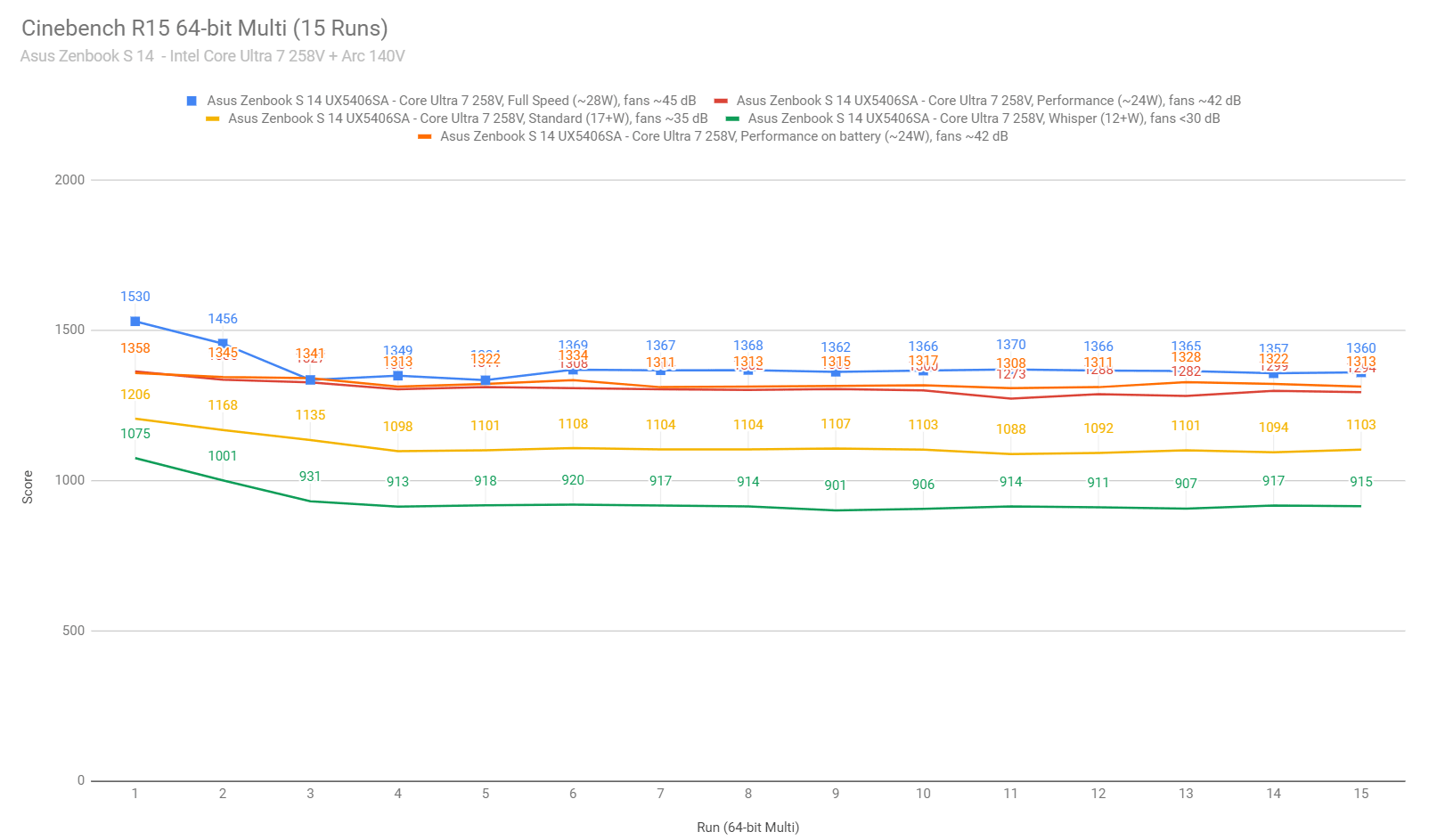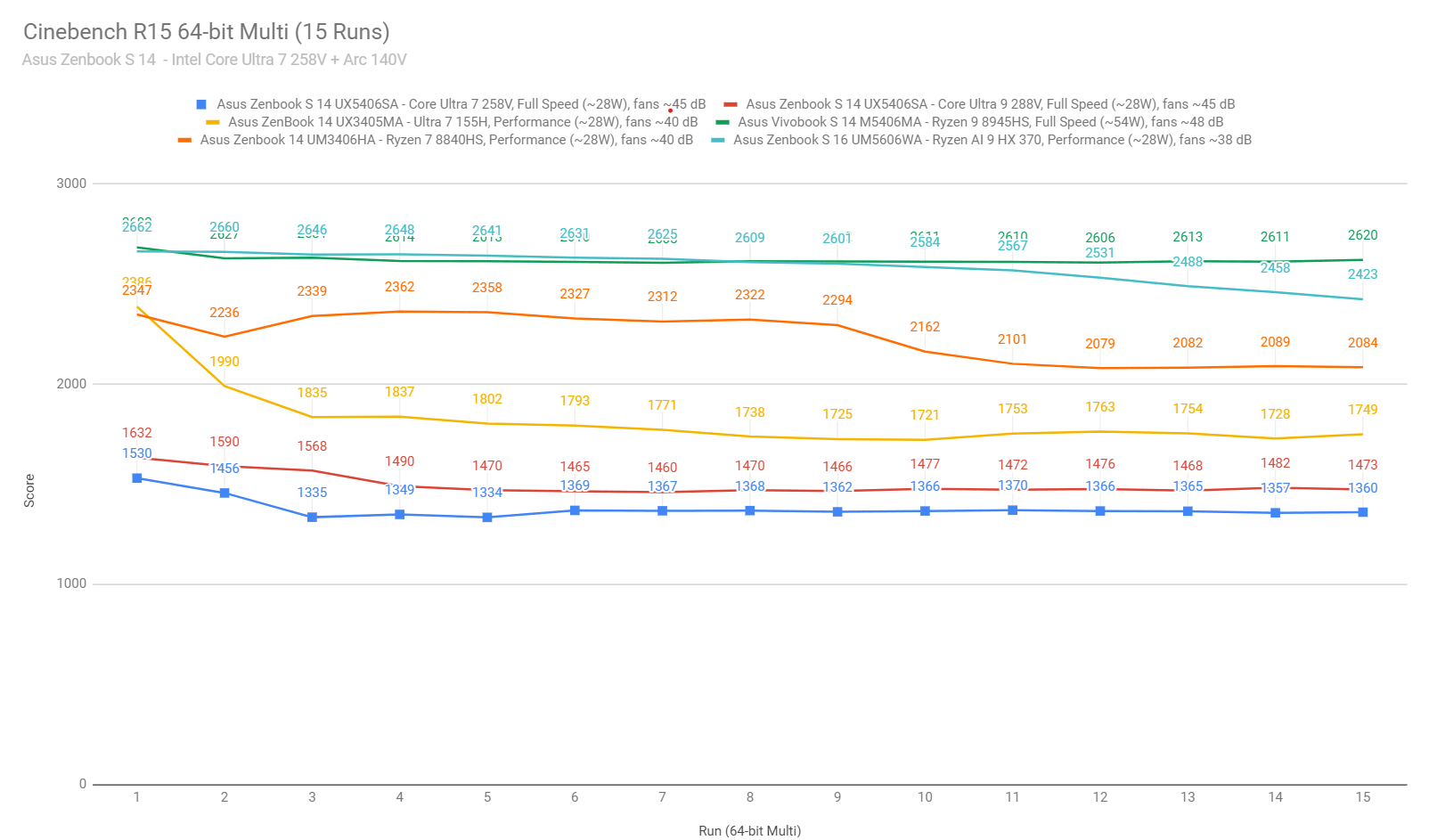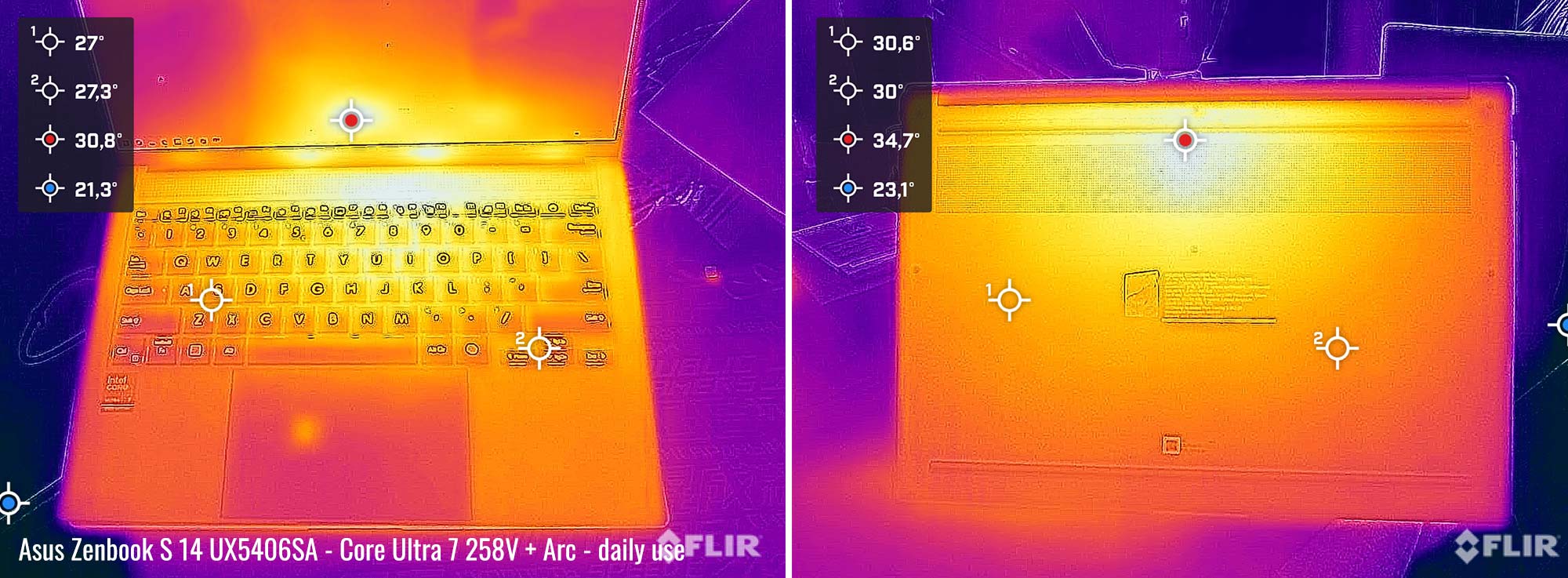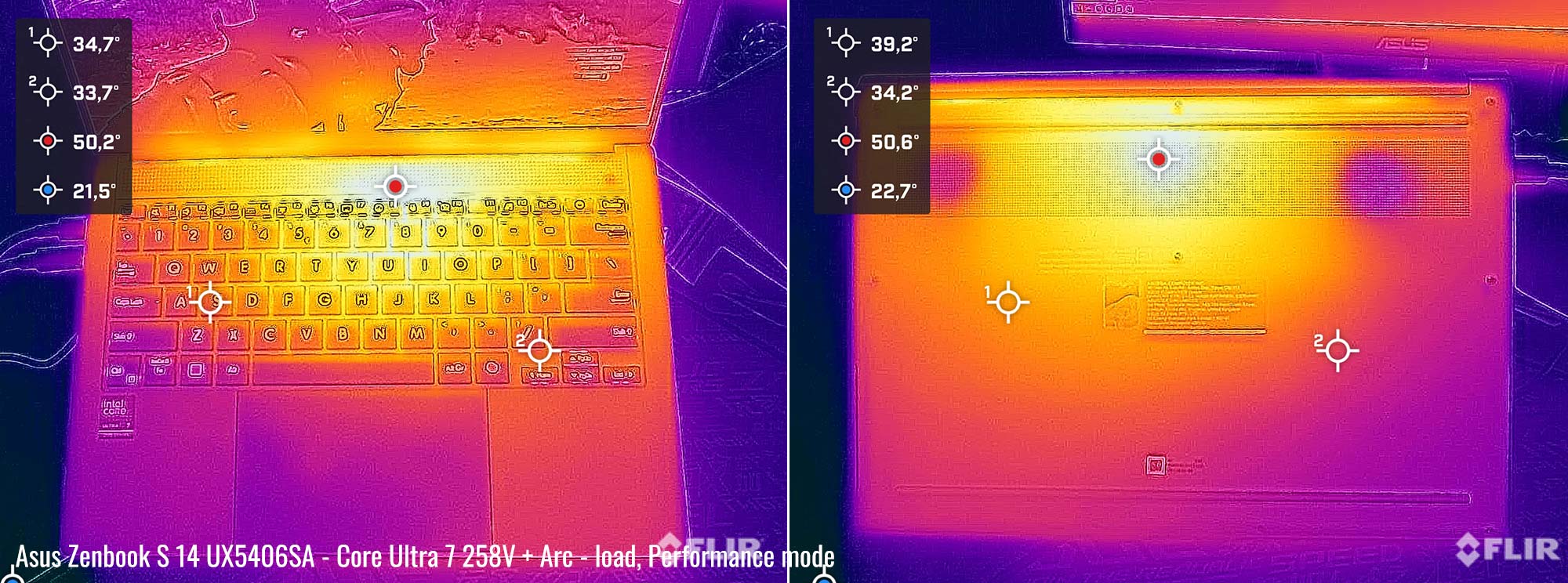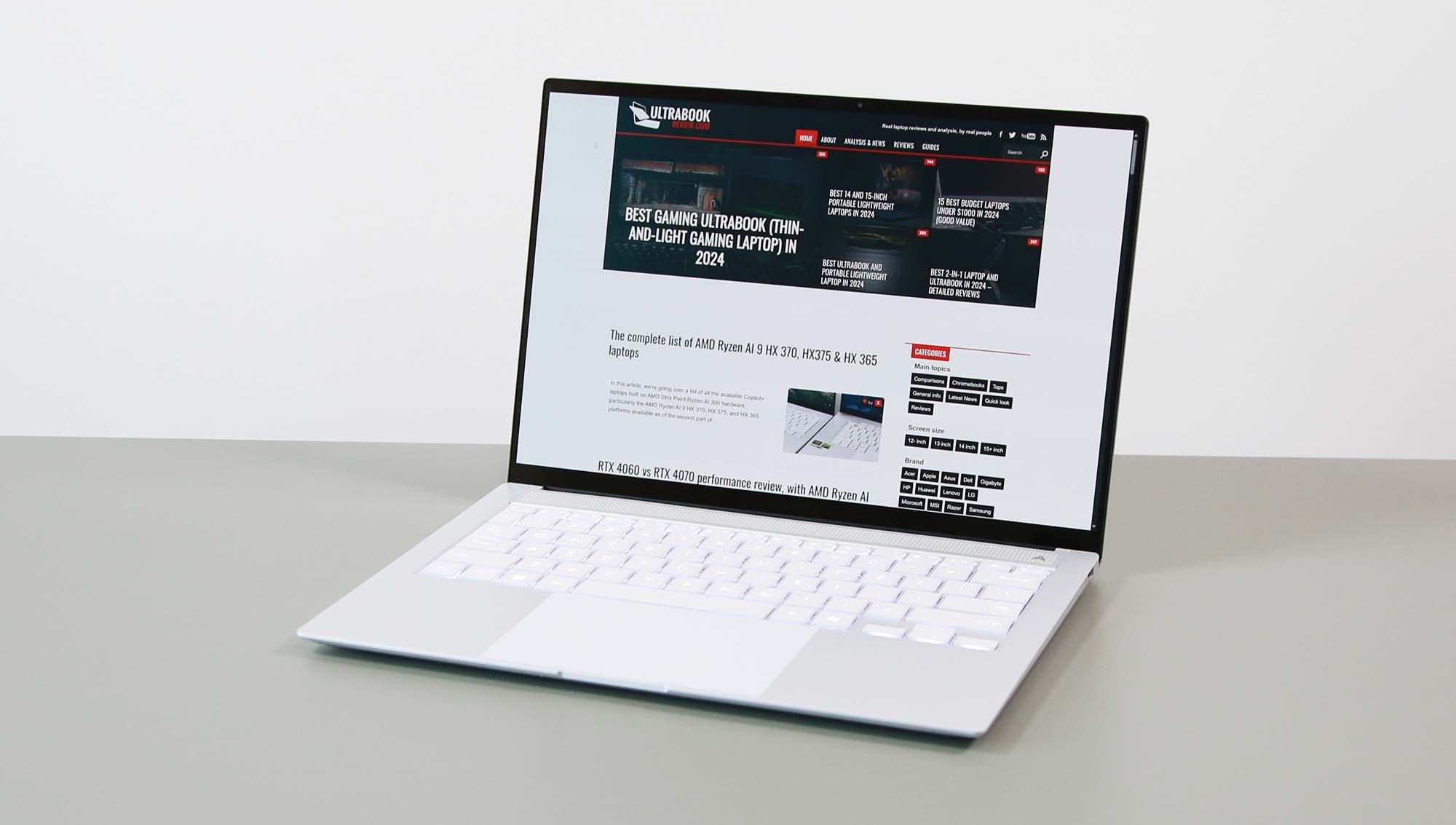This is our review of the Asus Zenbook S 14 OLED UX5406S series, the mid-2024 addition to the Zenbook lineup of thin-and-light ultrabooks.
This follows up on the impressions article published a few weeks ago, and touches on the particularities of this series and the performance and specifics of the Intel Lunar Lake hardware that powers the laptops.
This Zenbook S 14 series is offered alongside the existing Zenbook 14 OLED UX3405MA (Intel) and Zenbook 14 OLEX UM3406HA (AMD) models launched earlier this year, which we’ve covered in-depth in previous reviews. It’s not meant to replace the standard Zenbook 14 models.
Hence, this S14 Zenbook lineup is a brand new design and in many ways, a miniaturized versions of the Asus Zenbook S 16 reviewed here. Compared to the regular Zenbooks, this Zenbook S is a more premium and more refined chassis, with a more complex internal design. However, due to its thinness, it implements a lower-travel keyboard and a display that no longer opens back flat to 180 degrees.
Asus Zenbook S 14 OLED UX5406S specs
| Asus Zenbook S 14 OLED UX5406SA series, mid-2024 model | |
| Screen | 14 inch, OLED, 16:10 aspect ratio, touch, glossy, 2.8K 2880 x 1800 px, 120Hz refresh, 400-nits SDR brightness, 600-nits HDR peak, 100% DCI-P3 colors |
| Processor | Intel Lunar Lake Core Ultra 7 258V, 4PC+4LPE/8T, up to 4.8 GHz |
| Video | Intel Arc 140V, 8 Xe Cores, up to 2.05 GHz |
| Memory | 32 GB LPDDR5-8533 (soldered), up to 32 GB |
| Storage | 1 TB M.2 NVMe SSD (WD PC SN560) – single M.2 2280 slot |
| Connectivity | Wireless 7 (Intel BE201) 2×2, Bluetooth 5.4 |
| Ports | left: 2x USB-C connectors with Thunderbolt 4, 1x HDMI 2.1 TMDS, mic/headphone right: 1x USB-A 3.2 gen2, status LED |
| Battery | 72 Wh, 65W USB-C charger |
| Size | 310 mm or 12.22” (w) x 215 mm or 8.45” (d) x from 11.9 mm or 0.47” (h) |
| Weight | 2.65 lbs (1.18 kg) + .18 (.4 lbs) for the USB-C charger and cables, EU version |
| Extras | clamshell format with 130-degree hinge, dual-fan dual-radiator vapor-chamber cooling, white backlit keyboard, 1.1 mm travel, larger glass touchpad, 2MPx FHD webcam with IR, ALS, no privacy shutter, no fingerprint sensor, quad side firing speakers, Scandinavian White or Zumaia Grey colors |
On a first look, this Zenbook S 14 is a familiar design, with a similar footprint and similar design lines to other Zenbooks of recent years.
However, the S 14 variant is thinner and studier build than the regular 14s. The metals used for the chassis are stronger and the overall construction feels firmer, more premium, with almost no flex anywhere and no creaky squeaky noises when using the laptop. This series is close to XPS and MacBook quality.
Design wise, Asus offers this lineup in two colors, Scandinavian White and Zumaia Grey. None are especially appealing to me, but I kind of prefer the White model, as the crude aluminum engravings on lid tend to stand out too much for my liking on the Zumaia version. At the same time, the Zumaia gets a dark keyboard with better contrast. And more importantly, none seem to smudge easily.
That’s perhaps due to the ceramic aluminum coating used on both variants, which is a tougher finishing than regular coated or anodized aluminum. It feels a little rougher to the touch, like a soft stone, and seems to handle daily use well. I’m not seeing any dents or scratches on these units after a few weeks of use. And the gray model hardly catches any finger oil at all, unlike most other darker finishes.
The interior design is beautiful and clean on both colors, especially once you peel off the stickers. The branding elements here are almost invisible, with a muted Asus Zenbook writing under the display, and the machined milled grill above the keyboard is an unique design piece, with a functional role as well, helping cooling the internals.
The ergonomics of this series are mostly fine, with a spacious interior and armrest area, good grip on the desk, lots of ports on the sides, and smooth hinges.
I do have two nits with this design, though. First of, the screen only opens back to about 130-degrees, which is not enough for comfortable couch or leg use. That’s because Asus placed the cooling exhausts on the rear-edge of this notebook chassis, and claimed that a 180 hinge would have blocked those exhausts.
And then, the interior front lip and corners are quite sharp and can uncomfortably bite into the wrists in certain use cases. At least they’re not quite as sharp as on a MacBook. In fact, both the sharp edge and the limited screen angle are issues that I’m having with the MacBook Air as well, yet most people don’t seem to be bothered by these aspects.
As for the IO, there’s USB-C, USB-A, a full-size HDMI and an audio jack on this laptop. Most of the ports are placed on the left edge, which means the right remains clutter free with more complex setups. My only complaint is not having USB-Cs on both sides; with both on the left, you can only plug-in the laptop on that part, which might not be convenient with some setups.
So all in all, this Zenbook S 14 chassis is more refined and more premium feeling than the regular Zenbook 14 models of this generations. But the 14s are more practical notebooks, with friendlier edges, the 180-screen and the better keyboard. More on that in a bit.
I’ll end this section with a few pictures of this Zenbook S14 net to a few other alternatives.
Here’s how the Zenbook S 14 looks next to the Apple MacBook Air.
And how it fares against the larger Zenbook S 16 model.
And how it compares in size and overall feel to the standard Zenbook 14 design.
Keyboard, touchpad
The inputs have been revamped on the S 14 models compared to those on the standard Zenbooks 14s.
The keyboards color match the general theme, with almost white keys on the Scandinavian model, and grey keys on the Zumaia version, both with white lighting. The layout is standard for a Zenbook, with properly sized and spaced keys, and the keycaps are a good quality plastic with a slight dash in them.
However, with the S14 being a thinner laptop, the keys’ travel was also reduced to 1.1 mm down from the 1.4 mm on the regular Zenbook 14 models. That makes the typing experience shallower and not as responsive as before. I do enjoy typing on short-stroke keyboards so I got along fine with this implementation, but most of you might feel otherwise. Once more, the typing experience is close to what the MacBook Air offers.
Something else that must be mentioned is the LEDs lighting, with white and uniform LEDs. They’re just too bright even on the lowest setting, which will bother those of you that are interested in using the laptop at night in a dark room. If that’s you, I’d probably favor the Zumaia color version with the dark-gray keycaps.
All in all, these Zenbook S 14s are alright typers, but not quite up-there with the regular Zenbook 14s, which I consider among the best in this regard in the ultrabook space. With the shorter stroke depth, the feedback is shallower here, and the LED lights are unnecessarily bright for comfortable use in dark rooms.
The touchpad is a large glass surface with minimal bezels, larger than on the regular Zenbooks. It works fine with daily use and palm-rejection seems to be fine as well, even if the surface comes all the way up to the Space key. The whole implementation is sturdy and doesn’t rattle with taps, while the physical clicks in the corners are smooth and silent.
However, I’m not a fan of having such as large touchpad with such a small front lip, as that can cause ghost swipes and touches from your clothes when using the laptop on the couch or on the lap. I have the same complaint about my MacBook, where ghost touches are even more frequent with the haptic implementation.
For biometrics, there’s no finger sensor here, but the camera placed at the top of the screen integrates IR functionally with support for Windows Hello.
14-inch 120Hz OLED display
The display on this Zenbook S 14 series is the same OLED implemented on other 14-inch 2024 Zenbooks and Vivobooks. It’s available as a touch implementation on these units, but non-touch variants might be offered in some markets as well.
The touch and digitizer layer add a slight amount of grain, especially noticeable on solid white backgrounds when browsing and editing documents. It’s not as bad as on previous-gen OLEDs, but it’s still there once you notice it, and makes whites appear dirty. That’s just the way it is with current gen touch OLEDs.
This aspect aside, this is a sharp panel with nearly 3K pixel resolution, beautiful colors, and deep blacks and contrast. However, it’s only averagely bright at about 400-nits sustained and is a glossy finishing, which means it might not be quite bright enough for certain bright spaces or outdoor use.
Furthermore, this sort of OLED panel offers nearly instantaneous response times and 120Hz refresh rate, thus is an adequate panel for gaming, especially paired with the Lunar Lake hardware implemented here, which offers one of the better iGPU options available today.
Anyway, here’s what we got in our tests, with an X-Rite i1 Display Pro sensor:
- Panel HardwareID: Samsung SDC419D (ATNA40CU09-0);
- Coverage: 100% sRGB, 94.5% Adobe RGB, 100% DCI-P3;
- Type: 10-bit with HDR500, 120 Hz;
- Measured gamma: 2.21;
- Max brightness in the middle of the screen: 392.56 cd/m2 on power;
- Min brightness in the middle of the screen:
- Contrast at max brightness: 1:1;
- White point: 6500 K;
- Black on max brightness: 0 cd/m2;
- PWM: Yes, to be discussed.
The panel came well-calibrated out of the box and turned up uniformly in color and luminosity. Plus, since this is an OLED panel, you don’t have to concern yourself with light bleeding or blooming. If interested, this article goes indepth over the OLED panel technology available in laptops.
You do have to account for flickering on OLED notebooks, but it’s less of an issue on Asus devices if you’re using the flicker-free OLED Screen dimming option available in the myAsus app instead of lowering the brightness with the regular controls available in Windows. It’s not as convenient, but it’s something I’d recommend especially when using the laptop at night.
Hardware and performance – Intel Core Ultra 7 Lunar Lake, Arc 140V graphics
Our test model is a mid-specced configuration of the 2024 Asus Zenbook S 14, code name UX5406SA, with an Intel Core Ultra 7 258V processor and Intel Arc 140V integrated graphics, 32 GB of LPDDR5x-8500 memory, and a middling 1TB gen4 SSD.
Disclaimer: This is a retail unit offered by Asus for review. I tested it with the software available as of late-September 2024 (BIOS 300, MyAsus 4.0.23.0 app, Intel V32.0.101.5730 driver). This is a very early software package, thus some aspects can changer with future software optimizations. I’ll try to keep up and update findings over the next few weeks.
Spec-wise, this series is based on Intel’s Lunar Lake V hardware platform, with Core Ultra 200V processors and Arc integrated graphics.
Lunar Lake is an SoC (System on a Chip) architecture, which means the CPU, GPU, NPU, cache, RAM, connectivity, and a handful of other features are all integrated on the same chip.
The CPU on this review unit is the mainstream Core Ultra 7 258V, but I also ran a few tests on a Core Ultra 9 288V version. The two are similar, with 4 Performance Cores and 4 Low Power Efficiency Cores, and a total of 8 Threads, as HyperThreading is disabled on this Core Ultra 200V hardware. The Performance Cores are built on the Lion Cove Architecture, the Low Perfroamnce Cores are built on the Skymont architecture, and both premise a notable increase in performance and efficiency over the cores implemented in Intel Meteor Lake hardware.
As mentioned already, the RAM is integrated into the SoC on Lunar Lake hardware, and the Core Ultra 7 258V and Ultra 9 288V processors integrate 32 GB. The amount of RAM is indicated by the third digit in the naming of these processors, where an 8 means 32 GB of RAM, while a 6 means 16 GB of RAM. That means the Core Ultra 7 256V or Core Ultra 5 226V CPUs come with 16 GB of RAM, and there are no Lunar Lake processors with 8 GB of RAM any more. So 16 GB is the starting amount.
As far as graphics go, these Lunar Lake processors bundle Arc Xe iGPUs with 2nd generation Xe Cores. The Core Ultra 7 258V and Ultra 9 288V get the same iGPU with 8 Execution Cores, but with a clock speed of up to 1.95 GHz on the 258V and up to 2.05 GHz on the 288V. Hence, the iGPU in the Ultra 9 can perform minimally faster, as long as supplied with enough power.
For storage, Asus opted for a mid-level PCIe gen4 WD PC SN560 SSD drive here, which is right for regular use, but will struggle somewhat with sustained transfers.
The SSD is the only upgradeable component on these laptops. To get inside you need to remove the back panel, which is held in place by a couple of Torx screws. They’re of different sizes, so make sure you put them back in their right place.
Inside you’ll find the motherboard with the thermal module, the battery, speakers, and the SSD and WiFi slots. Everything is packed up nicely, with no space left unused.
As far as the software goes, this Zenbook gets the standard MyAsus app which allows control over the power profiles, battery and screen settings, updates, etc.
There are four performance/thermal profiles to choose from:
- Full Speed – allows the hardware to run at ~28W sustained, with the fan ramping up to ~45 dB;
- Performance – allows the hardware to run at ~24W sustained, with the fan ramping up to ~42 dB;
- Balanced/Standard – limits the hardware at ~17W in sustained loads, with the fan ramping up to ~35 dB;
- Whisper – limits the CPU at ~12W to favor fan noise of sub 30 dB.
I’d recommend keeping the laptop on Standard in most cases and only opting for Whisper mode for very light use. The Performance and Full Speed profiles offer faster processing capabilities in sustained loads, but are also much noisier. We’ll discuss the noise profiles further down, in the next section of the review.
We’ll get to that in a bit, but first, here’s what to expect in terms of speeds and temperatures with daily chores such as streaming video, editing text, or browsing the web.
Productivity Performance and Benchmarks
On to more demanding loads, we start by testing the CPU’s performance in the Cinebench R15 loop test.
On Full Speed mode, the Intel Core Ultra 7 258V processor peaks at around 40W of power for brief seconds, and then stabilizes at 28W, with high temperatures in the mid-90s C and fan levels of 45 dBA. That’s with the laptop bumped up from the desk, as flat on the desk, the system thermally throttles at lower power. These limitations are a result of the ultra-thin format of this chassis.
The scores average around 1350 points, which isn’t much by today’s standards, but is no surprise either given the architecture of this Lunar Lake 200V platform that lacks HT.
On Performance, the fans spin a tad quieter at 42 dBA, and the power stabilizes around 24W, with temperatures in the high-80s C.
On Standard, the system limits the fan to around 35 dBA and the power gradually stabilizes at 17W, with temperatures in the high-70s C. The scores average around 1100 points, 20% lower than on Performance.
There is an even quieter Whisper mode in which case the fans won’t go over 30 dBA, but this limits the processor to around 12W, with the scores dropping around 900 points, which is about 60-70% of the Full-Speed mode.
Finally, our sample performed very well on battery, stabilizing at 28W of power on Performance mode. That’s on par with the plugged-in Performance profile.
All these are illustrated in the graph below.
To put these in perspective, here’s how this Core Ultra 7 258V implementation fares against other hardware platforms available in current and past-generation thin and light laptops.
It’s pretty much slower in this multi-threaded test than all the other recent platforms, either from AMD, Intel or Snapdragon. But again, you’re not getting this platform for its performance in multi-threaded CPU loads anywhere, as this part is in fact its weakest point.
We then went ahead and further verified our findings with the more taxing Cinebench R23 loop test and in Blender. We measured similar behavior, power limits, fan noise and temperatures.
We then ran the 3DMark CPU profile test.
Finally, we ran our combined CPU+GPU stress tests on this notebook, on the Performance profile. 3DMark stress runs the same test for 20 times in a loop and looks for performance variation and degradation over time. This unit passed the test with the laptop raised off the desk, which means the performance is not impacted in longer-duration sustained loads as the heat builds up. But it would marginally fail the test with the laptop flat on the desk. More on that in the gaming section.
Benchmarks results and performance summary
With that out of the way, let’s get to some benchmarks. We ran our standard set of tests with the laptop on Performance mode (24W sustained TDP) and the screen set at its default 2.8K resolution.
Here’s what we got.
- 3DMark 13 –CPU profile: max – 5529, 16 – 5138, 8 – 5269, 4 – 3134, 2 – 1895, 1 – 1115;
- 3DMark 13 – Fire Strike: 8696 (Graphics – 9544, Physics – 19916, Combined – 3464);
- 3DMark 13 – Night Raid: 32971 (Graphics – 44094, CPU – 13573);
- 3DMark 13 – Solar Bay: 15206.
- 3DMark 13 – Steel Nomad Light: 2850.
- 3DMark 13 – Time Spy: 4358 (Graphics – 4135, CPU – 6276);
- 3DMark 13 – XeSS: XeSS Off – 7.15 fps, XeSS On – 20.21 fps, 182.5% performance difference.
- Uniengine Superposition – 1080p Extreme: 2218;
- Uniengine Superposition – 1080p Medium: 6200;
- PCMark 10: 6767 (Essentials – 9726, Productivity – 8936, Digital Content Creation – 9679);
- GeekBench 6.2.2 64-bit: Multi-core: 10450, Single-Core: 2422;
- CineBench R15 (best run): CPU 1530 cb, CPU Single Core 282 cb;
- CineBench R20 (best run): CPU 3782 cb, CPU Single Core 720 cb;
- CineBench R23: CPU 9930 pts (best run), CPU 9643 pts (10 min loop test), CPU Single Core 1855 pts (best run);
- CineBench 2024: CPU 564 (10 min run), CPU Single Core 122 pts;
- x265 HD Benchmark 64-bit: 36.85 s.
And here are some work-related benchmarks, on the same Performance profile:
- Blender 3.4.1 – BMW Car scene- CPU Compute: 4m 15s ;
- Blender 3.4.1 – Classroom scene – CPU Compute: 11m 09s;
- Blender 3.6.5 – BMW Car scene- CPU Compute: 4m 16s ;
- Blender 3.6.5 – Classroom scene – CPU Compute: 11m 03s;
- SPECviewperf 2020 – 3DSMax: 25.69;
- SPECviewperf 2020 – Catia: 18.10;
- SPECviewperf 2020 – Creo: 31.05;
- SPECviewperf 2020 – Energy: 5.84;
- SPECviewperf 2020 – Maya: 94.78;
- SPECviewperf 2020 – Medical: 10.33;
- SPECviewperf 2020 – SNX: 5.88;
- SPECviewperf 2020 – SW: 43.93;
- V-Ray Benchmark: CPU – 5981, CUDA – 166.
This Zenbook Lunar Lake implementation isn’t an impressive performer even in its class of portable and lightweight laptops, but is a well balanced performer for daily use, with particularly interesting GPU prowess.
Intel Meteor Lake and especially AMD Hawk Point and Strix Point platforms outmatch it on the CPU multi-threaded tests by a fair margin.
But this Lunar Lake Core Ultra 258V is still competitive in single-core CPU tests, and especially competitive on the GPU side, where the Arc 140V outscores the other iGPU options by a large margin, despite running at fairly low sustained power in this lineup.
Lunar Lake Core Ultra 7 258V, Ultra 9 288V vs. Ryzen AI 9 HX 370, Core Ultra 7 155H
Here’s a very brief comparison of these results on the Lunar Lake implementations versus a few other Intel and AMD platforms available so far in this space.
| Zenbook S 14 UX5406, Intel Core Ultra 7 258V + Arc 140V, 24W Performance mode |
other model, Intel Core Ultra 9 288V + Arc 140V, 25W TDP |
Zenbook S 16 UM6506, AMD Ryzen AI 9 HX 370 + Rad 890M, 33W Full Speed mode |
Zenbook 14 UM3406, AMD Ryzen 7 8840HS + Rad 780M, 28W Performance mode |
Zenbook 14 UX3405, Intel Core Ultra 7 155H + Arc, 28W Performance mode |
Zenbook 14X UX3404, Intel Core H i9-13900H + Xe, 45W Performance mode |
|
| 3DMark – Fire Strike | 8696 (G – 9544, P – 19916, C – 3464) | 9069 (G – 9923, P – 20994, C – 3632) | 7505 (G – 7946, P – 25618, C – 3031) | 7192 (G – 7760, P – 25926, C – 2733) | 8094 (G – 8768, P – 21127, C – 3234) | 5618 (G – 6043, P – 24479, C – 2094) |
| 3DMark – Time Spy | 4358 (Graphics – 4135, CPU – 6276) | 4496 (Graphics – 4281, CPU – 6289) | 3598 (Graphics – 3241, CPU – 9599) | 3146 (Graphics – 2828, CPU – 8701) | 3497 (Graphics – 3179, CPU – 8104) | 2029 (Graphics – 1774, CPU – 11107) |
| Uniengine Superposition – 1080p Extreme | 2218 | 2322 | 1600 | 1605 | 1884 | 1156 |
| CineBench R23 (best run) | 9930 cb – multi core, 1855 cb – single core |
10407 cb – multi core, 1865 cb – single core |
17484 cb – multi core, 1950 cb – single core |
14626 cb – multi core, 1756 cb – single core |
12485 cb – multi core, 1692 cb – single core |
14712 cb – multi core, 1860 cb – single core |
| Blender 3.01 – Classroom scene – CPU Compute | 11m 02s | 10m 21s | 5m 12s | 6m 41s | 8m 41s | 7m 28s |
| PugetBench – DaVinci After Effects | – | – | 688 | 567 | 462 | 473 |
| SPECviewperf 2020 – 3DSMax: | 25.69 | 25.95 | 40.95 | 30.75 | 22.33 | 14.91 |
| SPECviewperf 2020 – Catia: | 18.10 | 19.62 | 33.25 | 34.06 | 16.39 | 14.08 |
| SPECviewperf 2020 – Maya: | 94.78 | 98.18 | 125.32 | 123.55 | 72.42 | 57.65 |
We’ll have a more detailed article comparing these findings in the near future.
For now, though, we can briefly conclude that you’re not getting Lunar Lake 200V hardware for its performance, but rather for its balance and efficiency. And for the graphics capabilities in this sort of an ultraportable format.
Full Speed mode, louder at 45 dBA
Asus also offers a higher profile on this Zenbook, Full Speed, which allows for a higher sustained power of 28W, with louder fans (up to 45 dBA) and slightly higher internal temperatures.
- 3DMark 13 –CPU profile: max – 5575, 16 – 5153, 8 – 5257, 4 – 3052, 2 – 1890, 1 – 1103;
- 3DMark 13 – Fire Strike: 8658 (Graphics – 9524, Physics – 18579, Combined – 3487);
- 3DMark 13 – Time Spy: 4319 (Graphics – 4116, CPU – 6003);
- Uniengine Superposition – 1080p Extreme: 2213;
- CineBench R20 (best run): CPU 3766 cb, CPU Single Core 722 cb.
The differences in either CPU or GPU performance are minimal for this profile and only noticeable in longer multi-threaded CPU loads where the TDP sustained setting is better eventuated, such as in Blender. Overall, though, I don’t see much point in using this mode over Performance.
Standard and Whisper modes, much quieter at 35-30 dBA
On the other hand, you might be interested in a quieter experience even when running sustained loads.
Here are some benchmark results for the Standard mode, in which case the fans won’t go over 35 dBA:
- 3DMark 13 –CPU profile: max – 5449, 16 – 4927, 8 – 4799, 4 – 3009, 2 – 1893, 1 – 1089;
- 3DMark 13 – Fire Strike: 7573 (Graphics – 8594, Physics – 16659, Combined – 2796);
- 3DMark 13 – Time Spy: 3988 (Graphics – 3810, CPU – 5424);
- Uniengine Superposition – 1080p Extreme: 2117;
- CineBench R20 (best run): CPU 3065 cb, CPU Single Core 636 cb.
This mode limits the CPU at around 17W sustained power, with quieter fans and lower internal temperatures. The CPU performance takes a 15-25% hit as a result, while the GPU scores decrease by 10-20% as well, but are still excellent compared to the other platforms available out there. So this Standard mode is competitive for mixed use in a quiet device.
There’s also the even quieter Whisper mode, in which case the fan won’t go over 30 dBA, but the CPU is power capped at around 12W in this mode. Even with this Lunar Lake platform that scales efficiently at lower power, this limit is aggressive for intensive loads. Here are some results:
- 3DMark 13 –CPU profile: max – 5232, 16 – 3815, 8 – 3789, 4 – 2405, 2 – 1662, 1 – 1051;
- 3DMark 13 – Fire Strike: 6648 (Graphics – 8070, Physics – 14612, Combined – 2188);
- 3DMark 13 – Time Spy: 3406 (Graphics – 3259, CPU – 4585);
- Uniengine Superposition – 1080p Extreme: 1731;
- CineBench R20 (best run): CPU 2777 cb, CPU Single Core 611 cb.
Gaming Performance
We also ran a couple of DX11, DX12, and Vulkan games on the Full Speed and Performance profiles of this Core Ultra 7 258V – Arc 140V configuration, at FHD+ resolution, with Low/Lowest graphics settings. I threw in a few other platforms for comparison.
| Low settings | Zenbook S 14 2024, Ultra 7 258V, Arc 140V, Full – 28W, FHD+ 1200p |
Zenbook S 16 2024, Ryzen AI 9 370 , Rad 890m, 33W, FHD+ 1200p |
Swift Go 14 2024, Ryzen 7 8845HS, Rad 780m, Perf – 45W, FHD+ 1200p |
Zenbook 14 2024, Ryzen 7 8840HS, Rad 780m, Perf – 28W, FHD+ 1200p |
Zenbook 14 2024, Ultra 7 155H, Arc, 28W, FHD+ 1200p |
| Dota 2 (DX 11, Best Looking Preset) |
82 fps (46 fps – 1% low) | 80 fps (46 fps – 1% low) | 78 fps (48 fps – 1% low) | 76 fps (44 fps – 1% low) | 81 fps (58 fps – 1% low) |
| Far Cry 6 (DX11, Low Preset, TAA) |
52 fps (38 fps – 1% low) | 54 fps (46 fps – 1% low) | 43 fps (32 fps – 1% low) | 46 fps (34 fps – 1% low) | 43 fps (28 fps – 1% low) |
| Horizon Forbidden West (DX12, Very Low Preset, TAA, Upscale Off) |
43 fps (28 fps – 1% low) | 40 fps (30 fps – 1% low) | 40 fps (32 fps – 1% low) | 35 fps (26 fps – 1% low) | – |
| Shadow of Tomb Raider (DX12, Lowest Preset, no AA) |
66 fps (44 fps – 1% low) | 72 fps (56 fps – 1% low) | 64 fps (50 fps – 1% low) | 65 fps (48 fps – 1% low) | 54 fps (3o fps – 1% low) |
| The Witcher 3: Wild Hunt (DX 11/12, Low Preset, TUAA) |
53 fps (42 fps – 1% low) | 60 fps (38 fps – 1% low) | 52 fps (36 fps – 1% low) | 45 fps (33 fps – 1% low) | 44 fps (26 fps – 1% low) |
- Doom, Dota 2, Witcher 3 – recorded with MSI Afterburner in game mode;
- Tomb Raider – recorded with the included Benchmark utilities.
All these games are playable here with these settings, including newer titles. Of course, you can only expect so much from a portable laptop with integrated graphics today, but this is still faster than the alternatives.
Plus, I’m not using XeSS and other enhancing technologies in these tests. I’m also running tests in XeSS compatible games and will have an updated table in due time.
— updating
And here’s what to expect if you plan on running games on the quieter modes.
| Zenbook S 14 2024 – Core Ultra 7 158V, Arc 140v, Low settings |
Full Speed – 28W, FHD+ 1200p, ~45 dBA |
Performance – 24W, FHD+ 1200p, ~42 dBA |
Standard – 17W, FHD+ 1200p, |
Whisper – 12W, FHD+ 1200p, |
| Far Cry 6 (DX11, Low Preset TAA) |
52 fps (38 fps – 1% low) | 51 fps (36 fps – 1% low) | 43 fps (28 fps – 1% low) | 34 fps (22 fps – 1% low) |
| Horizon Forbidden West (DX12, Low Preset) |
43 fps (28 fps – 1% low) | 41 fps (27 fps – 1% low) | 33 fps (21 fps – 1% low) | 28 fps (16 fps – 1% low) |
| Shadow of Tomb Raider (DX12, Lowest Preset, no AA) |
66 fps (44 fps – 1% low) | 59 fps (38 fps – 1% low) | 41 fps (52 fps – 1% low) | 29 fps (20 fps – 1% low) |
| The Witcher 3: Wild Hunt (DX 11/12, Low Preset, TUAA) |
53 fps (42 fps – 1% low) | 52 fps (40 fps – 1% low) | 42 fps (32 fps – 1% low) | 30 fps (22 fps – 1% low) |
With that out of the way, let’s go through some CPU/GPU logs.
First, Full Speed mode. In only tested this mode with the laptop placed on a stand, in order to favor better airflow into the cooling system.
The hardware stabilizes at 28W of power, which isn’t much but still allows the Arc 140V GPU to run at 1.95Ghz, its maximum potential speed.
As far as noise and temperatures go, the fan still spins at 45 dBA with games, and the CPU stabilizes at temperatures in the mid-80s C. That’s high.
Switching to Performance mode, the platform stabilizes at around 24W of power, with slightly quieter fans at 42 dBA. With the laptop flat on the desk, the internals stabilize at temperatures in the low 80s, while with the laptop on a stand they drop to high 70s. Small difference of a few degrees, but I’d still recommend using the laptop on a stand for long gaming sessions.
Here are the logs for Performance with the laptop flat on the desk.
And the logs for Performance with the laptop raised up on a stand.
The Standard profile limits the processor’s power to around 17W, with much quieter fans at ~35 dBA. The GPU only runs at around 1.5 GHz in this mode, and thus the framerates drop by 15-25% compared to Full Speed and Performance modes.
The CPU temperatures are much lower as well, though, in the low to mids 70s for this profile. Once more, having the laptop on a stand allows for 2-4 degrees lower temperatures.
Then there’s Whisper mode, but this is not meant for gaming, as it caps the CPU power to 12W and the GPU only runs at around 1.1 to 1.2 GHz. You’re still gettting about 60% of the Full Speed framerates in this mode, which no other platform can match today at these low power limits.
One final aspect worth mentioning is that this Zenbook performs excellently on battery power, on Performance mode, matching the same profile with the laptop plugged in. That was offered by AMD platforms in the past, but not by previous Intel implementations.
Noise, Heat, Connectivity, speakers, and others
Asus went with an advanced thermal module on this laptop, with dual fans, dual radiators, and a vapor chamber.
They’re also using a graphite layer to separate the motherboard from the keyboard and interior deck, in an effort to prevent the areas that you’re normally getting in contact with from overheating.
This cooling module in more complex than on the regular Zenbook 14s and adds to the total cost of the S 14 series.
However, due to the thinness of this chassis, this cooling module can barely handle the internal components on the Performance and Full Speed profiles at 24+W. As shown in the previous section, the CPU regularly runs in the 80 and even 90C, and when running sustained loads, I recommend placing the laptop on a stand to favor better airflow underneath the chassis.
For general use, though, this cooling system is plenty fine.
As far as the noise levels go, expect 45 dbA on Full Speed, 42 dBA on Performance, 35 dBA on Standard, and sub 30 dBA on Whisper mode.
With daily use, the fans keeps mostly idle on all profiles and only become active with heavier multitasking, especially on Performance with the laptop plugged in. I haven’t noticed coil winning or electronic noises on this unit.
As for external temperatures, the chassis keeps cool with light use, with the warmest spot at around 30 C.
*Daily Use – streaming Netflix in EDGE for 30 minutes, Whisper Mode, fans at 0 dB
With demanding loads, this laptop heats up a fair bit in Performance mode, with a hotspot of 50+ C in the top side of the chassis, around the hardware. However, the areas that you’ll actually come in touch with stay around 35C and under 40C in the middle of the chassis, with the laptop flat on the desk, so this never feels uncomfortable to the touch in actual use. The hotspot on the back of the laptop goes over 50 C as well.
*Gaming – Performance mode – playing Witcher for 30 minutes, fans at ~42 dB
For connectivity, there’s the latest-gen Wi-Fi 7 and Bluetooth 5.4 through an Intel BE201 module on this laptop. It performed fine during my time with these laptops.
Audio is handled by a set of stereo speakers that fire through grills positioned on the side of the chassis. Compared to the regular Zenbooks, there are 4 speakers in the S 14 and larger in size, so it’s no surprise the audio quality is much richer and the sound is much louder on these newer Zenbooks.
Finally, there’s an FHD camera placed at the top of the screen, flanked by microphones. The image quality is fine in good lighting, and still usable in bad light. I also appreciate the wide camera angle.
There’s also IR functionality with Windows Hello support offered here, as well as an ALS sensor. But there’s no longer a physical camera cover as on the regular Zenbook 14s.
Battery life – excellent runtimes with Intel Lunar Lake
There’s a 72 Wh battery inside this 2024 Asus Zenbook S 14, quite larger considering the size of this laptop.
Here’s what we got in our battery life tests, with the screen’s brightness set at around 120 nits (~50 brightness) and at its default 120Hz refresh rate. I’ve also set the Windows 11 power modes on Best Power Efficiency.
- h of use) – idle, Standard Mode, screen at 50%, Wi-Fi ON;
- 6 W (~12 h of use) – text editing in Google Drive, Standard Mode, screen at 50%, Wi-Fi ON;
- 4.5 W (15+ h of use) – 1080p fullscreen video on Youtube in Edge, Standard Mode, screen at 50%, Wi-Fi ON;
- 4.5 W (15+ h of use) – Netflix fullscreen in Edge, Standard Mode, screen at 50%, Wi-Fi ON;
- 6-9 W (~8-12 h of use) – browsing in Edge, Standard Mode, screen at 50%, Wi-Fi ON;
- 35 W (~2 h of use) – Gaming – Dota 2, Standard Mode, screen at 50%, Wi-Fi ON.
These are excellent runtimes, thanks to the efficiency of the Intel Lunar Lake hardware platform and that big battery. This laptop runs more efficiently than all other platforms tested so far in the same way, including the AMD and Snapdragon hardware implementations. And don’t forget this is running on early hardware, so things could improve with future software.
I’m also quite impressed with how this laptop holds its charger while in sleep mode. I often closed the lid and put the laptop to sleep and then got back the next morning with almost no battery drain over night. That’s not something most other Windows implementations can offer these days. Nonetheless, I haven’t ran close tests on this subject, so take my impressions with a grain of salt.
The laptop ships with a 65W USB-C charger, a compact format with a detachable cable. A full charge takes less than 2 hours.
Price and availability- Asus Zenbook S 14 OLED
At the time of this article, the Asus Zenbook S 14 UX5406SA is listed in some stores.
The standard configurations includes the Core Ultra 7 256V / 16 GB RAM / 1 TB SSD configuration and the 2.8K OLED touch display, for $1399 in the US and at around 1500 EUR over here in Europe.
The Core Ultra 7 258V version with 32 GB RAM is available for around 1700 EUR here in Europe, but I’m not seeing it in the US yet.
Other configurations should be available as well over the different regions.
Follow this link for updated prices and configurations in your area.
Final thoughts- Asus Zenbook S 14 OLED UX5406SA review
As long as you understand and accept some of the particularities of this series, it might well be the most interesting daily-driver Zenbook of recent years.
This Lunar Lake 200V implementation is surely no powerhouse, but it is snappy enough for daily use and multitasking. And, while the CPU multi-core performance isn’t much, single-core performance is competitive and the iGPU capabilities are better than what other platforms offer today. Nonetheless, if you’re after a powerful all-purpose laptop, this, and in fact any of the other Lunar Lake V models of this generation, is not the ideal pick.
Instead, what you’re getting here is a very efficient portable computer, with excellent runtimes to complement the sufficient daily-use performance.
You’re also getting quite a premium chassis, well made and nice looking, with decent ergonomics, plenty of ports, a beautiful OLED touchscreen and punchy audio. But this design comes with some compromises, a result of chasing a very thin form factor: a rather shallow keyboard and a limited screen angle. But even these are similar to what popular other laptops offers, such as the MacBook Air, so perhaps won’t bother most of you in your choice. But they do bother me in my use.
Finally, there’s the price of this Zenbook S 14 OLED series, quite a bit higher than of regular Zenbook 14s, at least for now. Sure, this is a more premium and better refined device, but those looking for a portable daily-driver might have a hard time accepting the few hundreds of USD/EUR extra asked for this lineup.
Anyway, that about sum’s up my thoughts on the Asus Zenbook S 14 OLED UX5406SA series. Looking forward to your thoughts and feedback in the comments section below.