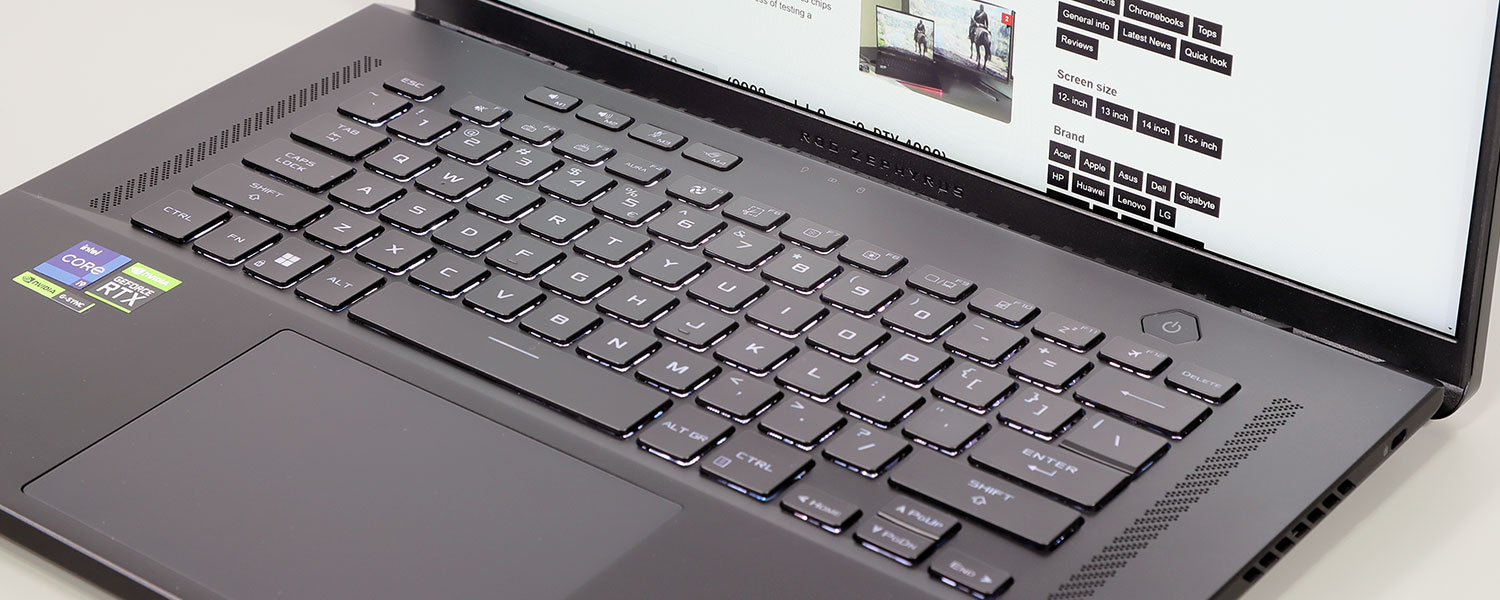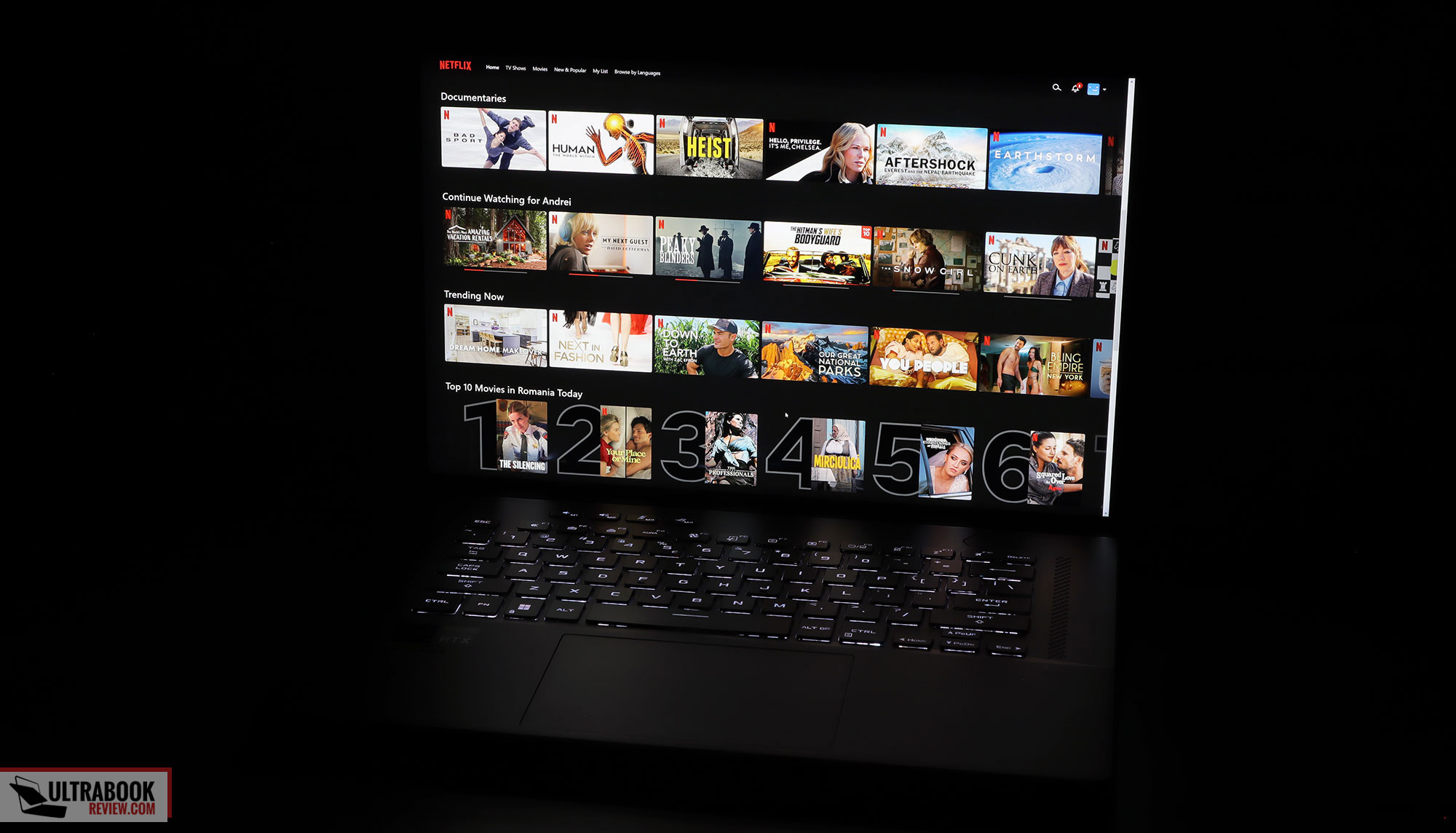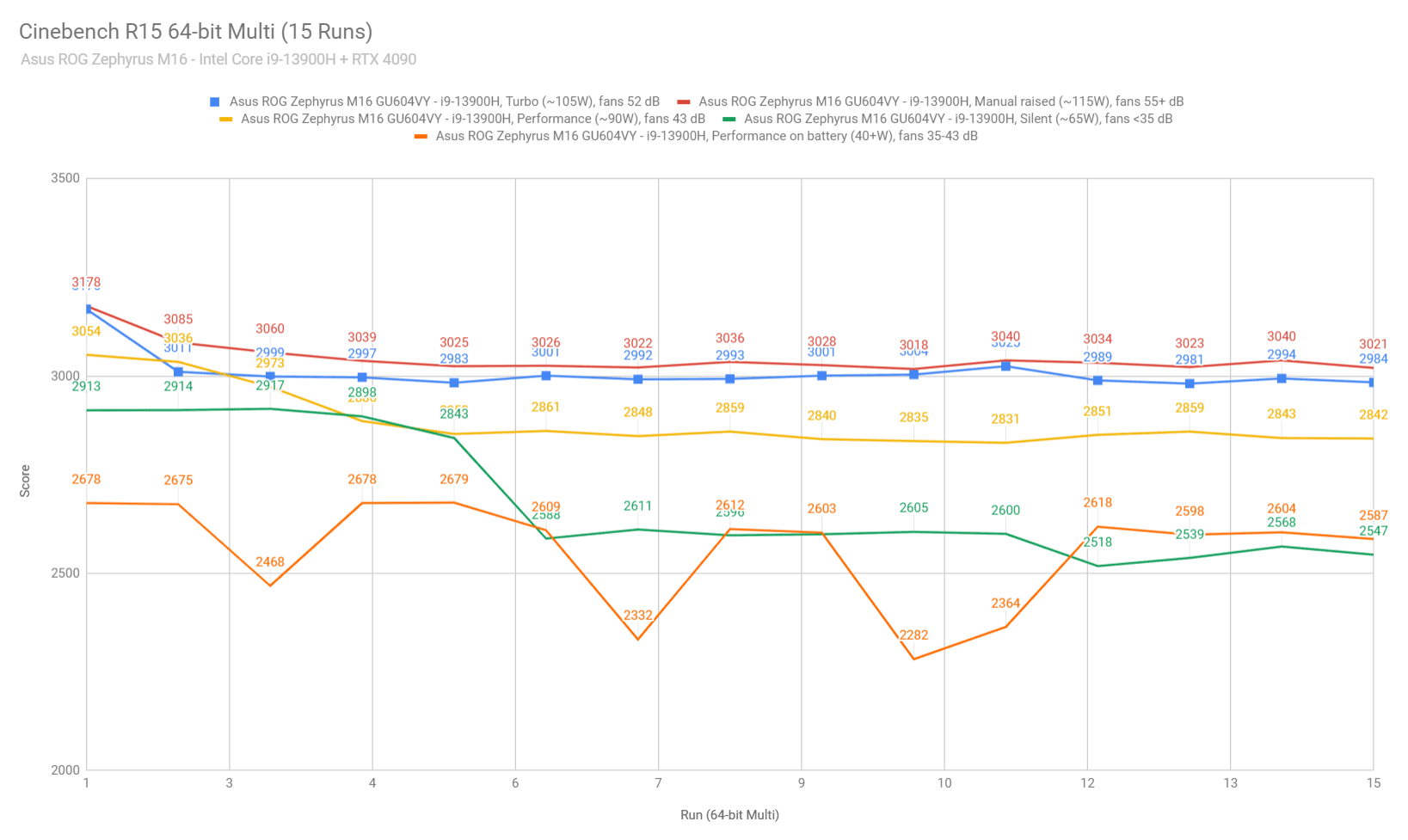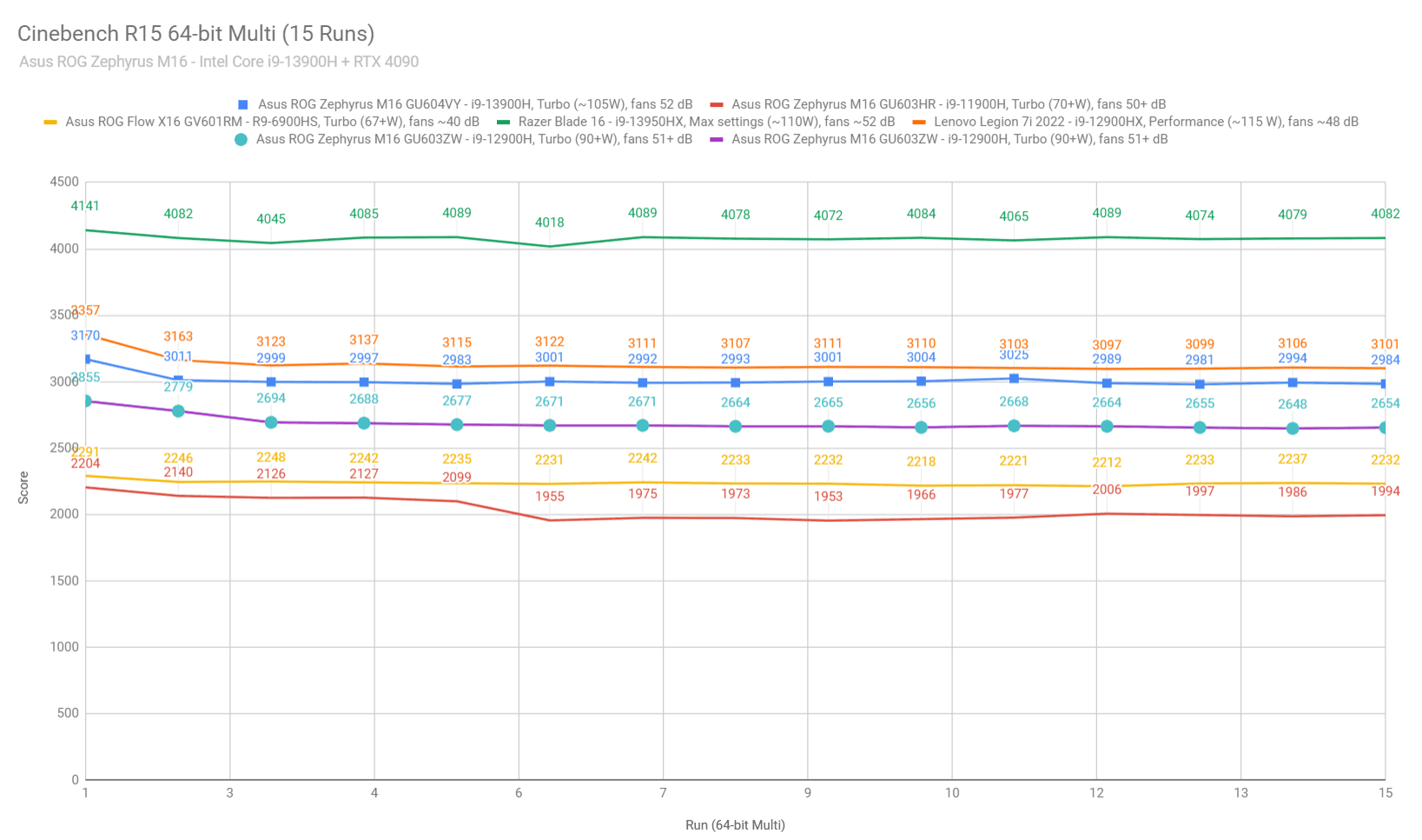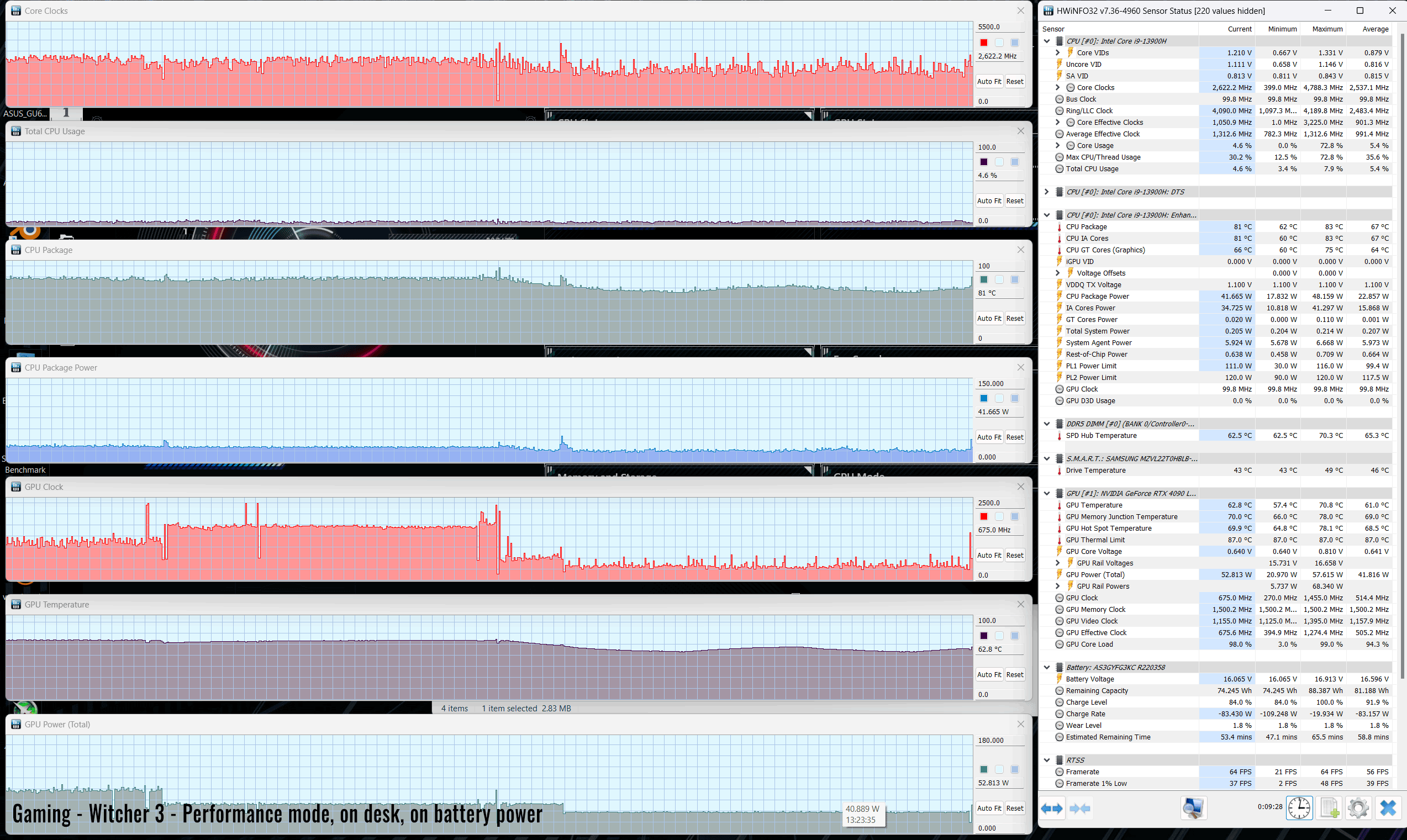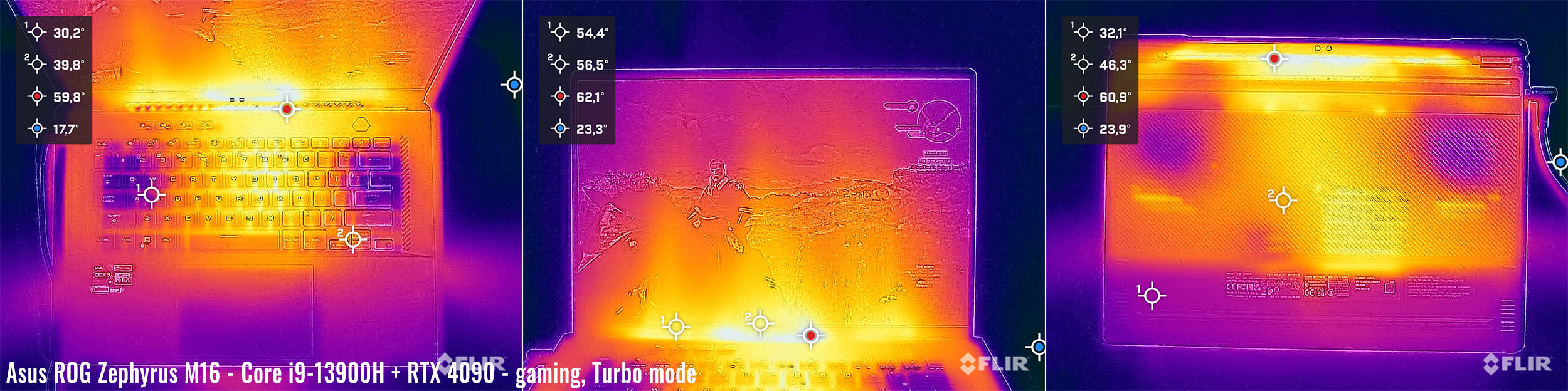This is my detailed review of the 2023 update of the Asus ROG Zephyrus M16 series.
The Zephyrus M16 has been available for a few years now, as a premium laptop with powerful specs and top features in a rather compact and lightweight package. That made it a compelling all-purpose laptop, a jack of all trades that could handle all sorts of requirements, including demanding workloads and gaming sessions, while still being more portable than the average 16-inch laptop out there.
This year, the ROG Zephyrus M16 GU604 update has been completely revamped from the previous GU603 chassis, but the changes are mostly hidden underneath the hood, as on the outside the differences between generations are subtle (yet still important). Internally, though, there’s an updated motherboard, the latest specs from Intel and Nvidia, an updated cooling module, as well as an updated display with a miniLED panel available for some configurations.
All these make the 2023 Zephyrus M16 significantly more powerful than the previous generation. However, at the same time, this Zephyrus M16 is also a significantly more expensive laptop, especially in this top configuration that we’re discussing here, with the i9 processor and the RTX 4090 Laptop dGPU, a novelty for the series.
Down below I’ve gathered all my thoughts and impressions on this 2023 ROG Zephyrus M16 series, with a close look at all the details that you should be aware of as a potential buyer.
Specs sheet as reviewed – Asus ROG Zephyrus M16 GU604VY
| 2022 ASUS ROG Zephyrus M16 GU604VY | |
| Display | 16-inch, 16:10, non-touch, matte, Nebula HDR QHD+ 2560 x 1600 px, miniLED 1024 zones, 240 Hz 3ms, 1200 nits, 100% DCI-P3 QHD+ 2560 x 1600 px IPS, 165 Hz 3ms, 500 nits, DCI-P3 available on some configurations |
| Processor | Intel 13th gen Raptor Lake, up to Core i9-13900H |
| Video | Intel UHD + Nvidia GeForce RTX 4090 16GB (up to 145W with Dynamic Boost) with MUX, Advanced Optimus, GSync |
| Memory | 32 GB DDR5-4800 (2x DIMMs) |
| Storage | 2 TB SSD (Samsung PM9A1) – 2x M.2 PCI 4.0 x4 slots |
| Connectivity | WiFi 6E (Intel AX211) 3×3 with Bluetooth 5.2 |
| Ports | 2x USB-A 3.2 gen1, HDMI 2.1, headphone&mic, microSD card reader, Lock 1x USB-C with Thunderbolt 4 (via iGPU) on the left, 1x USB-C gen2 with data, video, charging (via dGPU) on the right |
| Battery | 90Wh, 280 W power adapter + USB-C charging up to 100W |
| Size | 355 mm or 13.98” (w) x 246.5 mm or 9.70″ (d) x 21.1 – 22.9 mm or .83” – 9” (h) for Anime Matrix model 19.9 – 22.3 mm or .78” – 87” (h) for the standard model without Anime |
| Weight | 2.28 kg (5.02 lbs) – for Anime model with miniLED display ~2.1 kg (4.63 lbs) for the non-Anime models .81 kg (1.78 lbs) for the 280W main power brick and cables, .40 kg (.9 lbs) for the 100W USB-C charger and cables, both EU versions |
| Extras | single-zone RGB backlit keyboard, 6x speakers, FHD 2MPx IR webcam, 180 hinges, updated tri-fan cooling module, Off Black color optional Anime Matrix exclusive for the 4090 models |
Our review unit is the top-specced Zephyrus M16 GU604 configuration available for 2023, pairing the Core i9-13900H processor with the Nvidia RTX 4090 dGPU and the QHD+ miniLED display.
Here are all the configurations available for the Asus ROG Zephyrus M16 GU604 (2023) generation:
- Asus ROG Zephyrus M16 GU604VY – Intel Core i9-13900H + RTX 4090 145W + QHD miniLED display;
- Asus ROG Zephyrus M16 GU604VZ – Intel Core i9-13900H + RTX 4080 145W + QHD miniLED or IPS display;
- Asus ROG Zephyrus M16 GU604VI – Intel Core i9-13900H + RTX 4070 140W + QHD IPS display.
I might follow up with reviews of other GPU configurations in the next couple of weeks, if there’s enough interest.
For what is worth, the previous Zephyrus M16 GU603 chassis isn’t dead in 2023, and continues as the new Asus ROG Zephyrus G16 GU603 series, as a lighter, lower power, and more affordable alternative for the M16 GU604.
Design and construction
On a first look, the 2023 M16 looks much like the previous generations: a mid-sized black metal laptop. The novelties are mostly hidden inside, but some exterior aspects have been updated as well.
Once you take this out of the box, you’ll appreciate the soft feel of the metal pieces, and the overall premium feel of this chassis. Somehow, Asus managed to reinforce this frame and eliminate the creaks and squeaky noises that came from the underbelly and armrest on the previous models. Now, you can grab this or pick it up from the corner, and nothing creaks anymore.
Aluminum is still used for the lid and magnesium alloys are used for the interior, main frame, and underside. All these are black surfaces and catch smudges and finger oil over time, but not as much as other metal finishes. Here’s how my unit looks after a week of heavy use. I also found the interior and the keyboard simple to clean with a quick swipe.
As a novelty for this year is the addition of the Anime Matrix array on the lid, an exclusive feature for the RTX 4090 configuration of the M16, and something previously offered with the smaller Zephyrus M16. This makes the lid a little thicker and adds almost 200 extra grams to the total weight of the laptop, so it’s a feature I care little about. Sure, it’s cool to show off here and there, but I’d rather not pay for it and get a lighter laptop instead.
With the Anime Matrix system, the Zephyrus M16 weighs almost 2.3 kilos, while the non-Anime model weighs closer to 2.1 kilos. Add in .8 kilos for the main chager, or/and .4 kilos for the USB-C charger.
Another important update of this series are the redesigned status LEDs, which are now implemented into the screen chassis and invisible with regular use. Thank you, Asus! Those previous status LEDs were hideous and reflected on the screen when using the laptop at night.
That aside, the speaker cuts that flank the keyboard have been slightly redesigned. These now consist of smaller individual cuts, in order to prevent grime and dirt from gathering inside.
And then there’s the IO. Once more, not much has changed on paper, but a fair bit has changed once you take a closer look at this new chassis.
The PSU, for starters, is now more conveniently placed at the back of the left edge, and no longer in the middle. Then, there’s no longer a LAN port on this generation, and that allows for the other ports on the left edge to be moved to the middle of the design, which means you won’t have cables crowded up at the front of the laptop anymore, as on the previous models. BTW, the HDMI port has been updated to the 2.1 FSR standard, and hooks into the dGPU.
Then, Asus implemented two USB-C ports on this series, one on the left (with Thunderbolt 4 support) and another on the right. Both support data, video (DP 1.4 through the iGPU – left, dGPU – right), and 100W charging.
There’s still no full-size card reader on this series, but only a microSD variant. That’s perhaps my single complaint with the IO here.
These aside, the overall ergonomics of this series haven’t changed.
The design still implements sturdy and smooth Ergolift hinges that lift the main chassis in order to improve the airflow of fresh air into the fans, while allowing the screen to be easily adjusted with a single hand and lean back flat to 180 degrees when needed. The edges and corners are still blunted and friendly on the wrists, the arm-rest is spacious and with a soft coating, and the rubber feet implemented on the underside of this laptop provide excellent grip on a flat surface.
Furthermore, this laptop is still a very clean design with muted branding elements (once you peel off those ugly stickers from the arm-rest), and still implements a 16-inch 16:10 display with small bezels all around, now available with an updated miniLED panel and helped by an FHD camera placed at the top, both options not found on past M16 models.
Finally, this remains compact for a 16-inch laptop, thinner and smaller than most standard 15-16 inch devices out there. Down below you’ll find it next to the ROG TUF F15, for comparison.
All in all, this 2023 Zephyrus M16 is now a mature design in its class, refined and improved over the years. I’d have no problem using this every day – I just wouldn’t get the Anime Matrix version if given the choice, for the reasons explained earlier in this section.
Keyboard and trackpad
The keyboard and touchpad on this generation have carried on and not changed from the previous models.
That means the keyboard is a minimalistic centered layout, without a NumPad or any extra column of Function keys at the right. That’s because the space around the keyboard is reserved for the up-firing speakers. You do get a set of media keys at the top-left, as on all ROG laptops, and Home/End/PgUp/PgDn functionality is binned as secondaries for the arrow keys. There’s also no dedicated PrintScreen key on this layout.
The keycaps feel smooth and comfortable to the touch, and overall this is one of the better typers in its class, with quiet and fast actuations, and well-balanced feedback.
What this keyboard lacks is per-key RGB control. Instead, white or single-zone RGB control are the options available here.
The LEDs get very bright at the highest level (of the three available) and are mostly uniformly lit, but a lot of light creeps out from underneath the keycaps and some of this light reflects into the display. You’ll mostly notice this aspect at night, when using the laptop in a pitch-dark room.
I’ll also add that by default the keyboard is set to never time-out, but you can opt for a 1-minute time-out in the settings, which only applies when using the laptop on battery power – a bit of a weird choice imo.
For mouse, this Zephyrus M16 offers a large glass clickpad with precision drivers. It’s spacious, smooth to the touch, and accurate, with smooth and quiet physical clicks, and almost no rattling with firmer taps.
As for biometrics, there’s an IR camera with support for Hellow, but no finger sensor. A finger sensor integrated into the power button was offered on the 2021 Zephryus M16 models, but was cut off in the latter updates that got the IR camera instead – I still would have preferred having both options.
Screen
There’s a 16-inch 16:10 matte display on the Zephyrus M16 series, with options for either an IPS or a mini LED panel. The mini LED is available on the highest specced configurations and is usually paired with the Anime Matrix lid, while the IPS panel is available on the lower-tier non-anime variants.
Our sample is the miniLED panel, branded as “ROG Nebula HDR” on Asus laptops.
This is the latest generation of miniLED panels available from BOE in 2023, with 1024 dimming zones and up to 1100 nits of peak HDR brightness. It’s one of the nicest laptop screens available out there, with 100% DCI-P3 color coverage, high peak brightness and excellent contrast with zone-dimming enabled, and a non-glare finish.
This is also a high-refresh and fast-response panel, must-have features on a modern gaming laptop – it’s not as fast as the standard IPS panel, though, due to the technical particularities of the miniLED technology. Furthermore, as a novelty for this year, GSync is support on the main display, to prevent any tearing in games.
These aside, as a particularity for ROG laptops, there’s an option in Armoury Crate to select between single-zone and multi-zone lighting. Single-zone disables the zone dimming functionality and allows this to perform as a regular evenly-lit IPS display, in order to get a uniform and accurate image reproduction, without any of the glowing or dynamic processing that results when zone dimming is enabled. This mode is useful for any color-accurate work, such as editing images or videos, but the contrast and blacks aren’t great on this mode.
Here’s what we got in our tests of this panel with single-zone lighting, with an X-Rite i1 Display Pro sensor:
- Panel HardwareID: BOE BOE0B74 (NE160QDM-NM4);
- Coverage: 99.8% sRGB, 85.2% AdobeRGB, 98.9% DCI-P3;
- Type: 10-bit HDR, with Dolby Vision support;
- Measured gamma: 2.18;
- Max brightness in the middle of the screen: 512.31 cd/m2 on power;
- Min brightness in the middle of the screen: 50.49 cd/m2 on power;
- Contrast at max brightness: 1153:1;
- White point: 6500 K;
- Black on max brightness: 0.44 cd/m2;
- PWM: No.
The panel comes well pre-calibrated out of the box, with a Pantone certification, and there’s little to improve on the Gamma and White Point from the default profile. We also measured good luminosity and color uniformity levels on our sample, as well as almost no light bleeding.
My only complaint is the fact that the lowest-brightness setting isn’t very dim, something that might bother those of you using the laptop in a pitch-dark room.
Activating multi-zone lighting pushes small-zone SDR brightness to around 900-nits with dark blacks and nearly infinite contrast. At the same time, color and brightness uniformity take a notable hit, as they are impacted by the zone-dimming functionality, and blooming/glowing and uniformity artifacts are visible in some situations, as explained in this dedicated article that covers mini LED laptop display technology. Hence, the multi-zone option is not recommended for any professional color work, but looks beautiful for watching movies or playing games (some games, at least).
Here are some side-by-side images with single-zone and multi-zone lighting, to help you get an idea of the differences in contrast and brightness between the two modes.
As for the IPS panel option available on some of the other 2023 M16 configurations, that’s the same panel previously offered with the 2022 Zephyrus M16 and discussed in this previous article. It’s still a very good panel, just without the multi-zone part and HDR capabilities of the miniLED option.
Hardware and performance
Our test model is the top-specced configuration of the Asus ROG Zephyrus M16, code name GU604VY, built on an Intel Core i9-13900H processor, 32 GB of DDR5-4800 memory in dual channel, 2 TB of fast SSD storage, and dual graphics: the Nvidia RTX 4090 16GB dGPU and the Iris UHD iGPU integrated within the Intel processor.
Before we proceed, keep in mind that our review unit was sent over by Asus and it runs on the early software available as of mid-February 2023 (BIOS 304, Armoury Crate 5.4.8, GeForce 528.49 drivers). Some aspects might change with later software.
Spec-wise, this 2023 Asus Zephyrus M16 is built on the latest Intel and Nvidia hardware available to date for thin-and-light performance notebooks.
The Core i9-13900H is a mid-tier i9 in Intel’s Raptor Lake 13th-gen platform, with 16 Cores and 24 Threads. It is a hybrid design with 8 High-Performance and dual-threaded Cores, and 8 extra Efficiency cores, which work together or separately in the various loads. The design and thermal module of this Zephyrus also allow the processor to run at up to ~110W of sustained power in demanding CPU loads, on the Turbo or Manual profiles.
For the GPU, the 2023 Zephyrus M16 is available with mid and top-tier RTX 4000 chips. What we have on this sample is the RTX 4090 Laptop dGPU running at up to 145W with Dynamic Boost. Asus bumped the power settings of the GPU from the previous Zephyrus M16 generation, which bundled up to an RTX 3080Ti 120W.
There’s still a MUX on this design, for uncompromised gaming performance, but new for the year is support for Nvidia’s Advanced Optimus technology and GSync on the main display. Advanced Optimus seems to work alright here, with the exception that the system freezes for 1-2 seconds when switching between GPU modes, which I also noticed on the Scar 18. Hopefully, Asus can figure this out in later software updates.
For the RAM and storage options, the laptop comes with two accessible memory DIMMs and two M.2 SSD slots. The dual RAM slots are an update from the previous Zephyrus models that came with partially soldered memory. Our unit shipped with 32 GB of DDR5-4800 RAM in dual-channel and one high-performance gen4 Samsung SSD.
Getting inside to the components is quite difficult in this design. For that, you need to take out the bottom D-panel. However, some of the screws are hidden behind some rubber caps, so you’ll need to carefully remove those first, while also making sure you don’t ruin the adhesive required to put them back in place. There are some caps in the middle of the panel, and two more extra screws hidden inside the rear rubber feet.
While you’re taking those screws out, be careful about their exact position as they are of three different sizes, and you need to put them back in place in the right order.
Once you got them out, you need to pry open the back panel with a plastic card, starting from the pop-up screw in the front-right corner. However, be extra careful around the back, where the plastic caps firmly keep the bottom panel attached to the main chassis. Don’t pull too hard or you’ll risk breaking either the D-Panel, or the caps.
With those out of the way, you’re inside and you now get unrestrained access to the RAM slots, the SSD slots, the wifi slot (placed underneath the left SSD slot), the battery, speakers, and the thermal module.
Specs aside, Asus offer their standard power profiles in the Armoury Crate control app: Silent, Performance, Turbo, and Manual, with various power settings and fan profiles between them, summarized in the following table.
| Silent | Performance | Turbo | Manual | |
| CPU only, PL1/PL2 TDP | 65/100W | 90/120W | 110/135W | 120/150W |
| GPU only, max TGP | 60W | 80W | 145W | 145W |
| Crossload Max GPU TDP + GPU TGP |
~83W, 28 + 55 W | ~110W, 30 + 80 W | ~160W, 20-40 + 120-140 W | ~165W, 20-40 + 125-145 W |
| Noise at head-level, tested | ~35 dBA | ~43 dBA in games | ~52 dBA | 55+ dBA, max fans |
Aside from these main power profiles, there are also some GPU options to choose from: Ultimate (dGPU only, requires a restart when selected), Standard (enables Advanced Optimus), Optimized (enables regular Optimus), and Eco (regular Optimus, but disables the dGPU). I mostly kept the laptop on Standard for daily use and tests, and opted for Ultimate for gaming.
Before we jump to the performance section, here’s how this laptop handles everyday use and multitasking on the Silent profile, unplugged from the wall. For what is worth, the fans keep idle on this Silent mode with casual use, as the dGPU is inactive and the CPU stays under 60 degrees C.
Performance and benchmarks
On to more demanding loads, we start by testing the CPU’s performance by running the Cinebench R15 test for 15+ times in a loop, with a 1-2 seconds delay between each run.
The Core i9 processor stabilizes at ~105W of sustained power on the Turbo setting (with the laptop sitting on the desk), with temperatures of around 95 C, and scores just shy of ~3000 points. The fans spin at ~52 dB at head level in this mode.
The CPU runs at higher power for the first loops but then becomes thermal limited to a slight amount. The sustained CPU power is much higher than on the previous Zephyrus M16 GU603 chassis (~70W) and higher than on other thin-and-light designs.
Voltage control is locked with both XTU and Throttlestop, and there is no undervolting option in the BIOS.
There is the option of using the Manual profile and bumping the fans to 100% rpms, alongside placing the laptop on a raiser stand in order to facilitate better airflow into the fans. This translates into a noise increase (55 dBA) and a minimal increase in performance (1-3%). The CPU ends up running at higher power (115W sustained), but is still thermally limited at 95C in this mode.
Switching over to the Performance profile translates in the CPU stabilizing at ~90W, with temperatures in the low 90s and the fans spinning quieter at ~43 dB at head-level. The system power limits the CPU on this profile, and the performance takes a 5% drop from the Turbo profile.
On the Silent profile, the CPU stabilizes at 65W, with barely audible fans (sub 35 dB) and temperatures in the low-80s C. The i9-13900H still scores ~2600 points in the Cinebench test, about 85% of the Turbo performance, which is an excellent score for such a quiet profile and nearly a match to the previous i9-12900H Zephyrus M16 model on Turbo mode.
Finally, the CPU runs at ~40 W on battery, on the Performance profile, with scores between 2200 and 2600 points. Details below.
Overall, these are excellent results compared to other portable performance notebooks we’ve tested in the past, at 15-30% higher than on past Zephyrus M16 (Intel) or ROG Flow X16 (AMD) implementations. Furthermore, this i9-13900H notebook scores higher than full-size Core H laptops of the past (such as the ROG Scar 17) and within 5% of past full-size Core i9 HX implementations such as the 2022 Lenovo Legion 7i.
Of course, these results are made possible by the high power settings applied to this design, which result in high CPU temperatures. There’s just no way around physics!
At the same time, the 2023 Intel Core HX platforms are notably faster in this sustained multi-threaded load, as shown by our findings on the i9-13950HX in the Razer Blade 16. Thus, if you need a laptop for primarily this sort of demanding CPU activity, there might be better options for you out there.
We then went ahead and further verified our findings with the more taxing Cinebench R23 loop test and Blender – Classroom, which resulted in similar findings to what we explained above.
We also ran the 3DMark CPU test on the Turbo profile.
Finally, we ran our combined CPU+GPU stress tests on this notebook. 3DMark stress runs the same test for 20 times in a loop and looks for performance variation and degradation over time. This review unit passed the test with both the laptop on the desk and with it on a raiser stand, in order to favor airflow into the fans, without any notable difference between the two runs. This means that, while resting on the desk, the laptop does not overheat in any way that impacts the performance.
Next, we ran the entire suite of tests and benchmarks, on the Turbo profile with the GPU set on the Standard mode (MUX on Advanced Optimus), and with the screen set at the native QHD+ resolution.
Here’s what we got:
- 3DMark 13 –CPU profile: max – 9329, 16 – 9531, 8 – 6804, 4 – 4226, 2 – 2265, 1 – 1130;
- 3DMark 13 – Fire Strike (DX11): 34319 (Graphics – 43774, Physics – 29784, Combined – 14531);
- 3DMark 13 – Port Royal (RTX): 11554;
- 3DMark 13 – Time Spy (DX12): 18347 (Graphics – 19091, CPU – 15029);
- 3DMark 13 – Speed Way (DX12 Ultimate): 4983;
- Uniengine Superposition – 1080p Extreme: 12159;
- Uniengine Superposition – 1080p Medium: 31633;
- Handbrake 1.3.3 (4K to 1080p encode): 69.93 average fps;
- Handbrake 1.6.1 (4K to 1080p encode): 90.72 average fps;
- PassMark 10: Rating: 7092 (CPU: 36740, 3D Graphics: 26607, Memory: 3882, Disk Mark: 35832);
- PCMark 10: 8104 (Essentials – 12067, Productivity – 10371, Digital Content Creation – 11539);
- GeekBench 5.5.1 64-bit: Multi-core: 15049, Single-Core: 2030;
- CineBench R15 (best run): CPU 3170 cb, CPU Single Core 296 cb;
- CineBench R20 (best run): CPU 7573 cb, CPU Single Core 788 cb;
- CineBench R23: CPU 19903 cb (best single run), CPU 19618 cb (10 min run), CPU Single Core 2023 cb;
- x265 HD Benchmark 64-bit: 22.09 s.
And here are some workstation benchmarks, on the same Turbo profile:
- Blender 3.01 – BMW scene – CPU Compute: 2m 04s ;
- Blender 3.01 – BMW scene – GPU Compute: 10.28s (CUDA), 5.83s (Optix);
- Blender 3.01 – Classroom scene – CPU Compute: 4m 53s;
- Blender 3.01 – Classroom scene – GPU Compute: 19.80s (CUDA), 12.65s (Optix);
- Blender 3.41 – BMW scene – CPU Compute: 2m 02s;
- Blender 3.41 – BMW scene – GPU Compute: 10.01s (CUDA), 5.42 (Optix);
- Blender 3.41 – Classroom scene – CPU Compute: 4m 59s;
- Blender 3.41 – Classroom scene – GPU Compute: 17.73s (CUDA), 11.12s (Optix);
- Pugetbench – DaVinci Resolve: 1930;
- Pugetbench – Adobe After Effects: tbu;
- Pugetbench – Adobe Lightroom: tbu;
- Pugetbench – Adobe Photoshop: tbu;
- Pugetbench – Adobe Premiere: tbu;
- SPECviewperf 2020 – 3DSMax: 194.99;
- SPECviewperf 2020 – Catia: 108.38;
- SPECviewperf 2020 – Creo: 128.31;
- SPECviewperf 2020 – Energy: 64.69;
- SPECviewperf 2020 – Maya: 485.06;
- SPECviewperf 2020 – Medical: 58.25;
- SPECviewperf 2020 – SNX: 32.27;
- SPECviewperf 2020 – SW: 395.24.
- V-Ray Benchmark: 13488 – CPU, 2473 – CUDA, 3504 – RTX.
This is no doubt an excellent performer in its class of thinner and lighter all-purpose laptops.
The CPU performance trails the 2023 models built on the Intel Core HX hardware, but beats the previous 12th and 11th gen platforms by a fair margin.
On the GPU side, this RTX 4090 145W scores within 10% of the full-power RTX 4090 175W tested in the ROG Scar 18, that one being the fastest GPU available in mobile devices today.
As for how this i9 + 4090 145W 2023 Zephyrus M16 fares against last year’s top-specced i9 + 3070Ti 120W Zephyrus M16, well, the updated model is roughly 15-20% faster in single-core CPU loads, 20-35% faster in multi-threaded CPU loads, and 70-100% faster in the GPU loads. Of course, a comparison of the 4070 vs 3070Ti M16 models would be more appropriate, all things considered – hopefully, I’ll be able to follow up with a review of that Zepgyrus M16 GU604VI model soon enough.
Turbo Mode vs. Performance, Silent
Before we proceed, let’s touch on the Performance and Silent profiles offered in Armoury Crate.
Those Turbo-mode results are excellent for this form factor, but the laptop runs at 50-52 dBA on the Turbo profile, which is loud! Thus, if you’re willing to sacrifice the performance to some extent in order to keep the fans quieter, the Performance and Silent profiles should be of interest.
Here’s how this 2023 Zephyrus M16 performs on the Performance profile, which limits the fans to around 42-43 dB at head level.
- 3DMark 13 – Fire Strike: 29213 (Graphics – 33851, Physics – 32186, Combined – 13488);
- 3DMark 13 – Time Spy: 14234 (Graphics – 14275, CPU – 14007);
- Uniengine Superposition – 1080p Extreme: 8969;
- CineBench R20 (best run): CPU 7464 cb, CPU Single Core 775 CB;
- Blender 3.41 – Classroom scene – CPU Compute: 5m 12s.
The CPU is very slightly power limited on this profile, while the GPU performs at about 70% of its capabilities in these synthetic benchmarks, or 70-85% in workloads and games. Not bad, especially since the internal and external temperatures are also acceptable on this M16 generation, unlike on the previous model from 2022.
You can also opt for the Silent profile, in which case the fans won’t go over 35 dB. Here’s what we got in this case:
- 3DMark 13 – Fire Strike: 17896 (Graphics – 19306, Physics – 29274, Combined – 8401);
- 3DMark 13 – Time Spy: 6524 (Graphics – 5994, CPU – 13092);
- Uniengine Superposition – 1080p Extreme: 4725;
- CineBench R20 (best run): CPU 7190 cb, CPU Single Core 645 cb;
- Blender 3.41 – Classroom scene – CPU Compute: 5m 43s.
The CPU still performs competitively in this mode, especially in the shorter loads, but the GPU is drastically power limited, at about 30-40% of its capabilities on the Turbo profile.
Up to you whether the performance/noise balance is justifiable on this Silent profile. For me, Silent makes sense for daily use, but the Performance mode is by far the more usable all-purpose profile on this M16 notebook.
Performance on USB-C power (power delivery)
This laptop comes with two included chargers, the main 280W brick and a smaller 100W USB-C charger that you can bring along when traveling.
Only the Silent and Performance power profiles are available when hooking up the laptop via PD (through either of the USB-C ports), and the laptop is still a capable performer in this mode.
The CPU is limited to around 60W sustained in Cinebench or Blender, and the combined power is around 110W (25W CPU + 80W GPU) in crossloads. This means the system pulls power from both the USB-C charger and the internal battery when running demanding loads on PD mode, so the battery will discharge after about 1-2 hours of use. Thus, PD mode is mostly designed for daily use and multitasking, in which case you won’t notice any real differences in capabilities between using the main charger or the USB-C charger.
Here are some benchmarks results on this PD mode:
- 3DMark 13 –CPU profile: max – 7271, 16 – 6755, 8 – 5463, 4 – 3648, 2 – 2121, 1 – 1118;
- 3DMark 13 – Fire Strike: 28825 (Graphics – 35900, Physics – 27161, Combined – 12081);
- 3DMark 13 – Time Spy: 13939 (Graphics – 14290, CPU – 12337);
- Uniengine Superposition – 1080p Extreme: 9013;
- CineBench R20 (best run): CPU 5801 cb, CPU Single Core 753 cb;
- Blender 3.41 – Classroom scene – CPU Compute: 6m 55s.
Solid results and somewhere between the Performance and Silent modes on the main 280W charger.
Performance on battery power
Only the Silent and Performance power profiles are available on battery power.
The CPU is limited to around 40W sustained in Cinebench or Blender, and the combined power is around 80W (25-40W CPU + 40-55W GPU) in crossloads.
Here are some benchmarks results on this battery-powered Performance mode:
- 3DMark 13 – Fire Strike: 22613 (Graphics – 27008, Physics – 24424, Combined – 9699);
- 3DMark 13 – Time Spy: 9160 (Graphics – 8853, CPU – 11406);
- Uniengine Superposition – 1080p Extreme: 6146;
- CineBench R20 (best run): CPU 6569 cb, CPU Single Core 786 cb.
And keep in mind you’ll only get about one hour of battery life with sustained loads on this battery-power mode.
Gaming performance
Let’s see how this ROG Zephyrus M16 GU604 (2023 generation) handles modern games.
We tested a couple of different types of games on the various available profiles at the screen’s native QHD+ resolution, all with the MUX set on the Ultimate GPU mode.
Here are the results:
| Core i9-13900H + RTX 4090 Laptop 120-145W |
QHD+ Turbo, Ultimate dGPU, on desk |
QHD+ Performance, Ultimate dGPU, on desk |
FHD+ Silent, Ultimate dGPU, on desk |
| Cyberpunk 2077 (DX 12, Ultra Preset, RTX OFF) |
76 fps (45 fps – 1% low) | 67 fps (43 fps – 1% low) | 40 fps (26 fps – 1% low) |
| Doom Eternal (Vulkan, Ultra Preset) |
286 fps (44 fps – 1% low) | 244 fps (31 fps – 1% low) | 104 fps (22 fps – 1% low) |
| Far Cry 6 (DX 12, Ultra Preset, TAA) |
103 fps (78 fps – 1% low) | 92 fps (72 fps – 1% low) | 52 fps (38 fps – 1% low) |
| Far Cry 5 (DX 11, Ultra Preset, SMAA) |
145 fps (91 fps – 1% low) | 121 fps (83 fps – 1% low) | – |
| Metro Exodus (DX 12, Ultra Preset, RTX OFF) |
101 fps (62 fps – 1% low) | 82 fps (53 fps – 1% low) | – |
| Red Dead Redemption 2 (DX 12, Ultra Optimized, TAA) |
125 fps (88 fps – 1% low) | 92 fps (71 fps – 1% low) | 45 fps (24 fps – 1% low) |
| Shadow of Tomb Raider (DX 12, Highest Preset, TAA) |
136 fps (88 fps – 1% low) | 114 fps (76 fps – 1% low) | 61 fps (33 fps – 1% low) |
| The Witcher 3: Wild Hunt (v4.01) (DX 11, Ultra Preset, TAAU) |
73 fps (28 fps – 1% low) | 59 fps (22 fps – 1% low) | 58 fps (27 fps – 1% low) |
- Battlefield V, Cyberpunk, Doom, Witcher 3 – recorded with Fraps/in-game FPS counter in campaign mode;
- Far Cry 5, 6, Metro, Red Dead Redemption 2, Tomb Raider games – recorded with the included Benchmark utilities;
- Red Dead Redemption 2 Optimized profile based on these settings.
Those above are rasterization tests, and here are some results for RTX – Ray Tracing performance, with and without DLSS.
| Core i9-13900H + RTX 4090 Laptop 120-145W | QHD+ Turbo, Ultimate dGPU, on desk |
| Cyberpunk 2077 (DX 12, Ultra Preset + RTX, DLSS Off) |
72 fps (51 fps – 1% low) |
| Cyberpunk 2077 (DX 12, Ultra Preset + RTX, DLSS Balanced) |
109 fps (88 fps – 1% low) |
| Doom Eternal (DX 12, Ultra Preset, RTX On, DLSS Off) |
184 fps (45 fps – 1% low) |
| Doom Eternal (DX 12, Ultra Preset, RTX On, DLSS Quality) |
236 fps (42 fps – 1% low) |
| Far Cry 6 (DX 12, Ultra Preset + DXR reflections / shadows) |
87 fps (65 fps – 1% low) |
| Shadow of Tomb Raider (DX 12, Highest Preset, TAA, RTX Ultra, DLSS Off) |
88 fps (57 fps – 1% low) |
| Shadow of Tomb Raider (DX 12, Highest Preset, TAA, RTX Ultra, DLSS On) |
101 fps (62 fps – 1% low) |
| The Witcher 3: Wild Hunt (v4.01 update) (DX 11, Ultra Preset, TAAU, RT Ultra, DLSS Off) |
37 fps (18 fps – 1% low) |
| The Witcher 3: Wild Hunt (v4.01 update) (DX 12, Ultra Preset, TAAU, RT Ultra, DLSS On) |
63 fps (34 fps – 1% low) |
This configuration can easily handle all the modern games at QHD+ resolution and Ultra settings, with or without RT. Compared to the i9 HX + RTX 4090 175W configuration in the ROG Scar 18, this i9 H + RTX 4090 145W implementation ends-up between 5-20% slower in the tested games, with some of the bigger differences (in Doom or Cyberpunk) being a result of a CPU bottleneck with the i9-13900H vs the i9-13980HX.
DLSS performance is also impressive. Nvidia made a big fuss about DLSS3 on the RTX 4000 chips, and for a good reason. Only a handful of games support DLSS 3 for now, though (Witcher and Cyberpunk are among them). We’ll discuss more about DLSS3 specifics, performance, and input lag in a separate article, once we get to test a few more RTX 4000 laptops.
With that out of the way, let’s go over some performance and temperature logs.
The Turbo mode ramps up the fans to levels of ~52 dB with the laptop sitting on the desk. This is loud, and you’ll want to use headphones to cover it up.
With the laptop on the desk, the CPU runs at between 75 to 85 degrees Celsius in the tested titles, based on how much power each game allocates it. The GPU runs at 75-78 degrees and between 120 to 140 W of TGP power.
These temperatures are well within acceptable limits for this sort of powerful computer, and lower than on the previous M16 generations.
You can bump up the back of the laptop off the desk, but this won’t affect the internal temperatures in a significant way. Still, it can help shed 1-3 degrees in most titles, so I’d still do it for long gaming sessions.
You could also opt for the Manual profile which allows customizing the power setting and fan profiles. For testing, I’ve pushed all the fans to 100% rpms, bumped the laptop on a raiser stand, and kept the power settings as they come by default. This raises the fan noise over 55 dBA, but once more with a minor impact on the temperatures or the performance. Hence, this sort of max-fan Manual profile doesn’t make much sense here. But other sorts of tweaks might. I’ll let you play around with the settings.
If you’re willing to sacrifice the framerates to some extent and get a quieter gaming experience, the Performance and Silent profiles are worth pursuing.
On our unit, the Performance profile drops the fans’ noise to ~43 dBA at head level, marginally limits the CPU power, but more notably limits the GPU power to around 80W. This translates into a 15-25% reduction in framerates, which I still find acceptable all-else being considered.
The temperatures are also excellent on this Performance profile, in the 70s on both the CPU and GPU, with the laptop flat on the desk or with in raised up. Ince more, bumping up the back of the laptop doesn’t make a difference on this Performance mode either.
The Silent profile is hardly as useful, as it limits the GPU t around 55-60W of power.
Sure, the fans keep very quiet on this mode at sub 35 dBA, but you’ll have to lower the resolution and trim the graphics settings to get playable framerates on modern titles on this power mode.
Finally, I’ll mention the gaming performance on battery power, on the Performance profile.
This sample limits the GPU to around 40W of power on this profile, which translated into low framerates even at FHD resolution, and 1+ hour of runtime. So don’t expect much in terms of gaming on battery power, at least based on the current software.
Noise, Heat, Connectivity, speakers, and others
Asus have completely updated the thermal design of this 2023 Zephyrus M16 GU604 in comparison to the previous 2022 M16 GU603 generation.
There are three fans now, a more ample set of heatpipes, and radiators on the side and across the entire back edge. There’s a massive heatsink over the entire back now, with heatpipes on top that dissipate heat from both the CPU and GPU. Asus calls this entire ensemble the Pulsar heatsink, and it’s an update of what was previously implemented in the ROG Flow X16 design.
Furthermore, Thermal Grizzly’s Conductonaut Extreme liquid metal compound is applied on both the CPU and the GPU on this 2023 M16 model.
The bottom panel has been redesigned as well, with dust-protected cuts over the three fans and an open intake over the RAM slots.
The tall rear rubber foot and the Ergolift hinges also allow for some decent airflow underneath the chassis and into the fans, better than on most other laptop designs. Despite it, though, you can still help the cooling by placing the laptop on some sort of raiser stand, and I would recommend it when running demanding loads and games for longer sessions.
Now, this entire updated thermal module allows a higher power CPU and GPU implementation on this 2023 Zephyrus M16 than on the past Zephyrus laptops, with even a slight decrease in internal temperatures in sustained loads on all profiles. We’ve covered internal temperatures on the CPU and GPU in the previous section.
Both Turbo and Performance modes are now usable on this Zephyrus, with either higher fan noise on Turbo, or with balanced noise and a 10-20% drop in capabilities on the Performance mode. Silent mode is usable as well, but less interesting due to the aggressively capped performance and high chassis temperatures that result in the fans being limited at sub 35 dBA
Speaking of, as far as noise levels go while running demanding loads, expect 55+ dBA on Manual with max-fans, ~52 dBA on Turbo, ~43 dBA of Performance, and sub-35 dBA on the Silent profile.
As far as the outer case temperatures go, the armrest and the areas around the WASD keys and arrows rarely go over 40 degrees Celsius, so only the keys in the middle of the chassis can sometimes feel hot to the touch, at around 45-48 degrees Celsius. These temperatures in the middle of the keyboard are higher on the Silent profile, but otherwise at sub 45 C on the other profiles.
There is, however, a notable hotspot on all profiles around the middle of the Pulsar heatsink, at the rear of the laptop, which goes over 60 degrees C on all profiles. That’s because the third fan pushes air over the CPU/GPU and then out through this exact area.
Furthermore, the bottom of the display also reaches high temperatures of around 50-60 degrees Celsius around the same area, due to how the screen is placed within an inch or so of the heatsink with this bezel-less design. These temperatures are within the design limits, but could be a reason for concern long-term. For what is worth, the panel reached similar temperatures on the previous M16 chassis with the previous thermal module design.
Keep in mind that I’ve measured the below FLIR recordings in a 24-25 C ambient room, with the laptop on the desk. Different outer conditions will impact these temperatures, and placing the laptop on a raised stand (which I recommend) might positively impact these temperatures as well, but only by a minor margin. An active cooling pad will help more, though.
*Gaming – Silent – playing Cyberpunk for 30 minutes, Silent profile, fans at ~40 dB
*Gaming – Performance – playing Cyberpunk for 30 minutes, fans at ~43 dB
*Gaming – Turbo, on desk – playing Cyberpunk 2077 for 30 minutes, fans at ~52 dB
Gaming aside, this laptop is a breeze with daily use, with light multitasking, browsing, or video streaming.
The 0dB Technology allows the fans to completely switch off with light use on the Silent profile, as long as the hardware stays under 60 C, which is most of the time. And that’s both on battery or when plugged in.
However, the fans will spin if you keep the laptop on Performance or Turbo, regardless of the CPU/GPU temperatures. They spin quietly with light use, at sub 30 dB, but that’s still enough to hear them in quiet environments. I just wish the 0dB technology would work on the other profiles as well, if the CPU/GPU temperature requirements are met, so I wouldn’t have to manually switch between these power modes during daily use.
I’ll also add that I haven’t noticed any sort of coil winning or electronic noises on this sample. However, make sure to carefully listen for any on your unit, just to make sure you haven’t drawn a short stick.
*Daily Use – streaming Netflix in EDGE for 30 minutes, Silent profile, fans at 0 dB
For connectivity, there’s Wireless 6E and Bluetooth 5 on this unit, with a triple-band implementation. This sample performed well on Wi-Fi with my setup. Unlike on the past M16s, there’s no longer support for wired Internet on this series, and no longer a LAN port on the sides.
The audio quality here is pretty good for laptop speakers, with the main speakers firing on the bottom and extra tweeters firing through the grills that flank the keyboard.
As mentioned in a previous chapter, Asus have slightly redesigned these speaker grills, in order to make it more difficult for grime and dust to gather inside over time. The bottom speaker grills have been slightly updated as well, with cuts on the D-panel and on the lateral edges on this generation, as opposed to the D-panel and front edge on the previous design.
The sound is reasonably rich and with some fair bass, as well as loud enough at 76-78 dB at head level. I haven’t noticed any distortions or vibrations in the armrest at high levels. Overall, this is one of the better sounding laptops in its space, much like the previous M16 generation was.
Nonetheless, you’ll most likely want to use some proper headphones when gaming or running other demanding loads on the Turbo/Manual profiles, in order to cover the ~50dBA fan noise. As far as I can tell, Asus didn’t skimp on the headphone output here, but headphones are not quite my field of expertise.
Finally, a camera is placed at the top of the screen and flanked by microphones. It’s FHD resolution, so decent quality in good lighting, and includes IR with support for Windows Hello.
Battery life
There’s a 90Wh battery inside all the 2023 ROG models, including this Zephyrus M16.
The system is also set to automatically switch the screen’s refresh to 60 Hz when using the laptop on battery power, so if you’ll notice a quick screen flicker when you disconnect the laptop from the wall, that’s a side-effect of this tweak. I’ll also add that if you’re looking to maximize runtimes, it’s important to use the laptop on any option but the Ultimate dGPU mode in Armory Crate – ideally on the Silent Profile and on Standard/Eco dGPU mode.
Here’s what we got on our review unit in terms of battery life, with the screen’s brightness set at around 120 nits (~40 brightness) and on Standard dGPU mode.
- 16 W (~5-6 h of use) – text editing in Google Drive, Silent Mode, screen at 50%, WiFi ON;
- 15.5 W (~5-6 h of use) – 1080p fullscreen video on Youtube in Edge, Silent Mode, screen at 50%, WiFi ON;
- 17 W (~5-6 h of use) – Netflix 4K HDR fullscreen in Edge, Silent Mode, screen at 50%, WiFi ON;
- 22 W (~4-5 h of use) – browsing in Edge, Silent Mode, screen at 50%, WiFi ON;
- 85 W (~1 h of use) – Gaming – Witcher 3, Performance Mode, screen at 50%, WiFi ON, no fps limit.
Not bad, but not great either. The miniLED panel most likely takes a toll, as this Core i9-13900H configuration ends up requiring a little more power with light-use than the Core i9-13980HX platform in the Scar 18. There’s also a fair chance that the runtimes will improve with later software tweaks, as we’re testing an early sample here with early software. I wouldn’t expect major changes, though.
In comparison, here’s what we got on last year’s Zephyrus M16 with the QHD IPS display.
- 15 W (~5-6 h of use) – text editing in Google Drive, Silent Mode, screen at 60%, WiFi ON;
- 12.5 W (~7+ h of use) – 1080p fullscreen video on Youtube in Edge, Silent Mode, screen at 60%, WiFi ON;
- 11 W (~8+ h of use) – Netflix fullscreen in Edge, Silent Mode, screen at 60%, WiFi ON;
- 23 W (~4-5 h of use) – browsing in Edge, Performance Mode, screen at 60%, WiFi ON;
- 85 W (~1+ h of use) – Gaming – Witcher 3, Performance Mode, screen at 60%, WiFi ON, no fps limit.
This ran for a little longer with video streaming, and I’d expect similar runtimes on the IPS-display variants of the 2023 M16 as well, especially later on with more mature software.
I’ll also add that the 2023 ROG Zephyrus M16 comes with a 280W power brick on all models, which is slightly larger and heavier (by 100 grams) than the 240W charger bundled with the 2022 M16s (and the 2023 G16s). The battery fully charges from 10% in about 2 hours, with fast charging for the first half an hour, and USB-C charging is supported as well, up to 100W.
A 100W ROG USB-C charger is included in the box with this GU604VY configuration, at least over here. You won’t be able to use the laptop on Turbo/Manual while plugged in via USB-C, but PD is enough for everyday multitasking and occasional heavier workloads on Performance, in case you don’t want to bring along the heavier main brick when on the go.
Price and availability- 2023 Asus ROG Zephyrus M16
The 2023 Asus Zephyrus M16 is listed in some markets at the time of this article, but not all the configurations are available everywhere.
The top-tier ROG Zephyrus M16 GU604VY model, with the i9-13900H, RTX 4090 Laptop dGPU, 32 GB of RAM, 2 TB of SSD storage, is listed at around 4499 EUR here in Europe and should be listed at somewhere around $3699 – $3999 in the US (when available, as it is not yet).
The mid-tier ROG Zephyrus M16 GU604VZ with the same specs, but the RTX 4080 Laptop 12GB dGPU and 1 TB of storage, goes for around 3999 in Europe, but I haven’t yet found it listed in US shops. I’d expect it at around $2799 – $2999. There’s a notable difference in price between the two, but also a notable difference in performance.
A base-tier ROG Zephyrus M16 GU604VI is also available, with the RTX 4070 Laptop 8GB dGPU, 16 GB of RAM, 1 TB of storage, and an IPS display. This one is listed at $1949 in the US (at Best Buy), but 2999+ EUR over here in Europe. We haven’t yet adequately tested the RTX 4070 Laptop chip, so look for updates about its capabilities in the near future.
Follow this link for updated configurations and prices in your region at the time you’re reading this article.
Final thoughts- 2023 Asus ROG Zephyrus M16 GU604 review
As a multi-purpose laptop that’s fairly portable and lightweight on one side, but at the same time capable of dealing with any of the most demanding workloads and games available today, the ROG Zephyrus M16 GU604VY is hardly matched by any other laptop out there.
Asus have refined and improved the design and the functionality of this series over time, to the point where I can hardly fault it anymore. Sure, there are still no card reader, no finger sensor, and no per-key RGB control on the keyboard, but are these real deal breakers for you?
At the same time, this 2023 update of the M16 series is significantly more powerful than the previous generations, especially in GPU-heavy activities, with the updated specs and thermal module. But these updated capabilities come at a high cost, with this M16 RTX 4090 configuration now being one of the most expensive notebooks on the market.
And that brings us to the question of whether this particular 4090 configuration is worth your hard-earned money or not. For most people, it’s not, the 4070 model will suffice most needs, it’s lighter and slimmer, and is much more competitively priced (especially in the US, but less so over here in Europe).
However, if money’s no object and you need this sort of performance in this sort of form factor, then yes, this is an option to consider. But at the same time, if money’s indeed no object, the market offers a few other interesting options worth a look, such as the updated Razer Blade 16 or the new Alienware X16, with arguably some performance advantages on their side, as their own share of quirks.
Anyway, this wraps up my review of the 2023 Asus ROG Zephyrus M16 GU604 series in this top-specced i9 + RTX 4090 configuration. Get in touch with your thoughts and feedback down below, and look for an update on that 4070 configuration at some point in the future.
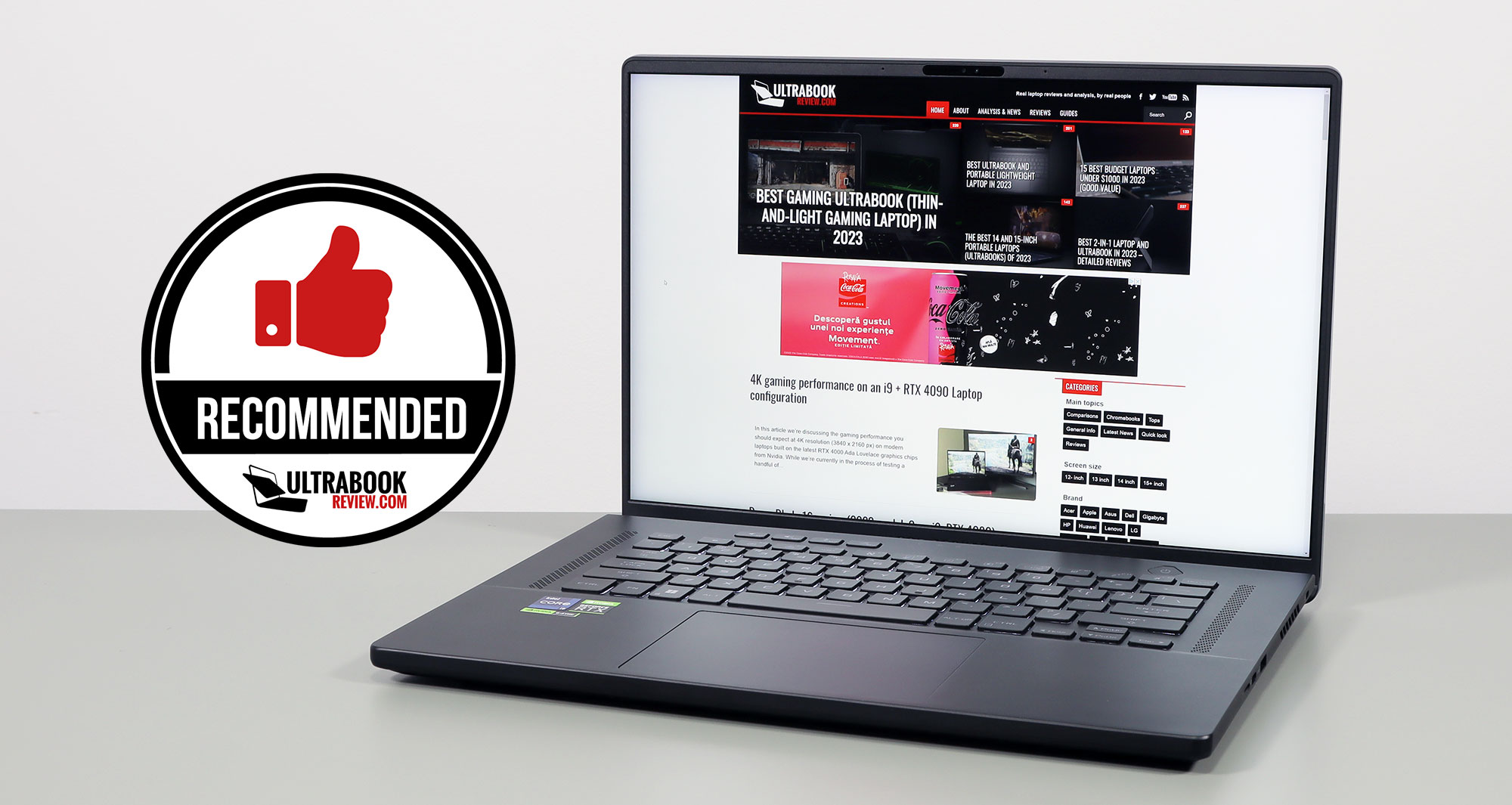
Asus ROG Zephyrus M16 GU604VY review – hardly matched as a compact and lightweight performance laptop, but so expensive in this top-specced variant