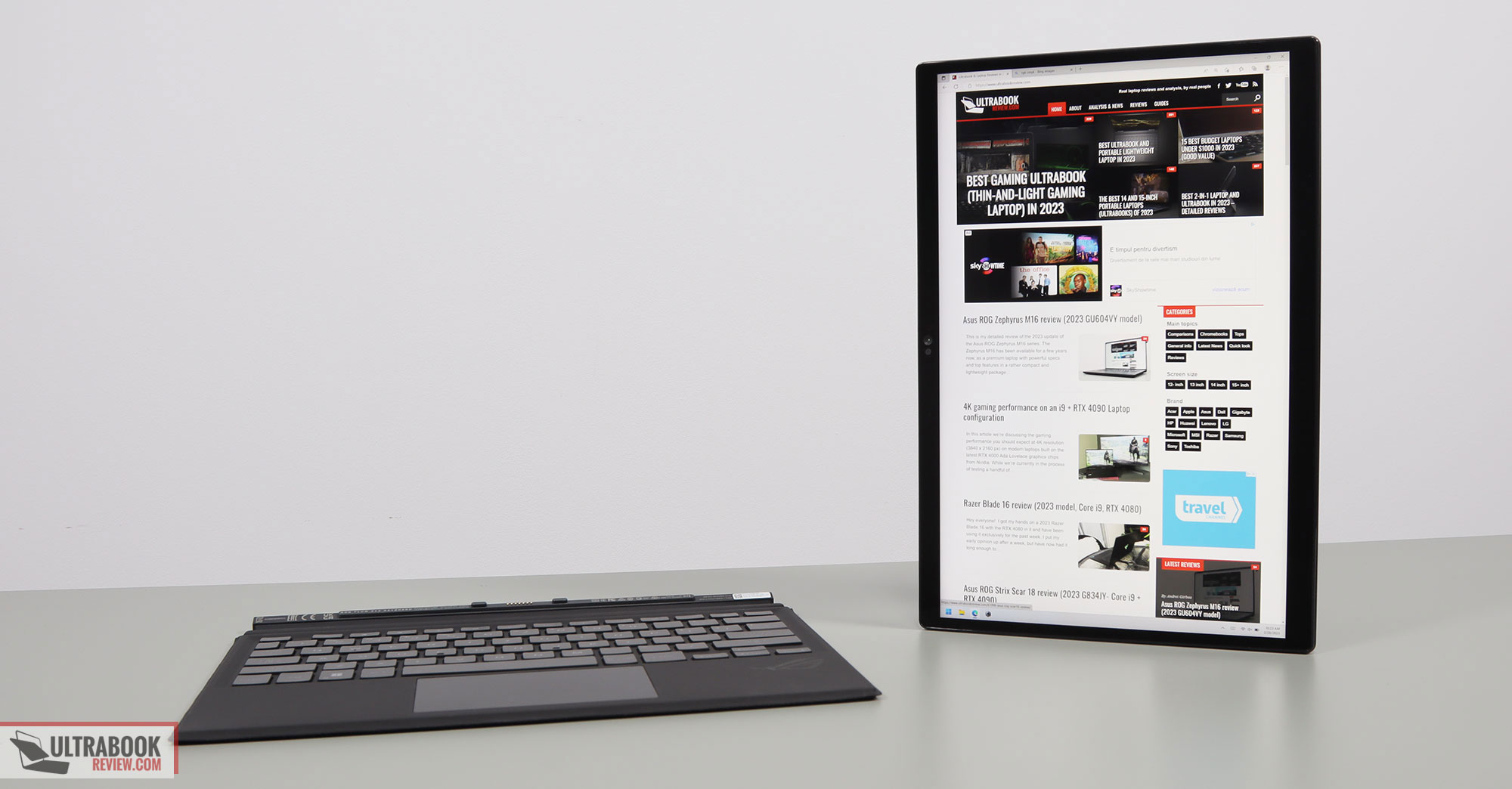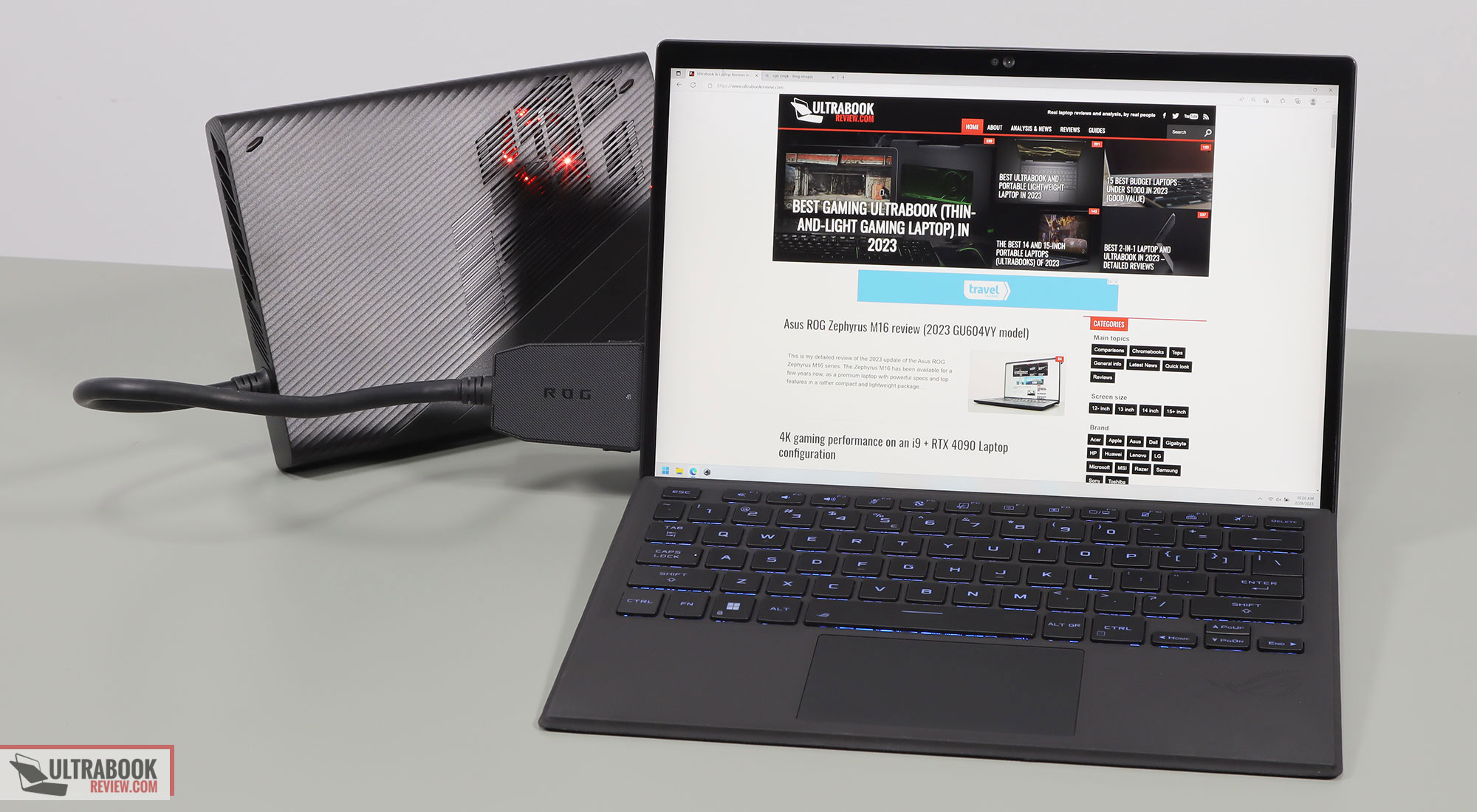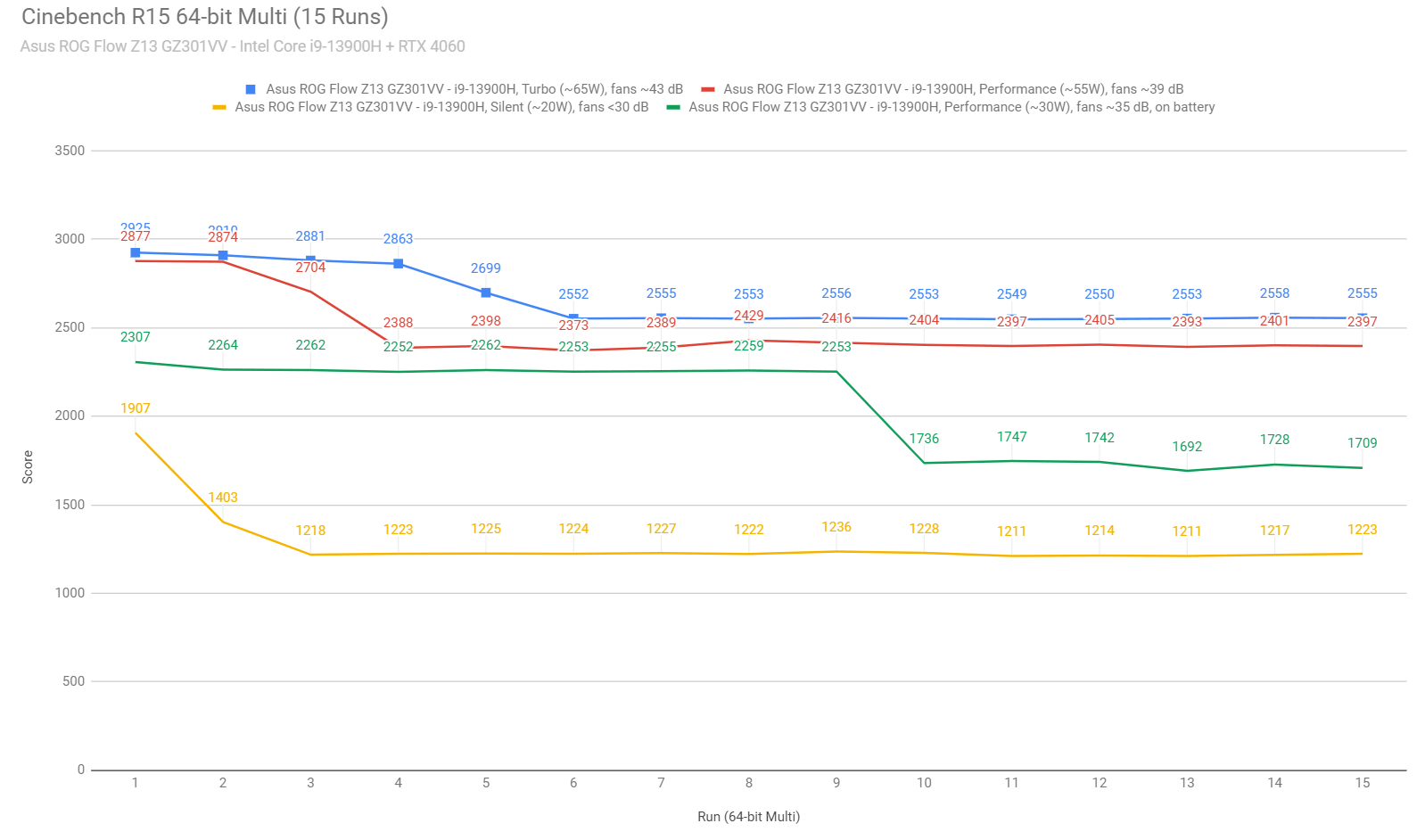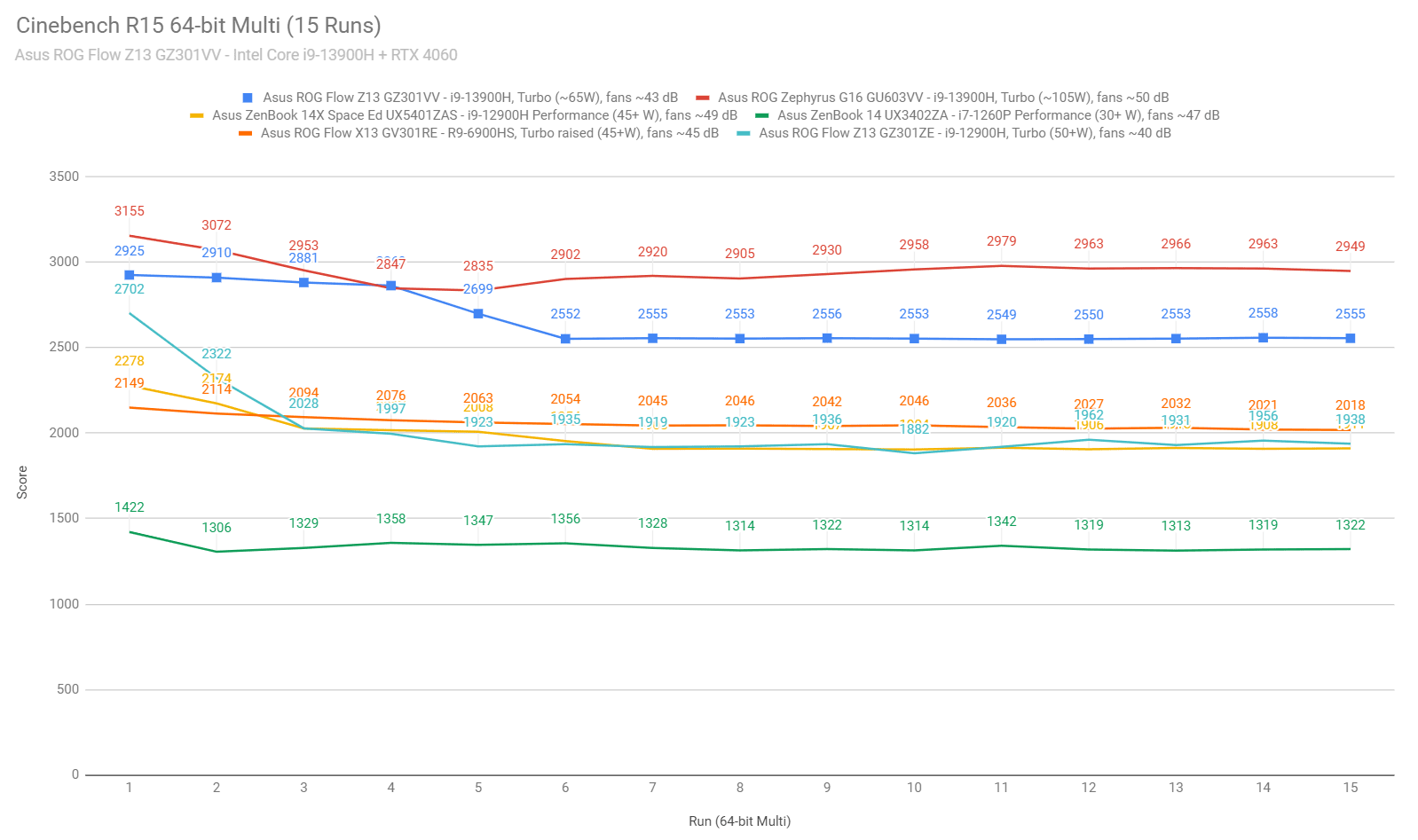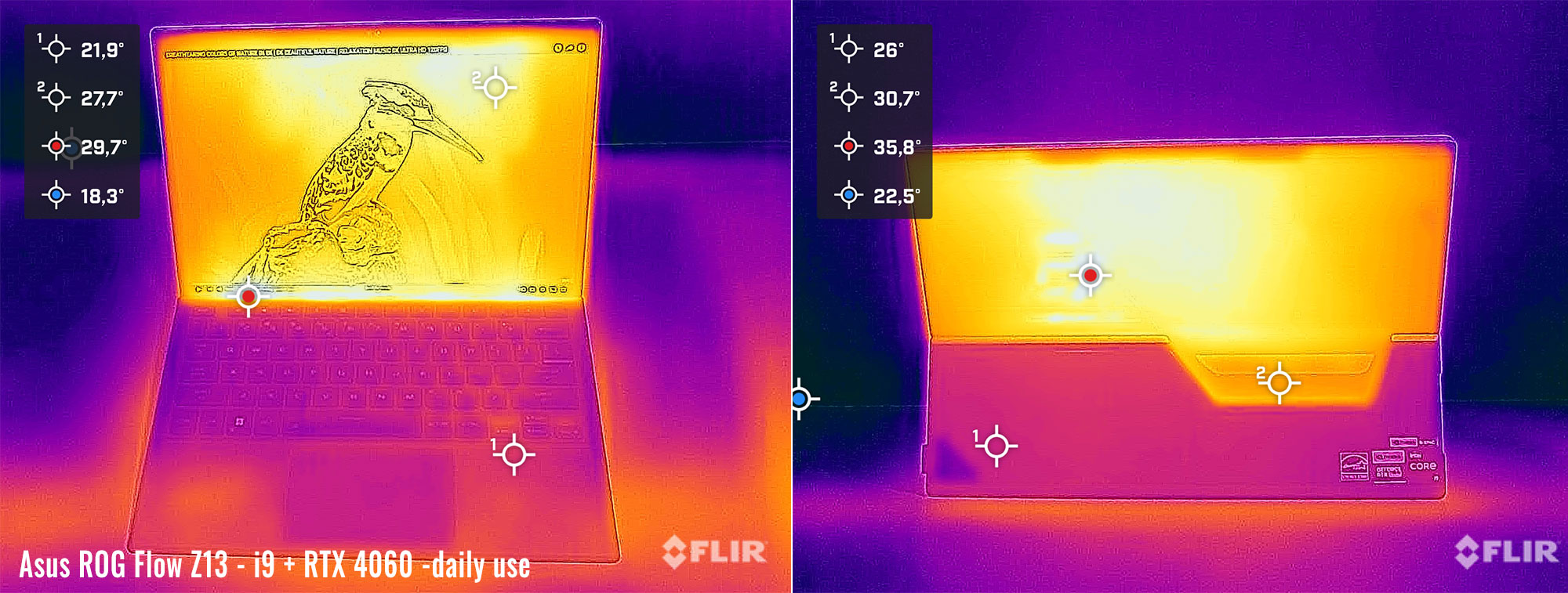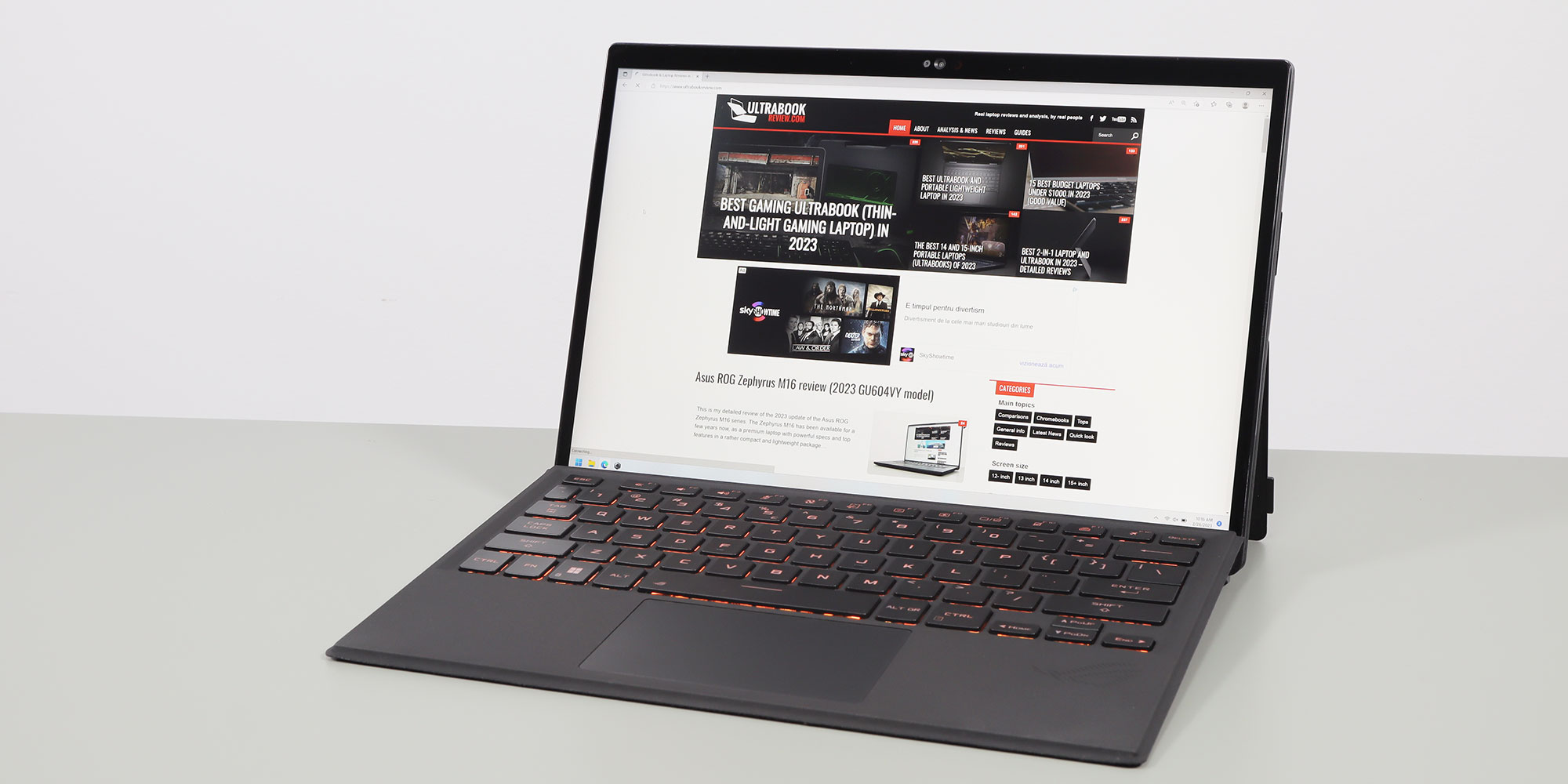This is my detailed review of the 2023 Asus ROG Flow Z13 series.
The Flow Z13 is a rather unique product, a portable tablet+ keyboard folio format with a 13-inch display, but at the same time a device with powerful specs that can rival the capabilities of many full-size laptops. In fact, the ROG Flow Z13 is still on of the most powerful 13-inch compact computer currently available in stores, alongside the slightly higher-specced 2023 generation of the ROG Flow X13.
On a first glance, the 2023 update of the Zephyrus Z13 is mostly a hardware refresh of the 2022 Flow Z13 generation reviewed here, as it is built on the same chassis and offers similar characteristics and functionality.
However, Asus not only included the latest specs from Intel and Nvidia in this model (i9-13900H + RTX 4060 on this review unit), but also updated the charger and the power profiles in order to allow these components to run at higher power and performance than before. Furthermore, they also included a beautiful QHD+ display option that makes a lot more sense in this format than the FHD/UHD panels offered before.
With that in mind, down below I’ve gathered my thoughts and impressions on this 2023 ROG Flow Z13 series, with a close look at all the details that you should be aware of as a potential buyer.
Specs as reviewed – Asus ROG Flow Z13 GZ301VV
| 2023 ASUS ROG Flow Z13 GZ301VV | |
| Display | 13.4-inch, 16:10 format, touch, glossy with Gorilla Glass, QHD+ 2560 x 1600 px IPS 165 Hz, 100% DCI-P3, 500-nits, Pantone validated |
| Processor | Intel 13th gen Raptor Lake, up to Core i9-13900H, 6C+8c/20T |
| Video | Intel Iris Xe + Nvidia GeForce RTX 4060 8GB GDDR6 65W, with MUX, Advanced Optimus, Adaptive Sync |
| Memory | 16 GB LPDDR5-5200 (soldered) |
| Storage | 1x 1 TB SSD (Micro 2400) – M.2 2230 PCIe 4.0 x4 slot |
| Connectivity | Wireless 6E (Intel AX211) 2×2, Bluetooth 5.2 |
| Ports | 1x USB-C gen2 with Thunderbolt 4, 1x ROG XG Mobile Interface with USB-C 3.2 gen2, 1x USB-A 2.0, microSD UHS-II card reader, headphone/mic |
| Battery | 56 Wh, 130 W USB-C power adapter |
| Size | 302 mm or 11.91” (w) x 204 mm or 8.03” (d) x 12.9 – 14.26 mm or .5″ – .56″ (h) + keyboard folio |
| Weight | 1.19 kg (2.62 lbs) for the tablet alone, 1.54 kg (3.39 lbs) for tablet + folio, + .49 (1.08 lbs) for the charger and cables, EU version |
| Extras | single-zone RGB backlit detachable keyboard folio, 2MPx+IR front camera and 8MPx back camera, stereo mics, stereo speakers on the sides, dual-fan vapor chamber cooling module with liquid-metal compound |
Our review unit is the top-specced 2023 Flow Z13 configuration available at this point.
Here are the other variants offered for the Asus ROG Flow Z13 (2023) generation:
- Asus ROG Flow Z13 GZ301VV – Intel Core i9-13900H + RTX 4060 65W + QHD+ display;
- Asus ROG Flow Z13 GZ301VU – Intel Core i9-13900H + RTX 4050 65W + QHD+ display;
- Asus ROG Flow Z13 GZ301VF – Intel Core i9-13900H + RTX 2050 65W + QHD+ display.
Design and construction
The overall design and functionality of this 2023 ROG Flow Z13 series haven’t changed in any way from the gen1 model launched last year, and discussed in depth in this detailed review.
I’m not going to go over every little aspect again in this article, so check out that previous review for all my thoughts on this design.
In a few words, this Flow Z13 is a tablet format with a keyboard folio, pretty much like a Surface Pro, but slightly thicker and heavier, and incomparably more powerful.
For what is worth, this 2023 generation weighs 1.2 kilos for the tablet, and an extra .35 for the keyboard, for a total of 1.55 combined. That’s quite heavy for a 13-inch device. But the hardware inside compensates for it.
Now, as a tablet PC, this makes the most sense on a desk, as the ergonomics in any other condition are somewhat questionable.
I guess you can also use this as a tablet, for browsing and reading and taking notes, but it’s rather clunky and heavy, and it’s also a Windows device, so it doesn’t come close to the experience provided by a dedicated tablet, like an iPad. At least for me – you might feel otherwise.
In PC mode, this sits up thanks to an adjustable kickstand placed on the back, with a multitude of possible angles. It can only be placed in landscape mode, though, and not in portrait.
Plus, that kickstand isn’t quite perfect, as it’s a sharp finish without any rubber lip where it comes in contact with your desk, and also doesn’t allow the screen to be set vertically, at a 90-100 degree angle, but only a little further to the back. This might not seem like much, but I noticed this aspect on the gen1 model, and it hasn’t changed here.
That aside, this tablet looks beautiful, with an industrial appeal and an RGB window peaking inside at some of the components on the back, while the front is mostly the screen, with some cameras and microphones above and some bezels all around. It’s also built really well, and doesn’t squeak or flex in any way that would bother you with daily use.
One major selling point of this tablet format is the fact that the components are placed behind the screen, and that means that the keyboard folio always stays cool and comfortable to the touch, no matter what you’re running on the device. Plus, the thermal module is never obstructed, unlike on regular laptops, where the fans are placed underneath the main chassis and with little space for proper airflow.
Furthermore, the outputs are on the top edge, pushing the hot air away from the chassis and not into the screen, as with many other ultraportables. Paired with the advanced vapor-chamber cooling module inside this device, the design allows Asus to squeeze powerful hardware in this Flow Z13, and even run it at significantly higher power than on the previous model.
One final aspect to mention here is the IO.
Asus put two USB-C ports on this unit, both on the left side, a USB-A and a headphone jack on the right, as well as a microSD card reader on the back, under the kickstand.
Unlike the previous gen, the USB-A slot is 3.2 gen1 on this generation, and the two USB-C slots both support data, video (one through the iGPU, one through the dGPU), and charging.
There’s also the proprietary XG mobile connection on the left edge, covered by a protective rubber cap. Asus have also updated their XG Mobile eGPUs for this generation, bumping them to RTX 4080/4090 specs, and we’ll cover its performance in a future article.
All in all, this ROG Flow Z13 2023 update is pretty much the same design as the original model released in 2022, with some slight refinements in the IO and biometrics. Most of the changed are on the inside, though, as you’ll see in a bit.
Keyboard folio, keyboard, and touchpad
The ROG Flox Z13 ships with an included keyboard folio that offers an RGB backlit keyboard and a clickpad.
The folio attaches to the tablet through a physical connector, and magnets are smartly placed on the folio and the bottom of the tablet in order to assist the docking process and make it as smooth as possible. That means the keyboard response is instantaneous, without any of the lag of Bluetooth peripherals, but at the same time, means you cannot use the keyboard when not physically connected to the tablet.
This keyboard can be used in two positions, one being flat on the desk and another being slightly angled, for a more comfortable typing position. These two modes are standard for this sort of device. In the bumped-up mode, the deck of this folio flexes a bit under the weight of your arms, but not in a way that will interfere with the typing experience.
The folio feels quite nice to the touch as well, with a faux-leather finish for the inside and a canvas-like material on the back. I’ve no complaints about any of these, and I’m glad they seem to be quite smudge resistant, which matters greatly in this sort of darker colors. Hopefully, they’ll also age well, especially the leather on the palm rest. Time will tell…
As far as the actual keyboard goes, it’s a pretty standard Asus ROG layout and feel, with mostly full-size keys and smaller arrows.
This is a 13-inch keyboard format, though, so somewhat more cramped than on larger ROG laptops. Plus, unlike on the other ROG devices, there’s not enough room on this one for the extra set of media keys at the top-left side.
Overall, though, these keys offer good feedback and deep travel for this class, with a 1.7 mm stroke. They’re also quiet, so really, no real complaints.
Asus also implemented single-zone RGB lighting here, with bright and evenly-lit LEDs. The lighting is uniform, yet some light still creeps from underneath some of the keycaps with the slim profile of the folio.
The clickpad is only alright by today’s standards. There’s little space under the keyboard and this means the touchpad is rather small. It’s also made out of plastic, and while it tracks well and interprets gestures and taps as expected, the physical clinks are rather clunky and loud. But at least the surface doesn’t rattle with firmer taps.
As for biometrics, there’s no longer a finger sensor in the power button on this generation, as on the 2022 model, but the camera includes IR functionality with support for Windows Hello. I wouldn’t mind having both a finger sensor and an IR camera, though.
Screen
There’s a 13.4-inch 16:10 touch display on the ROG Flow Z13 series, with a single panel option for this generation: IPS QHD+ 165Hz.
This is a good and balanced screen by today’s standards, with excellent sharpness at this size, 500+ nits of brightness, and 100% DCI-P3 color coverage. This is also a glossy touch implementation with a layer of Gorilla glass over the panel, but it is mostly bright enough to be usable in most conditions, including outdoors or in bright office spaces, despite the associated glare.
This panel is also 165Hz high-refresh with middling response times, both must-have features on a modern gaming computer. Furthermore, as a novelty for this year, GSync is supported on the main display, to prevent tearing in games.
Where this panel comes a little short are blacks and contrast, especially on the higher brightness levels. It also doesn’t get very dim on the lowest brightness setting, but it should be fine as it is even for darkroom use.
Here’s what we got in our tests of this panel with single-zone lighting, with an X-Rite i1 Display Pro sensor:
- Panel HardwareID: TL134ADXP01-0;
- Coverage: 99.8% sRGB, 84.8% AdobeRGB, 98.0% DCI-P3;
- Type: 10-bit HDR, with Dolby Vision support;
- Measured gamma: 2.17;
- Max brightness in the middle of the screen: 523.22 cd/m2 on power;
- Min brightness in the middle of the screen: 29.11 cd/m2 on power;
- Contrast at max brightness: 1122:1;
- White point: 6900 K;
- Black on max brightness: 0.46 cd/m2;
- PWM: No.
The panel comes well pre-calibrated out of the box, with only a slight skewness in Gamma and the White Point that could be improved. Once calibrated, we measured good luminosity and color uniformity levels on our sample, and noticed almost no light bleeding on dark backgrounds.
Overall, this is an excellent panel for this sort of computer, and just better balanced for daily use, creative work, or gaming than the FHD/UHD options offered with the 2022 Flow Z13 generation.
Hardware and performance
Our test model is a top-specced configuration of the Asus ROG Flow Z13, code name GV301VV, built on an Intel Core i9-13900H processor, 16 GB of DDR5-4800 memory in dual channel, 1 TB of mid-tier SSD storage, and dual graphics: the Nvidia RTX 4060 8GB dGPU and the Iris UHD iGPU integrated within the Intel processor.
Before we proceed, keep in mind that our review unit was sent over by Asus and it runs on the early software available as of early-March 2023 (BIOS 301, Armoury Crate 5.4.10, GeForce 528.69 drivers). Some aspects might change with later software.
Spec-wise, this 2023 Asus ROG Flow Z13 is built on the latest mid-tier Intel and Nvidia hardware available to date.
The Core i9-13900H is a mid-tier i9 in Intel’s Raptor Lake 13th-gen platform, with 14 Cores and 20 Threads. It is a hybrid design with 6 High-Performance and dual-threaded Cores, and 8 Efficiency cores, which work together or separately in the various activities.
The design and thermal module of this ROG Flow tablet allow the processor to run at ~65W of sustained power in demanding CPU loads, on the Turbo or Manual profiles. That’s lower than on the full-size Zephyrus laptops, as expected on this form factor, but is still a bump from the previous 2022 Flow Z13 that ran at ~50W sustained.
For the GPU, the 2023 ROG Flow Z13 is available with low and mid-tier RTX chips. What we have on this sample is the RTX 4060 Laptop dGPU running at up to 65W with Dynamic Boost. This is a Max-Q efficient variant, and not the full-power chip implemented on larger laptops.
A higher TGP is implemented in this generation. Furthermore, another novelty is the MUX with support for Nvidia’s Advanced Optimus technology and GSync on the main display.
For RAM, this comes with soldered memory and either 8 or 16 GB DDR5 configurations. For the time being, there’s still no option for 32 GB of memory on this series, which would have been appreciated.
For storage, there’s a single M.2 SSD slot on this device, but in a miniaturized 2230 format. The included Micron 2400 1TB SSD is not as fast as the SSDs offered with other ROG models.
Getting inside to the components is difficult on this ROG Flow Z13, but the SSD is the only upgradeable part anyway, and you can easily get to it through the dedicated access tray placed on the back of the device, under the kickstand. Keep in mind that this laptop uses an M.2 2230 SSD format, so potential upgrades are possible, but more limited and costlier than with regular M.2 2280 drives.
Specs aside, Asus offer their standard power profiles in the Armoury Crate control app: Silent, Performance, Turbo, and Manual, with various power settings and fan profiles between them, summarized in the following table.
| Silent | Performance | Turbo | Manual | |
| CPU only, PL1/PL2 TDP | 20/36W | 55/95W | 65/105W | 65/95W |
| GPU only, max TGP | 25W | 50W | 65W | 65W |
| Crossload Max GPU TDP + GPU TGP |
45W, 20 + 25W | 60W, 15-25 + 35-45W | 80W, 20-30 + 50-60W | 80W, 20-30 + 50-60W |
| Noise at head-level, tested | ~30 dBA | ~39 dBA | ~43 dBA | ~44 dBA, max fans |
Aside from these main power profiles, there are also some GPU options to choose from: Ultimate (dGPU only, requires a restart when selected), Standard (enables Advanced Optimus), Optimized (enables regular Optimus), and Eco (regular Optimus, but disables the dGPU). I mostly kept the laptop on Standard for daily use and tests, and opted for Ultimate for gaming.
Before we jump to the performance section, here’s how this laptop handles everyday use and multitasking on the Silent profile, unplugged from the wall. The odB technology is implemented on the Silent profile, keeping the fans idle as long as the components don’t get over 50 degrees Celsius. However, that’s only possible with video streaming and very light use, as the fans get active with multitasking; they spin slowly, at sub 30 dBA, but you’ll still hear them in quiet environments.
Performance and benchmarks
On to more demanding loads, we start by testing the CPU’s performance by running the Cinebench R15 test for 15+ times in a loop, with a 1-2 seconds delay between each run.
The Core i9 processor stabilizes at ~65W of sustained power on the Turbo setting, with temperatures of around 80-85 C and scores of ~2550 points. The fans spin at ~43 dB at head level in this mode.
The CPU runs at high power over 100W for a few loops, but then the system limits the power in order to keep temperatures at bay. Regardless, even at 65W, this i9-13900H is within 15-20% of the sustained performance of other larger and higher-power implementations.
Opting for the Manual profile with the fans set at 100% rpms pushes the noise levels to ~44 dBA, but doesn’t impact the performance or temperatures in any notable way.
Switching over to the Performance profile translates in the CPU stabilizing at ~55W and temperatures in the high 70s, with the fans spinning a little quieter at ~39 dB at head-level. Once more, the system power-limits the CPU, and the performance takes a 10% drop from the Turbo profile.
On the Silent profile, the CPU runs at around 40W for a few loops, and then stabilizes at 20W, with barely audible fans (sub 30 dB) and temperatures in the high-50s C.
Finally, the CPU runs a 45W for a few runs on battery power, on the Performance profile, and eventually stabilizes at ~30W. Details below.
Overall, these are some excellent results for a 13-inch computer, within less 15-20% of what you should expect in a higher-power implementation of the same i9-13900H chip, offered in larger devices.
Furthermore, this 2023 ROG Flow Z13 is 30+% faster than the previous generation in this same test, and faster than any other sub-14-inch ultraportable available out there. It’s also a little louder than the previous Z13, at 43 dBA on Turbo vs 40 dBA on the previous model.
We then went ahead and further verified our findings with the more taxing Cinebench R23 loop test and Blender – Classroom, which resulted in similar findings to what we explained above.
We also ran the 3DMark CPU test on the Turbo profile.
Finally, we ran our combined CPU+GPU stress tests on this notebook. 3DMark stress runs the same test for 20 times in a loop and looks for performance variation and degradation over time. This review unit easily passed the test, which means the components never overheat in any way that would impact the sustained combined performance.
Next, we ran the entire suite of tests and benchmarks, on the Turbo profile with the GPU set on the Standard mode (MUX on Advanced Optimus), and with the screen set at the native QHD+ resolution.
Here’s what we got:
- 3DMark 13 –CPU profile: max – 8841, 16 – 8082, 8 – 6364, 4 – 4089, 2 – 2199, 1 – 1115;
- 3DMark 13 – Fire Strike (DX11): 19841 (Graphics – 22072, Physics – 30334, Combined – 8715);
- 3DMark 13 – Port Royal (RTX): 4979;
- 3DMark 13 – Time Spy (DX12): 9290 (Graphics – 8816, CPU – 13363);
- 3DMark 13 – Speed Way (DX12 Ultimate): 2156;
- Uniengine Superposition – 1080p Extreme: 5089;
- Uniengine Superposition – 1080p Medium: 13940;
- Handbrake 1.3.3 (4K to 1080p encode): 64.15 average fps;
- Handbrake 1.6.1 (4K to 1080p encode): 80.42 average fps;
- PassMark 10: Rating: 6775 (CPU: 34257, 3D Graphics: 18078, Memory: 3461, Disk Mark: 24376);
- PCMark 10: 8006 (Essentials – 11440, Productivity – 11059, Digital Content Creation – 11009);
- GeekBench 5.5.1 64-bit: Multi-core: 13971, Single-Core: 2034;
- CineBench R15 (best run): CPU 2950 cb, CPU Single Core 297 cb;
- CineBench R20 (best run): CPU 7249 cb, CPU Single Core 792 cb;
- CineBench R23: CPU 18670 cb (best single run), CPU 16958 cb (10 min run), CPU Single Core 2031 cb;
- x265 HD Benchmark 64-bit: 23.67 s.
And here are some workstation benchmarks, on the same Turbo profile:
- Blender 3.01 – BMW scene – CPU Compute: 2m 21s ;
- Blender 3.01 – BMW scene – GPU Compute: 24.90s (CUDA), 10.68s (Optix);
- Blender 3.01 – Classroom scene – CPU Compute: 5m 40s;
- Blender 3.01 – Classroom scene – GPU Compute: 50.51s (CUDA), 27.24s (Optix);
- Blender 3.41 – BMW scene – CPU Compute: 2m 18s;
- Blender 3.41 – BMW scene – GPU Compute: 26.15s (CUDA), 10.93 (Optix);
- Blender 3.41 – Classroom scene – CPU Compute: 5m 49s;
- Blender 3.41 – Classroom scene – GPU Compute: 51.57s (CUDA), 24.46s (Optix);
- PugetBench – DaVinci Resolve: 1300 points;
- SPECviewperf 2020 – 3DSMax: 81.96;
- SPECviewperf 2020 – Catia: 51.88;
- SPECviewperf 2020 – Creo: 94.48;
- SPECviewperf 2020 – Energy: 29.71;
- SPECviewperf 2020 – Maya: 297.55;
- SPECviewperf 2020 – Medical: 29.10;
- SPECviewperf 2020 – SNX: 19.09;
- SPECviewperf 2020 – SW: 191.99.
- V-Ray Benchmark: 12069 – CPU, 985 – CUDA, 1465 – RTX.
This FLow Z13 is an excellent performer in its class of ultra-compact devices.
Compared to the 2022 i9 + RTX 3050Ti top configuration, this generation is 20-30% faster in CPU loads and 50-100% faster in GPU-heavy activities.
Compared to the top-tier 2022 Zephyrus G14 Ryzen 9 + RX 6800S configuration, this Flow is 15-30% faster in CPU performance, and 15-25% slower in GPU capabilities.
Furthermore, compared to the 2023 Zephyrus G16 higher-power i9 + RTX 4060 implementation, the same specs in the Flow Z13 translate in a 5-15% drop in CPU performance, and 15-25% drop in GPU capabilities.
At this pint, the only other compact laptop that should outperform this one is the updated Asus ROG Flow X13, available this year in a Ryzen 9 7940HS + RTX 4070 60W configuration. And even this one will only win in GPU-heavy loads, but most likely not in CPU-heavy tasks. We’ll know more once we get to review the Flow X13, in the near future.
Turbo Mode vs. Performance, Silent
Before we proceed, let’s touch on the Performance and Silent profiles offered in Armoury Crate.
Those Turbo-mode results are excellent for this form factor, but the laptop runs at ~43 dBA on this Turbo profile, which isn’t very loud, but still audible in most environments. Thus, if you’re willing to sacrifice the performance to some extent in order to keep the fans quieter, the Performance and Silent profiles should be of interest.
Here’s how this 2023 ROG Flow Z13 performs on the Performance profile, which limits the fans to around 39 dBA at head level.
- 3DMark 13 – Fire Strike (DX11): 17411 (Graphics – 19913, Physics – 27296, Combined – 7005);
- 3DMark 13 – Time Spy (DX12): 7849 (Graphics – 7438, CPU – 11429);
- Uniengine Superposition – 1080p Extreme: 4702;
- CineBench R20 (best run): CPU 6412 cb, CPU Single Core 773 cb;
- Blender 3.41 – Classroom scene – CPU Compute: 6m 23s.
The CPU and GPU run at slightly lower power on this profile, hence the scores take a slight hit of 10-15% in our tests.
You can also opt for the Silent profile, in which case the fans are much quieter and won’t go over 30 dBA. Here’s what we got in this case:
- 3DMark 13 – Fire Strike (DX11): 15470 (Graphics – 17922, Physics – 17691, Combined – 6986);
- 3DMark 13 – Time Spy (DX12): 6268 (Graphics – 6514, CPU – 5164);
- Uniengine Superposition – 1080p Extreme: 4021;
- CineBench R20 (best run): CPU 3669 cb, CPU Single Core 647 cb;
- Blender 3.41 – Classroom scene – CPU Compute: 13m 04s.
For casual use and short-duration intensive tasks, the Silent profile is still competitive, as shown in these results above. With longer sustained loads, though, the CPU stabilizes at 20W sustained and the GPU runs at only 25W of power, so the performance in these scenarios takes a more notable hit than on the other profiles, so for the most part, I wouldn’t recommend Silent mode for any serious loads. I would surely opt for this mode for regular use and multitasking, though.
Performance with the XG Mobile eGPU (RTX 4090)
As with all other ROG Flow devices, this Z13 generation is compatible with the XG Mobile eGPU enclosure, which Asus have updated with up to RTX 4090 175W dGPUs for this year.
I got to spend time with an engineering sample of the 4090 XG Mobile, and it performed very well. This was not a final unit, so I can’t share all the performance findings yet, but I can share a very brief early spoiler:
- 3DMark 13 – Time Spy (DX12): 18535 (Graphics – 19857, Physics – 13458);
- 3DMark 13 – Port Royal (RTX): 12491;
- Uniengine Superposition – 1080p Extreme: 12600.
With games, the system allocates 50-60W of power to the CPU in this setup, and the GPU runs at up to 175W TGP. These early GPU scores are within 3-7% of scores on the final ROG Scar 18 reviewed here. But take them with a lump of salt, as they’re on an early sample with early software, and I’d expect them to match the Scar 18 performance in the retail versions.
We’ll have a separate article on the RTX 4090 XG mobile performance on ROG Flow devices at some point in the near future.
Gaming performance
Let’s see how this ROG Flow Z13 GV301 (2023 generation) handles modern games, since this is, after all, part of the ROG family.
We tested a couple of different types of games on the various available profiles at QHD+ and FHD+ resolution, all with the MUX set on the Ultimate GPU mode.
Here are the results:
| Core i9-13900H + RTX 4060 Laptop 50-65W |
QHD+ Turbo, dGPU, on desk |
QHD+ Performance, dGPU, on desk |
FHD+ Turbo, dGPU, on desk |
FHD+ Silent, dGPU, on desk |
| Cyberpunk 2077 (DX 12, Ultra Preset, RTX OFF) |
42 fps (31 fps – 1% low) | 36 fps (21 fps – 1% low) | 61 fps (42 fps – 1% low) | 42 fps (27 fps – 1% low) |
| Doom Eternal (Vulkan, Ultra Preset) |
158 fps (28 fps – 1% low) | 115 fps (27 fps – 1% low) | 216 fps (33 fps – 1% low) | 136 fps (30 fps – 1% low) |
| Far Cry 6 (DX 12, Ultra Preset, TAA) |
61 fps (45 fps – 1% low) | 52 fps (40 fps – 1% low) | 81 fps (48 fps – 1% low) | 64 fps (42 fps – 1% low) |
| Far Cry 5 (DX 11, Ultra Preset, SMAA) |
76 fps (52 fps – 1% low) | 65 fps (46 fps – 1% low) | 94 fps (60 fps – 1% low) | 63 fps (44 fps – 1% low) |
| Metro Exodus (DX 12, Ultra Preset, RTX OFF) |
49 fps (28 fps – 1% low) | – | 62 fps (32 fps – 1% low) | – |
| Red Dead Redemption 2 (DX 12, Ultra Optimized, TAA) |
61 fps (43 fps – 1% low) | 52 fps (38 fps – 1% low) | 82 fps (57 fps – 1% low) | 64 fps (41 fps – 1% low) |
| Shadow of Tomb Raider (DX 12, Highest Preset, TAA) |
69 fps (45 fps – 1% low) | 57 fps (41 fps – 1% low) | 101 fps (72 fps – 1% low) | 69 fps (50 fps – 1% low) |
| The Witcher 3: Wild Hunt (v4.01) (DX 12, Ultra Preset, TAAU) |
67 fps (25 fps – 1% low) | 56 fps (19 fps – 1% low) | 85 fps (46 fps – 1% low) | 62 fps (24 fps – 1% low) |
- Battlefield V, Cyberpunk, Doom, Witcher 3 – recorded with Fraps/in-game FPS counter in campaign mode;
- Far Cry 5, 6, Metro, Red Dead Redemption 2, Tomb Raider – recorded with the included Benchmark utilities;
- Red Dead Redemption 2 Optimized profile based on these settings.
Those above are rasterization tests, and here are some results for RTX – Ray Tracing performance, with and without DLSS.
| Core i9-13900H + RTX 4060 Laptop 50-65W | QHD+ Turbo, dGPU, on desk | FHD+ Turbo, dGPU, on desk |
| Cyberpunk 2077 (DX 12, Ultra Preset + RTX, DLSS Off) |
36 fps (21 fps – 1% low) | 45 fps (32 fps – 1% low) |
| Cyberpunk 2077 (DX 12, Ultra Preset + RTX, DLSS Balanced) |
52 fps (26 fps – 1% low) | 80 fps (49 fps – 1% low) |
| Doom Eternal (DX 12, Ultra Preset, RTX On, DLSS Off) |
56 fps (21 fps – 1% low) | 69 fps (22 fps – 1% low) |
| Doom Eternal (DX 12, Ultra Preset, RTX On, DLSS Quality) |
67 fps (22 fps – 1% low) | 81 fps (21 fps – 1% low) |
| Far Cry 6 (DX 12, Ultra Preset + DXR reflections / shadows) |
53 fps (41 fps – 1% low) | 67 fps (45 fps – 1% low) |
| Shadow of Tomb Raider (DX 12, Highest Preset, TAA, RTX Ultra, DLSS Off) |
42 fps (24 fps – 1% low) | 63 fps (37 fps – 1% low) |
| Shadow of Tomb Raider (DX 12, Highest Preset, TAA, RTX Ultra, DLSS On) |
50 fps (29 fps – 1% low) | 72 fps (34 fps – 1% low) |
| The Witcher 3: Wild Hunt (v4.01 update) (DX 12, Ultra Preset, TAAU, RT Ultra, DLSS Off) |
24 fps (15 fps – 1% low) | 39 fps (21 fps – 1% low) |
| The Witcher 3: Wild Hunt (v4.01 update) (DX 12, Ultra Preset, TAAU, RT Ultra, DLSS On) |
27 fps (16 fps – 1% low) | 43 fps (23 fps – 1% low) |
This configuration is a power-capped implementation of the Cor ei9 + RTX 4060 hardware, but can still handle most modern games at QHD+ resolution and Ultra settings.
Regardless, this is only a MaxQ 4060, so sure, with some titles you’ll have to cut down the details to High/Medium for 60+ fps, and the performance struggles with Ray Tracing. For that, you’ll want to activate DLSS, but even in the titles that support DLSS3, the impact on this mid-tier RTX 4060 chip is not as significant as on the higher-tier RTX 4080/4090 configurations.
As far as the gaming performance goes in comparison to the previous-gen i9 + RTX 3050Ti Flow Z13, this generation is 2 times faster at FHD+ resolution, give or take. Plus, with the higher-tier GPU and the extra vRAM, it can run games that the previous model simply could not.
I’ll also add that this 4060 65W implementation is about 15-25% slower in games than the RTX 3060 120W configuration tested in the Zephyrus G16, both on the same Core i9-13900H platform. That’s a respectable difference considering the Flow Z13 is half the power of the 16-inch Zephyrus G16.
With that out of the way, let’s go over some performance and temperature logs.
The Turbo mode ramps up the fans to levels of ~43 dBA on this device, which isn’t bad at all for a top profile, even if you’ll still hear those fans in most environments.
The internals runs between 70-80 degrees C on the CPU and 70-73 C on the GPU. These are good temperatures, despite the fact that the total crossload power of this generation has been bumped to 80W combined, a notable increase from the 57W combined power on the previous Z13 2022 model. In all fairness, though, the components run at slightly higher temperatures in this update, and the fans run slightly louder as well.
You could also opt for the Manual profile and push the fans to 100% rpms, which will push the noise at 44 dBA, but this mode won’t affect the performance or the temperatures in any notable way.
Hence, this sort of max-fan Manual profile doesn’t make much sense here. But other sorts of tweaks might. I’ll let you play around with the settings.
However, if you’re willing to sacrifice the framerates to some extent and get a quieter gaming experience, the Performance and Silent profiles are worth pursuing.
The Performance profile drops the fans’ noise to ~39 dBA at head level and limits the crossload power to 60W, with up to 45W going to the GPU. This translates into a roughly 20% drop in framerates, but also a drop in internal temperatures, especially on the GPU side, which now averages around 65-67 C.
The Silent profile limits the GPU at 25W of sustained power, with a crossload setting of under 40W. It also keeps the fans very quiet, at pretty much 30 dBA at head level.
The gaming performance takes a hit, at about 60% of what this device is capable of in Turbo, but if you’re willing to drop to FHD+ resolution, most of the tested titles are still perfectly playable on this Silent profile even on Ultra graphics settings. Not bad at all!
Finally, I’ll mention the gaming performance on battery power, on the Performance profile.
This sample limits the GPU to around 35W of power on this profile, which translates in good performance, but less than one hour of battery life.
Noise, Heat, Connectivity, speakers, and others
The cooling module on this 2023 Flow Z13 hasn’t changed from the previous generation. It’s still the same dual-fan dual-radiator vapor-chamber design, with liquid metal thermal compound applied on both the CPU and the dGPU.
Furthermore, the tablet format allows for unrestrained airflow into the fans and for the hot air to be easily pushed up and away from the user, all these factors adding up to the overall excellent thermal findings documented in the previous section.
Of course, as a result of the tablet format, Asus have to set rather low thermal limits for the internal components. At low to mid 70s on the CPU/GPU, these are a little higher than on the previous Flow Z13 generation, and the fans run a little louder as well, at 43 dBA at head-level on Turbo (vs 40 dBA on the 2022 model). Overall, though, internal temperatures and noise levels are fine on this device.
As a summary, as far as noise levels go while running demanding loads, expect 44+ dBA on Manual with max-fans, ~43 dBA on Turbo, ~39 dBA of Performance, and sub-30 dBA on the Silent profile.
As far as the external temperatures go, the Flow Z13 keeps only warm with demanding loads, but with hotspots around the top exhausts and on the back of the chassis. Things should be fine as long as you’re keeping this on the desk, but the metal surfaces will get uncomfortable if you’re planning on running games handheld, in tablet mode.
At the same time, because the components are behind the screen, the tablet folio keeps perfectly comfortable no matter what you’re running on the device, at high 20s and low 30s Celsius. The thermal readings show how the middle of the folio, around where the Space key is positioned, gets a bit warmer than everything else.
*Gaming – Silent – playing Witcher 3 for 30 minutes, Silent profile, fans at ~30 dBA
*Gaming – Turbo – playing Witcher 3 for 30 minutes, fans at ~43 dBA
Gaming aside, this laptop is a breeze to use with daily use, with light multitasking, browsing, or video streaming.
The 0dB Technology allows the fans to completely switch off with light use on the Silent profile, as long as the hardware stays under 50 C. That only happens with very light use and video streaming, though, as the components pass the temperatures limit with multitasking, and thus the fans become active.
They spin quietly on Silent, at sub 30 dBA, but these smaller fans still have a high-pitched roar that you’ll surely hear in quiet environments. For this sort of product, a mode that would just force the fans idle at a higher CPU temperature limit would have been useful.
At the same time, I haven’t noticed any electronic noises or coil whining on this unit.
*Daily Use – streaming Netflix in EDGE for 30 minutes, Silent profile, fans at 0-30 dBA
For connectivity, there’s the latest-gen WiFi 6E and Bluetooth 5 through an Intel module on this device. It performed well with our setup. I didn’t notice any issues or disconnects during our tests, nor a significant drop in performance at longer distances away from the router.
Audio is handled by a set of stereo speakers that fire through grills placed on the sides of the tablet. The audio quality is about average at best, with fine mids and highs, but little bass, and max volumes of only around 77-78 dB.
Finally, I’ll also mention that there’s a camera placed at the top of the screen, flanked by microphones. The main camera on this unit is 2 Mpx, with IR support. I found it OK in good light and somewhat usable in dimmer light. Still, as far as I understand, this Flow Z13 should come with a 5 MPx camera in retail, which I guess should do a little better than this one.
For what is worth, there’s an extra 13 MPx camera on the back of the retail models, if that matters for you in any way. I for one can’t be seen taking pictures with a tablet, so…
Battery life
There’s a 56 Wh battery inside this ROG Flow Z13, which is alright for a 13-inch tablet with this kind of hardware and cooling.
The system is also set to automatically switch the screen’s refresh to 60 Hz when using the laptop on battery power, so if you’ll notice a quick screen flicker when you disconnect the laptop from the wall, that’s a side-effect of this tweak. I’ll also add that if you’re looking to maximize runtimes, it’s important to use the laptop on any option but the Ultimate dGPU mode in Armory Crate – ideally on the Silent Profile and on Standard/Eco dGPU mode.
Here’s what we got on our review unit in terms of battery life, with the screen’s brightness set at around 120 nits (~40 brightness) and on Standard dGPU mode.
- 10.5 W (~5 h of use) – text editing in Google Drive, Silent Mode, screen at 50%, WiFi ON;
- 8 W (~6-7 h of use) – 1080p fullscreen video on Youtube in Edge, Silent Mode, screen at 50%, WiFi ON;
- 10 W (~5 h of use) – Netflix 4K HDR fullscreen in Edge, Silent Mode, screen at 50%, WiFi ON;
- 17 W (~3-4 h of use) – browsing in Edge, Silent Mode, screen at 50%, WiFi ON;
- 65 W (sub 1 h of use) – Gaming – Witcher 3, Performance Mode, screen at 50%, WiFi ON, no fps limit.
Not bad, not great. This runs more efficiently than other 13th-gen Core i9 devices we’ve tested, mostly thanks to the smaller display. But the smaller battery leads to only average runtimes, at best.
In comparison, here’s what we got on last year’s ROG Flow Z13 with a FHD+ IPS display.
- 11 W (~5-6 h of use) – text editing in Google Drive, Silent Mode, screen at 50%, Wi-Fi ON;
- 8.5 W (~6-7 h of use) – 1080p fullscreen video on Youtube in Edge, Silent Mode, screen at 50%, Wi-Fi ON;
- 7.7 W (~7-8 h of use) – Netflix fullscreen in Edge, Silent Mode, screen at 50%, Wi-Fi ON;
- 14 W (~4-5 h of use) – browsing in Edge, Silent Mode, screen at 50%, Wi-Fi ON;
- 60 W (<1 h of use) – Gaming on Performance mode, Witcher 3, screen at 50%, Wi-Fi ON.
More or less the same.
This Z13 generation ships with a 130W USB-C charger, higher capacity and a little larger and heavier than the 100W charger in the previous model. It’s a standard dual-piece design with two long cables and plugs in via USB-C in either of the two ports on the left edge.
It’s important to mention that this device will only run in Turbo/Manual power modes as long as you’re plugging in this included ROG charger, as other USB-C chargers would be deemed non-compliant and only allow for the Performance and Silent profiles. Something to keep in mind if you plan to perhaps use your own GaN charger or a Macbook charger or anything else. And make sure not to loose this included charger!
Price and availability- 2023 Asus ROG Flow Z13
The 2023 Asus ROG Flow Z13 is listed in some markets at the time of this article, but not all the configurations are available everywhere.
I found this top-tier ROG Flow Z13 GZ301VV model reviewed here, with the i9 + RTX 4060 specs, listed at 2300 EUR on Asus’s store in France. It’s also available here in Romania for around 2600 EUR, but I can hardly find it anywhere else.
Judging by that price on the Asus store, I’d reckon this should sell for around $2000-$2200 in the US, at some point in the near future. That’s not bad, considering the previous-gen i9+3050Ti model still sells for $1800 at Best Buy.
I’ll update this section once we know more.
In the meantime, follow this link for updated configurations and prices in your region at the time you’re reading this article.
Final thoughts- 2023 Asus ROG Flow Z13 review
The ROG Flow Z13 is still a unique device, a powerful all-purpose computer in a compact 13-inch tablet form factor. In fact, it’s significantly more powerful in this 2023 update than the previous generation, and offers a display that’s better suited for everyday use, creative work, and gaming.
Personally, I’m still not entirely sold on the tablet form factor, as I still preffer the ergonomics of 2-in-1 convertibles for lap/couch use. But for desk use, this format has at least two major advantages over the other options: better cooling and a more comfortable daily-use experience, as the keyboard folio keeps cool to the touch, since the components are tucked away behind the display. It’s also a more comfortable tablet, for what is worth, although still chunky and not nearly as convenient as a dedicated tablet like an iPad.
Still, if you appreciate this format and need the kind of performance in work applications and games that this Flow Z13 offers, you’ll hardly find anything better out there.
Just like in the past, this one’s potential nemesis is the updated ROG Flow X13, now available in a majorly refreshed variant for 2023, with faster specs, updated ergonomics, and a bigger battery. This latter detail is especially important, as the battery life of the Z13 is one of its weaker points, and I’d expect most of you interested in this sort of device to want to use it on battery power quite often. But we’ll know more once we get to spend time with the updated X13 as well.
Anyway, this wraps up our review of the Asus ROG Flow Z13 2023-generation, and I’d love to hear your thoughts, questions, and feedback down below.